How to Disable WhatsApp Location Tracker Without Jailbreak
With two billion monthly users, WhatsApp is the most popular messaging app in the world. It also works as a location tracker to share your whereabouts with others. The app promises end-to-end encryption to protect your privacy. But did you know the WhatsApp location tracker is often active even when you’re not chatting?
This guide shows how to turn off the WhatsApp location tracker without needing to jailbreak your phone or use complex tools. We also include a WhatsApp location spoofer that helps keep your real location private.
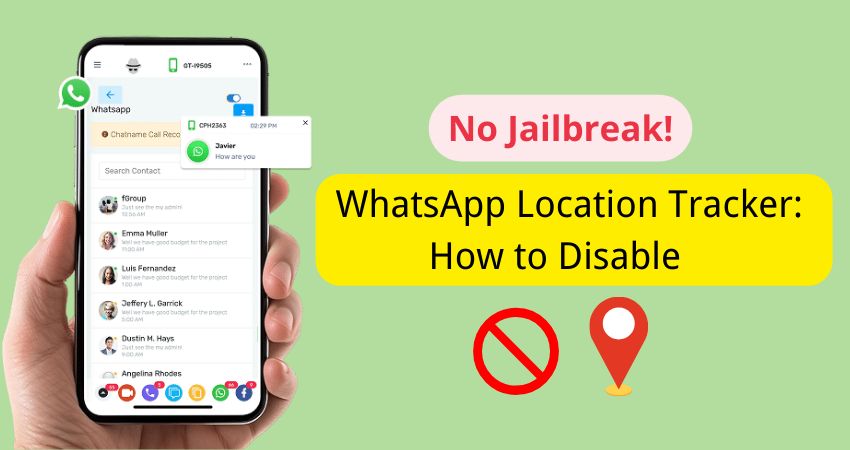
Part 1: Can You Disable WhatsApp Location Tracking
Yes, you can turn off WhatsApp location tracker. You can do it in your device settings and from the app permissions. If you know where to look, you can easily stop it from tracking or sharing your location. This works on both Android and iPhone. And no, you don’t need to jailbreak your phone or install risky apps.
Part 2: Common Mistakes to Avoid Before Disable WhatsApp Location
Before you start changing settings, be careful of these common errors:
⭐ Only turning off phone location settings: Commonly, people restrict location sharing in the general phone settings. This will not disable location sharing within WhatsApp. You must change settings inside WhatsApp, too.
⭐ Forgetting to stop live location sharing in chats: Make sure to disable location sharing for individual contacts. Open any chat where you’ve shared your location, tap the contact’s name, and manually stop sharing.
⭐ Not updating WhatsApp privacy settings: WhatsApp privacy settings can also share your location if it is set to “everyone” or “My contacts.” To completely stop tracking, go to Privacy > Live Location and select “Nobody.”
⭐ Ignoring your IP address during calls: WhatsApp can expose your IP address when you make voice or video calls. Go to WhatsApp Settings > Privacy > Advanced and turn on “Protect IP address in calls” to keep it hidden.
Part 3: Top 5 Ways to Disable WhatsApp Location Tracker
There’s no single switch to turn off the WhatsApp location tracker, but using all these methods together gives you full control.
1. Turn Off Live Location Sharing
If you’ve shared your live location in a chat or group, it stays active until you manually stop it. You can stop WhatsApp location sharing:
- Open WhatsApp and go to the specific chat where you share your live location.
- Tap on “Stop Sharing” and then select “Stop.”
Pro Tip:
Live location can stay active for up to 8 hours. Always check your active chats and group messages to be sure you’re not still sharing unknowingly.
2. Remove WhatsApp’s Location Permission
You can stop sharing your live location by disabling it from the app permission. To do this:
- Open the settings app on your phone.
- Find Apps > WhatsApp.
- Tap on “Permissions.”
- Now select “Location.”
- Select “Don’t Allow.”
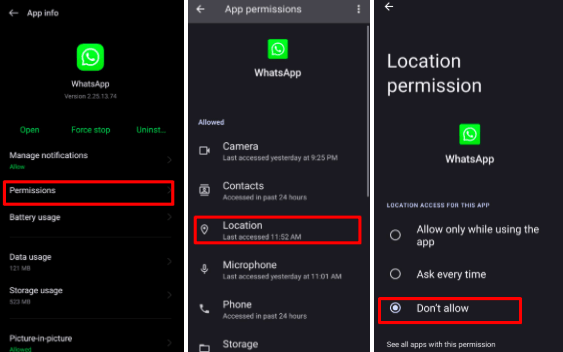
With these settings, you can block WhatsApp from accessing your location by tracking your GPS.
Pro Tip:
Some phones let you choose “Allow only while using the app.” Do not choose this. Choose “Deny” to fully block WhatsApp location sharing.
3. Disable Location Services Altogether (Optional)
In every phone, there is a setting for location sharing. By switching on your location can be tracked by any app. You can stop the WhatsApp location tracker by turning it off.
- Open settings on your device, iOS or Android.
- Tap on “Location” and toggle it off.
This stops all apps, including WhatsApp, from using GPS.
Pro Tip:
Only use this when you’re not using maps or other location-based services. It’s a strong option but can affect other apps like Uber or Google Maps.
4. Avoid Sending Locations with Photos and Videos
Photos and videos can include location data (metadata) if your camera app allows it. This info can be sent to the media through WhatsApp. Turn off location tagging in your camera settings.
How to turn off location tagging in your camera app:
For Android:
- Open your Camera app.
- Tap the Settings icon (usually a gear icon).
- Find “Location” or “Save location” and toggle it off.
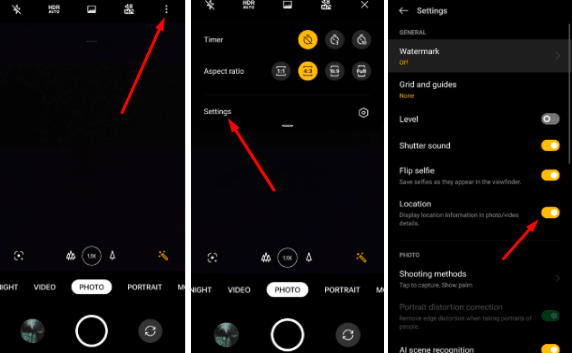
For iPhone:
- Go to Settings >Privacy & Security > Location Services.
- Tap Camera.
- Choose “Never” under “Allow Location Access.”
Pro Tip:
Use a photo editing tool to strip metadata before sending media on WhatsApp. Or take screenshots instead of sending the original image.
Part 4: Best Way to Share Location on WhatsApp Safely 🔥
Sometimes, you want to share your location on WhatsApp, but not real. To do this, a location changer, MocPOGO Location Changer, can easily set up a fake location for WhatsApp. It’s a safe and simple WhatsApp location spoofer that lets you choose a fake location without jailbreaking your phone.
You can send this custom location via WhatsApp easily and stop sharing the location anytime. No need to worry about the WhatsApp location tracker, as it will remain turned off while sharing your live or fake location.

168,282 people have downloaded it.
- Fly Anywhere with Bluetooth: No Cracked Apps!
- Best GPS Location Spoofer on Android/iOS devices.
- Simulate GPS movement with customized speeds.
- Import popular GPX route files for next use.
- Support GPS joystick to play AR game on PC.
- Compatible with iOS 26 & Android 16.
Step 1 Download and install MocPOGO on your computer and click on “Start.”

Step 2 Use a USB cable, bluetooth or WiFi to link your phone to your computer.

Step 3 Select Teleport mode, type the address or GPS coordinates in the search bar, click on “Search”, and then “Go” to apply the location changes.

🔔 Also Read: [2026 Updated] WhatsApp Location Sharing & Tracking
Final Thoughts: Protect Your Privacy
WhatsApp location tracker is helpful, but it also raises serious privacy concerns. Luckily, you can turn off WhatsApp location tracker in just a few steps. Disabling permissions, stopping live sharing, and using tools like MocPOGO WhatsApp location spoofer help protect your real-time location. If you must share, do it smartly and on your terms.

