Life360: What ETA Means and How It Works [Detailed Guide]
Life360, a popular family safety app, helps millions of users stay connected. The app shares real-time location updates. Not only the location it also has other features that make tracking more useful in everyday life. The most overlooked feature is ETA, short for Estimated Time of Arrival.
If you do not know what you can do with this feature or how it can improve your Life360 experience, keep reading. In this guide, you will explore what ETA means on Life360, how to use it effectively. The advantages and drawbacks are also discussed to help you use this feature wisely.
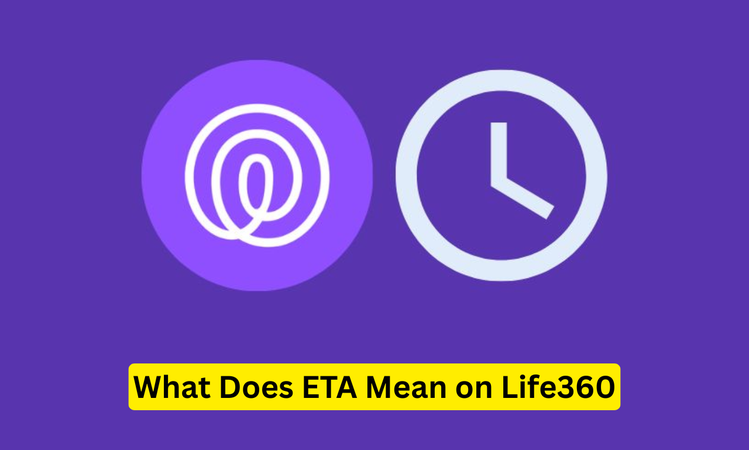
Part 1: Understanding ETA in Life360
Using Life360, you may have noticed the term ETA. ETA stands for Estimated Time of Arrival. On Life360, this feature shows the estimated time for a Circle member to reach a specific location.
The app uses GPS data, traffic conditions, and real-time movement to provide this estimate. ETA gives context to where someone is and when they are likely to arrive. This makes it more than just a location-sharing. It adds time awareness, which is crucial in many everyday situations.
For example, if your child is on the way home from school, ETA can tell you if they will arrive in 10 minutes or 30 minutes. That insight helps reduce unnecessary worry and constant check-in messages.
ETA also updates automatically as a person moves. If they hit traffic or take a different route, the arrival estimate adjusts to give Circle members the most accurate time possible.
Part 2: Everyday Uses of ETA in Life360
The ETA feature has several practical applications in daily life. The most common scenarios where ETA makes a difference:
1. Coordinate Pickups and Drop-offs
Most of the time, parents worry about when their children will arrive at after-school activities or when it’s time to pick them up. With ETA, you can see the estimated time of their arrival. So you can plan your schedule accordingly.
2. Family Safety During Travel
When family members are on the road, ETA provides peace of mind. No need to call or text constantly to get updates. The app tells you when they will arrive at their destination.
3. Reducing Uncertainty During Delays
ETA also reflects the delay of the arrival if someone is stuck in traffic. You know what’s happening. Instead of worrying or assuming the worst, Circle members can see the real reason behind the late arrival.
4. Help in Event Planning
If you are hosting a family dinner or meeting friends at a cafe, ETA helps you time the event better. No need to guess when everyone will arrive.
5. Check Commute
Some people use ETA smartly. They use it daily to check how long it takes them to get to work or school. This helps identify consistent traffic patterns and better manage travel routines.
ETA in Life360 blends convenience with safety. It minimizes miscommunication, improves planning, and assurance to location sharing.
Part 3: How to Use ETA on Life360
You can easily set up and use ETA on Life360. Just follow this simple step-by-step guide:
Step 1: Select the Circle
Open Life360 and tap on the specific Circle to get the estimated time of the person. Make sure the location is shared with the member you want to track.
Step 2: Select the Member
On the map, you will see Circle members. Tap the profile icon of the Circle member whose ETA you want to check.
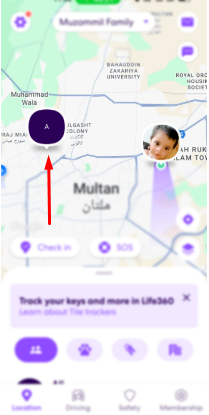
Step 3: View ETA
Tap on “Get Directions.” You will be redirected to the live map. Here you will see the live location, distance, and the estimated time of arrival at a location. The ETA will automatically update the estimated time and distance when a person moves.
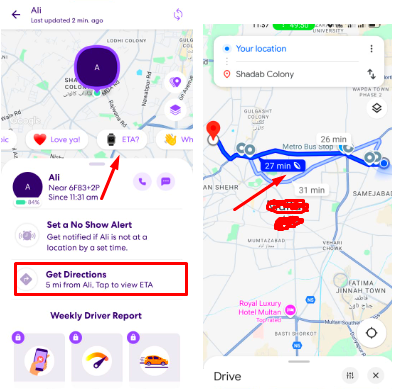
Step 4: Turn on Notifications
Turn on Life360 notifications. So you can get alerts when a Circle member arrives at or leaves a specific place. ETA helps enhance these alerts by giving you an estimated time before they actually get there.
Step 5: Use Driving Reports
Premium users can get driving reports. These reports not only show ETA but also track speed, hard braking, and route choices. It is especially useful for parents monitoring teen drivers.
Tips for Accurate ETA Results:
⭐ This feature works when the GPS and location sharing are turned on both devices. So make sure the GPS is turned on for the device.
⭐ Do not force stop; keep the app running in the background to help it work best.
⭐ Also, check that the member’s phone has internet access.
⭐ Update the app regularly for the best performance.
Follow these steps to make the most out of the ETA feature and enjoy accurate real-time tracking.
Part 4: The Pros and Cons of Using ETA on Life360
Like every feature, ETA on Life360 has advantages and drawbacks. By knowing both sides, you can decide how to use it wisely.
- No need to text or call for updates; ETA shows it instantly.
- It gives real peace of mind. Families know when loved ones will arrive safely.
- Makes pickups, drop-offs, and gatherings more efficient.
- ETA changes automatically based on traffic and movement, so no need to check constantly or refresh the app.
- Some people do not feel comfortable with constant location and ETA sharing.
- Continuous GPS tracking can consume the phone battery faster.
- ETA accuracy depends on strong GPS and internet signals.
- Over-monitoring causes tension in relationships if not used respectfully.
ETA is the best tool if it is used with clear communication and mutual trust among Circle members.
[Must Know] How to Prevent Life360 from Tracking Your Location
Sometimes, constant location sharing feels unnecessary. You want a little privacy, plan a surprise, or simply do not want your Circle members to know exactly where you are. Luckily, there is a way that you don’t have to leave the Circle or turn off your phone.
A location changer gives you complete control over what others see on Life360. Instead of showing your real movements, you can set a virtual location that appears on the map. This way, you stay connected to your Circle and enjoy privacy on your own terms.
One of the most trusted tools for this is MocPOGO – Life360 Location Spoofer .

168,282 people have downloaded it.
- Fly Anywhere with Bluetooth: No Cracked Apps!
- Best GPS Location Spoofer on Android/iOS devices.
- Simulate GPS movement with customized speeds.
- Import popular GPX route files for next use.
- Support GPS joystick to play AR game on PC.
- Compatible with iOS 26 & Android 16.
Steps to Prevent Life360 from Tracking Your Location
Just follow these quick steps to hide your real-time location:
Step 1 Get the App
Download and install Life360 on your PC/Mac. Open the program and click on “Start.”

Step 2 Link Your Phone
To connect your phone (Android or iPhone), use a USB cable, WiFi or you can even use a Bluetooth connection.

Step 3 Change Location
On the MocPOGO app, you will see your current location. Click on “Teleport” and type the address of the location or GPS coordinates where you want to appear in the map, or GPS coordinates and click on “Search.”

The location will appear instantly on the map. Click on “Go.” Open Life360, and you will see the changed location on the map.

Unlike simply pausing location sharing, MocPOGO keeps you visible in Life360, but in a way you want. That makes it not only practical but also discreet. If you value privacy and flexibility without breaking connections, MocPOGO is the easiest and most reliable solution to manage Life360 tracking.
Conclusion
ETA( Estimated Time of Arrival) on Life360 is a feature that shows the approximate timing of the arrival of the person to a location. With this feature, families can coordinate better and stay safe during travel. It helps reduce uncertainty in daily routines. But if you want to control your privacy for a solid reason, use a MocPOGO location changer . It helps you move freely without being tracked every moment.

