[Quick Fix] Share My Location Not Working on iPhone
Worrying why sharing my location is not working on an iPhone? Many users are facing the same issue from time to time. The iPhone Share My Location feature is a blessing for iPhone users to stay connected with family and friends. But when it suddenly stops working, it can feel frustrating, especially if you rely on it daily.
In this post, we will share proven ways to fix the Share My Location not working on iPhone problem so you can restore smooth and reliable location sharing in minutes.
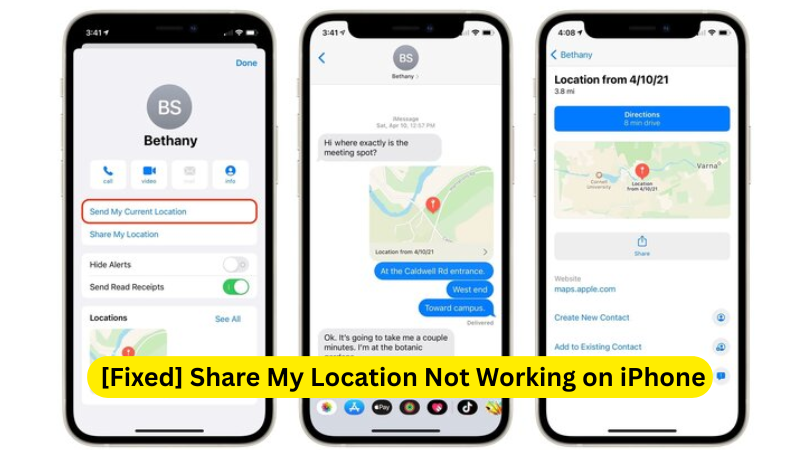
Part 1: Reasons Share My Location Not Working on iPhone
There isn’t just one cause; multiple factors can interfere with location sharing. The most common ones:
- Location Services Are Disabled: If your iPhone’s location access is turned off, apps like Find My or Messages can’t track or share your location.
- Signed Out to iCloud: Location sharing is linked to your Apple ID. Without signing in, the feature cannot sync across devices.
- ‘Share My Location’ Is Off: Even if Location Services are on, this separate toggle can still be turned off.
- Find My iPhone Isn’t Enabled: If the Find My app doesn’t have permission to access your location, it cannot update it in real time.
- Outdated Software: iOS glitches and pending updates can affect your device’s sharing of location data.
- Server or Network Problems: Sometimes, it is not your phone’s fault. Apple’s servers or your Wi-Fi connection can be unstable.
Part 2: Quick Fixes for Share My Location Not Working
When Share My Location stops working, the issue is usually somewhere in your settings or network connection. Go through these proven fixes step by step to restore accurate location sharing on your iPhone.
Fix 1: Check Your Settings
Before doing any complex troubleshooting, make sure your iPhone’s basic location settings are correctly configured.
1. Enable Location Services
Start by checking if Location Services are on:
- Open “Settings,” scroll down, and select “Privacy & Security.”
- Select “Location Services” and check if the toggle for Location Services is turned on.
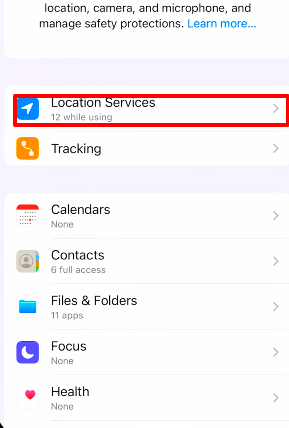
This setting helps your iPhone and apps detect your real-time location.
2. Confirm Find My Permissions
If Location Services are active but Find My cannot locate you, its permission settings can be off.
- In the same Location Services menu, scroll down to Find My.
- Enable Allow Location Access While Using the App or Always.
- Also, check that Precise Location is enabled for better accuracy.
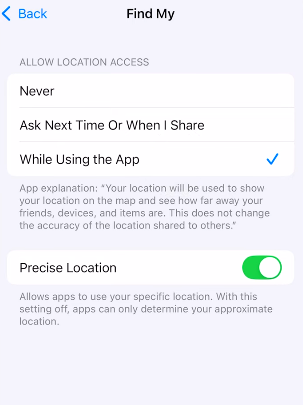
Then, open the Find My app, tap the Me tab, and make sure Share My Location is turned on.
3. Disable Screen Time Restrictions
Screen Time can sometimes block location sharing if restrictions are active.
- Again, open Settings, scroll down, and select Screen Time.
- Tap on Content & Privacy Restrictions.
- If enabled, tap Location Services and make sure it is set to Allow Changes.
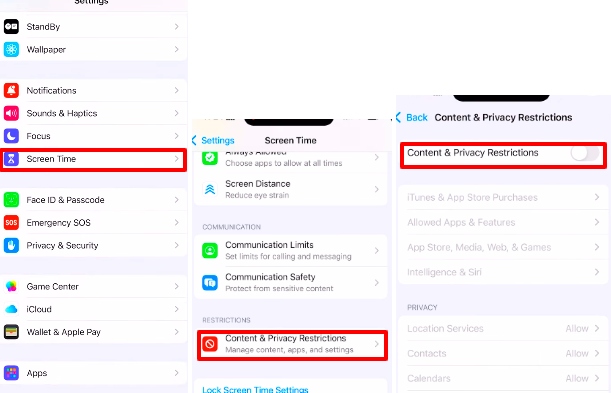
Fix 2: Troubleshoot Your Connection and Device
If your settings look fine but the issue persists, the problem can be with your internet connection or temporary iPhone glitches.
1. Check Internet Connection
Location sharing depends on an active internet connection.
- Your iPhone must be connected to Wi-Fi or cellular data.
- Try switching between them to see if one works better.
If your signal is weak or unstable, Share My Location cannot update in real time.
2. Restart Your iPhone
A quick restart sometimes resolves temporary software hiccups. Turn off your iPhone, wait a few seconds, and turn it back on. Once it restarts, open Find My again and check if your location updates correctly.
3. Update to the Latest iOS
Outdated SoftwareSoftware can also interfere with location features.
- Open Settings and select General.
- Tap on Software Update.
- If an update is available, tap on Download and then Install.
Keep your iOS up to date for smoother performance and bug fixes for features like Share My Location.
4. Reset Location & Privacy Settings
If all else fails, try resetting your location and privacy configurations:
- Open Settings and tap on General.
- Select Transfer or Reset iPhone.
- Tap on Reset and then select Reset Location & Privacy.
This resets all app permissions and privacy controls to default. Afterward, re-enable location access for your apps and test Share My Location again.
These steps usually resolve the issue for most users. Once everything is properly configured and your internet connection is stable, your iPhone should start sharing your location seamlessly again.
Part 3: Simulate Location Easily on Find My iPhone
If your Share My Location feature still misbehaves, or you want more control over what location others see, there’s a smarter option to simulate your iPhone’s location. For this, MocPOGO is a professional and safe iOS location changer that lets you set or move your iPhone’s location anywhere in the world without jailbreaking or messing up your system.
With MocPOGO, you can share a custom location with friends and family instead of your real one. It’s useful for privacy protection or for testing location-based apps.
If your iPhone fails to update your live position due to a GPS glitch or slow network, MocPOGO can refresh or override your device’s location instantly. This often resolves stuck or frozen location data in the Find My app.
The GPS joystick feature allows you to move along real routes at adjustable speeds. It’s not just for games like Pokémon GO. You can use it to appear as if you’re traveling while sitting comfortably at home.

168,282 people have downloaded it.
- Instant teleportation and jump to any PokéStop worldwide.
- The GO Catcher feature spins PokeStops and collects items automatically.
- With the GPS Joystick, you can move naturally in-game without triggering bans.
- The speed can be customized. You can choose to walk, jog, or run.
- No jailbreak or root needed. Works instantly on all major devices.
How to Use MocPOGO on iPhone
Step 1 Download and install the MocPOGO iOS app on iPhone or iPad and open it.

Step 2 Now type the location address or GPS coordinates in the search box and click on the search icon. The location will appear on the map. Select “Teleport” from the pop-up.
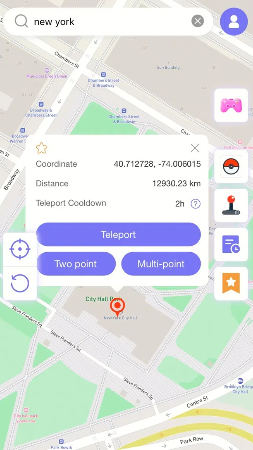
Step 3 Select “Configure VPN”, and your iPhone location will be changed within seconds.

How to Use MocPOGO on Android
Step 1 Open the Google Play Store and search for MocPOGO. Download and install the app.
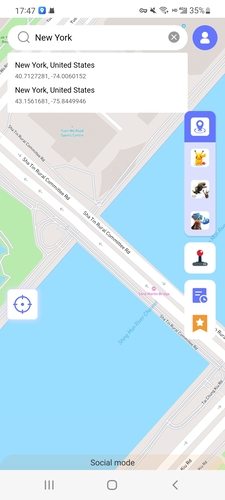
Step 2 Type the location address in the search box and click on “Teleport.”
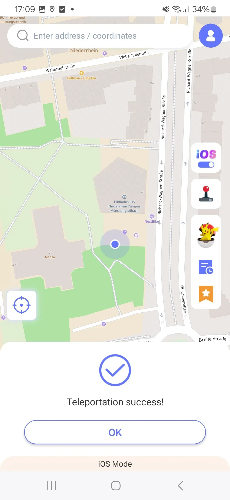
Conclusion
If I share my location not working on the iPhone, it can be due to a simple setting or permission that can be switched off. You can fix this issue by checking your settings or troubleshooting your connection or device. If you need more control, the MocPOGO location changer is an easy way to simulate your location without compromising safety or privacy. It helps to troubleshoot a bug and even protect your privacy.

