[Updated] How to Fix Pokemon Home Error Code 504?
Are you eager to manage your Pokemon collection but face irritation due to Pokemon Home error code 504? If you want to get rid of this error code 504 and enjoy Pokemon Home seamlessly, read our article. We are going to share a detailed guide on Pokemon Home error code 504. We will discuss several causes of this error like Internet connection, server problems, outdated applications, and many more. We will also provide some practical solutions to get out of this irritating issue conveniently. This will help you to focus on your Pokemon game ventures without interruption. So, without wasting our time, let’s just get straight into it.
Part 1. What is Error Code 504 in Pokemon Home?
Pokemon Home is an application or cloud-based service that allows users to gather and manage Pokemon collections in a single place. Using it, players can also transfer their Pokemon among various supported games through the internet and server connections. In case of any problem with these two connections, this app will not respond normally.
In case of server disconnectivity, Pokemon Home shows a pop-up message notifying users about the “Error Code 504”. This error usually exists due to the issues like a down server or an overloaded server. Whenever Pokemon Home finds trouble communicating with the server, this error will occur and restrict the user’s access to the Pokemon library.
Most commonly, the root cause of error code 504 is server issues. However, there can be some other factors involved as well. We will see all possible reasons that bring the error code 504 and block access to Pokemon Home collections unpredictably. Just go through and check all these points to fix this error on the Pokemon Home app.
Part 2. What Causes Error Code 504 in Pokemon Home?
As discussed earlier, Error Code 504 happens mainly due to server-related problems. However, there are many sub-factors that cause the server to be down or dislocated.
Here is a list of some of those reasons; just go through them and understand the source Error Code 504.
Internet Connection Issue:
If you are accessing Pokemon Home through a weak, interrupted, and unstable internet connection, you will face the “Error Code 504”. A strong and stable connection can ensure a proper connection between the app and its server.
Pokemon Home Updates:
Pokemon Home’s server may face temporary disruption due to the release of its new version. In this scenario, users usually experience error code 504 until they update the Pokemon Home application on their devices.
Network Congestion:
A large number of users on a single local network also leads to the inability of the internet to support applications with their servers. This slows down the internet speed and ultimately results in unsupported and inaccessible applications. Similarly, slow internet speed can trigger error code 504.
Regional Restrictions:
Pokemon Home has specified servers for different regions. If there is any location-based server issue in your region, you will not be able to store and share Pokemons using Pokemon Home due to the error code 504.
Slow DNS Problem:
DNS (Domain Name System) is also involved in locating Pokemon Home’s server for your device. In case there are any DNS-related problems, your device will fail to locate the particular server and show error code 504.
Part 3. How to fix Error Code 504 Pokemon Home?
Once you figure out the reason for your problem, you can use different approaches and solutions to fix them specifically. Now, let’s see the most effective and reliable solutions to fix the Pokemon Home error code 504 in a simple way.
Update Pokemon Home:
Using the latest version of Pokemon Home can fix a lot of issues, including error code 504. These new releases fix bugs, enhance performance, and improve security features automatically after being updated. For this purpose, simply uninstall and reinstall the latest version of Pokemon Home on your device.
Reconnect Internet:
A weak internet connection is one of the major causes of disconnecting Pokemon Home from its server. Make sure to have a good and reliable internet connection before using Pokemon Home. To ensure a stable and uninterrupted internet connection, disconnect and reconnect the internet to fix the error code 504.
Restart Your Device:
Restart your device if it is over-used and not responding properly. Restarting will lead to the elimination of temporary glitches and technical issues and ensure a smooth Pokemon Home experience without obstructions. For restarting, turn your mobile off and turn it on after waiting for a while.
Contact Pokemon Home Support:
If any of the above-mentioned solutions is not working to fix the Pokemon Home error code 504, feel free to contact Pokemon Home support to seek a solution. Its support team can help you by providing specific troubleshooting steps for the error code 504. You can contact the Pokemon Home support from the official website or through the contact information in the application.
[Extra Tips] Encountered Error 12 on Pokemon GO? —100% Fixed!
If you are a Pokemon fan, you might have been playing Pokemon Go. Many of the players have complained about the error 12 in the game. It’s a location error that pops up when an unreliable location spoofer is used. The recent changes in Pokemon Go have made many location spoofers useless.
If you want to get rid of the problem and enjoy the game to the fullest, you can use iWhereGo POGO Genius. It assists a location spoofer like MocPOGO to change the location in the latest Pokemon Go without creating any issues. Once you get it ready, you can enjoy teleportation, auto-walking, joystick mode, and a lot more through MocPOGO.
Here’s how you can install iWhereGo POGO Genius.
Step 1 Get the iWhereGo POGO Genius package.
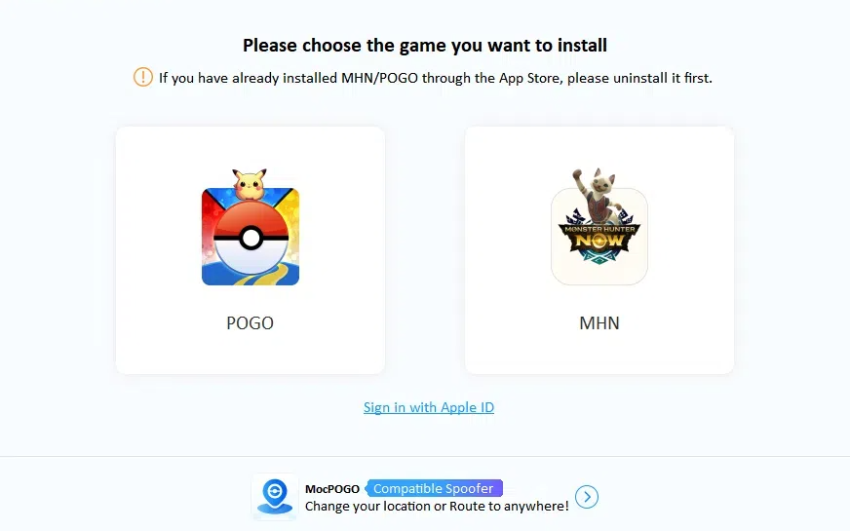
Step 2 Open it and enter your Apple ID and password.
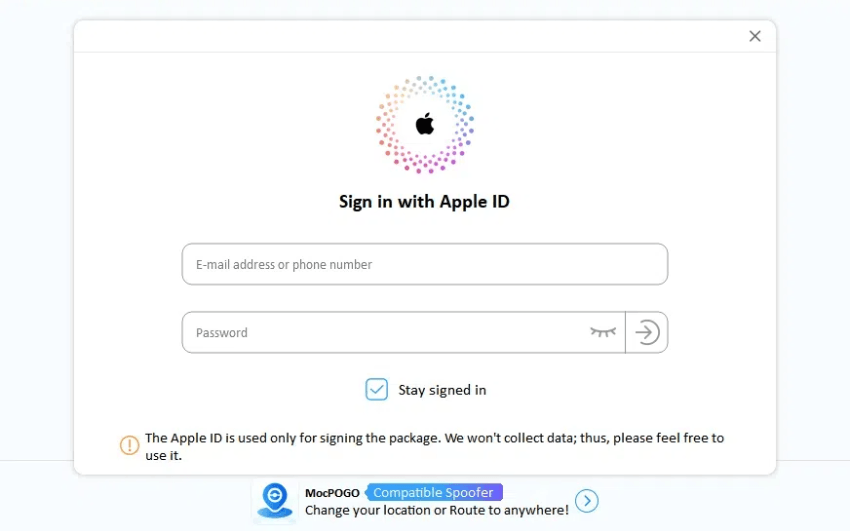
Step 3 Complete two-factor authentication.
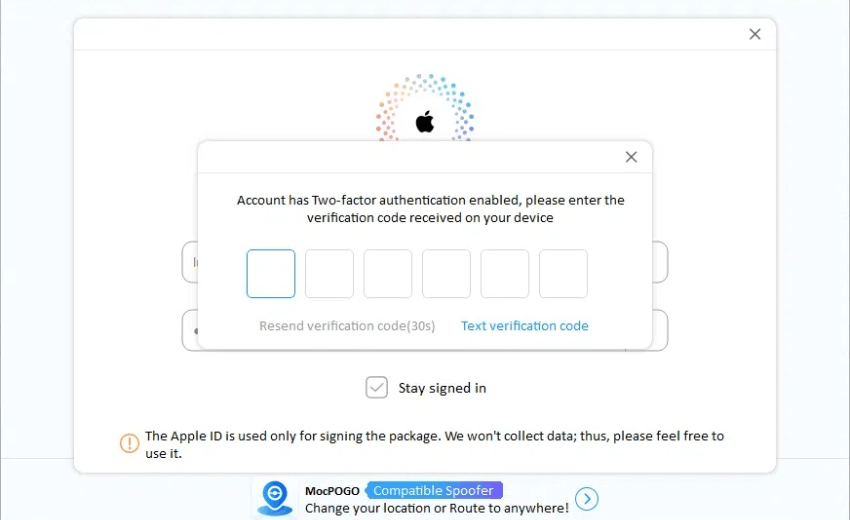
Step 4 Install the package.
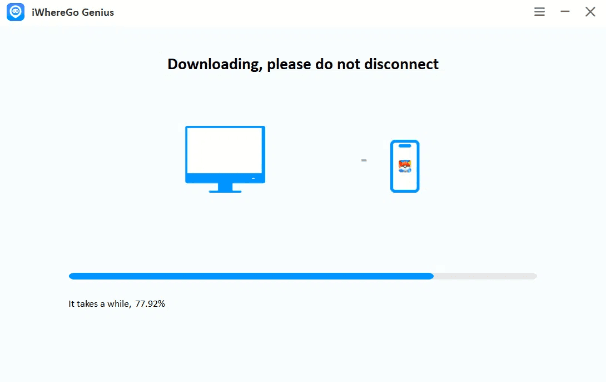
Step 5 Enable Developers mode on iPhones by following the steps.
Now, you can use MocPOGO to change the location.

168,282 people have downloaded it.
- Change GPS location on iOS device without jailbreak.
- Simulate GPS movement with custom speeds.
- Change the location of all location-based games/apps.
- Support GPS joystick to play AR game on PC.
- Multi-Device control up to 15 devices.
- Support the latest iOS 26/Android 16.
Step 1 Download MocPOGO from the website and install it.
Step 2 Open it and click Start.
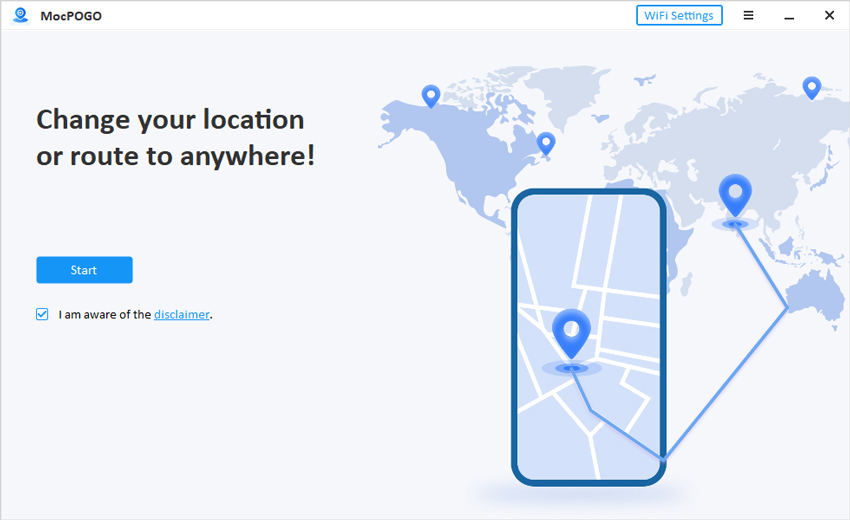
Step 3 Connect your device and select iOS or Android.
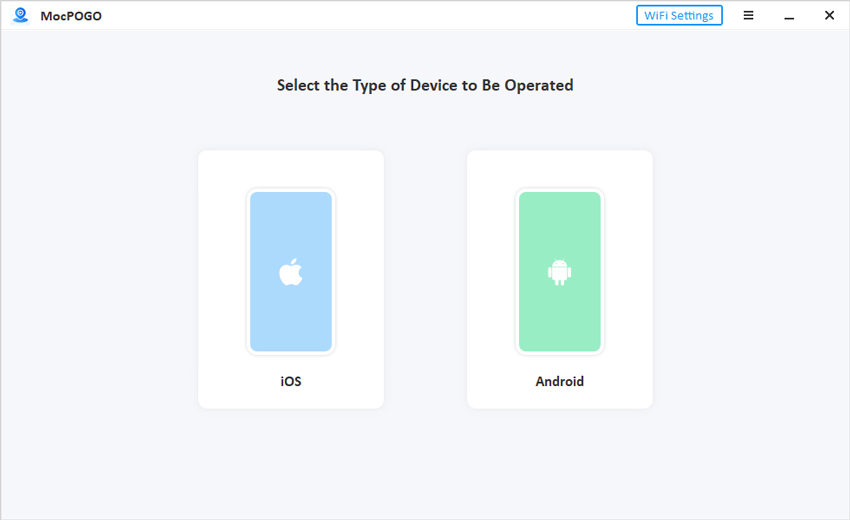
Step 4 Enter the desired location in the search bar. Click Go to change the location.
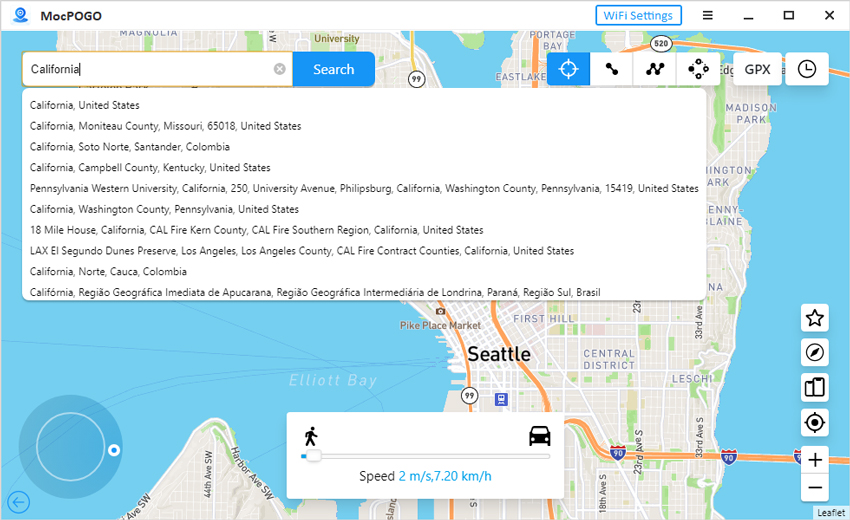
Final Words
Getting out of the Pokemon Home error code 504 is very simple only if you understand the reasons behind it and know the ways to solve them. Simply ensure a good internet connection, make sure not to have any regional restrictions, keep the app updated, and contact the Pokemon Home customer support to resolve your issue effectively. And if you are a Pokemon Go player and facing error 12 or any other issue, you can use iWhereGo POGO Genius and MocPOGO to change location and enjoy the game to the fullest.

