Pokemon Go Route Not Working? Here are Solutions!
In 2023, Niantic rolled out a new feature called “Routes” in Pokemon Go. This feature is introduced to make AR gameplay more immersive and encourage interaction with other players. But this feature also comes with bugs like many other updates.
Most of the players are frustrated by the issue of the Pokemon Go routes not working, which interrupts their gameplay. If you are one of those, then go nowhere. We will tell you the common reasons behind the issue and also suggest simple, quick solutions to get you back on track.
Part 1: What Are Pokemon Go Routes Not Working?
Pokemon routes let the players interact with the game and other players in a new way. The Pokemon Go route is a pre-determined path created by the Niantic itself or by other trainers in the game. By following a route, you can complete different tasks, get exclusive rewards, and have a chance to encounter rare Pokemon. But players are facing different issues with this feature:
- Some players complain that they are not able to select a route in the routes section, and when they go back into the game, the game does not respond. It suddenly crashes or freezes.
- Another issue is the trainers can’t open the route menu or nearby routes even if they have already walked a route.
- Some players complain that the route suddenly pauses when they start traveling on it.
- Another issue is that the saved route is not showing up in the routes section.
With these issues, players are not able to play the routes feature properly and are also wondering why routes are not working in Pokemon Go.
Part 2: Why are Pokemon Go Routes Not Working & How to Fix?
There could be some reasons why Pokemon Go routes are not working. Let’s discuss some possible reasons and their quick fix:
1. No Recorded Routes Around You
It may be possible that there is no route available near you. As mentioned earlier, the routes are created by the developer and the trainer. So, it is possible that there is no readily available route in your location. In some areas, the feature hasn’t yet been rolled out extensively.
You can fix this by walking around to any other area where the routes appear, or you can also create one yourself.
2. No Location Permission for Pokemon Go
Pokemon Go relies on your device’s GPS service to access your exact location. If you have disabled the location permission for Pokemon Go, then the game cannot load the routes.
You can fix this by opening the location permission for the app and setting it as “Always” or “While Using the App.”
3. Internet Connections Problem
Playing an AR game like Pokemon Go needs a stable internet connection. If your internet connection is weak or unstable, the game can’t load routes or causes malfunctions.
Check your internet connection or WiFi and try moving to a strong internet connection to fix the routes not working in Pokemon Go.
4. Old Versions Bug
The outdated app also causes many glitches and features to not work properly, including the routes feature in Pokemon Go. Check for the game update by just going to the Play Store if you are using an Android device or AppleStore if you want to fix “Pokemon Go routes not working iPhone.”
Part 3: How to Fix Routes in Pokemon Go Not Working?
After finding the possible reasons for Pokemon Go routes not working, let’s check how you can fix them quickly and effectively.
- Way 1: Check and Update the Pokemon Go Version
- Way 2: Check Your Location Services and GPS
- Way 3: Clear Cache
- Way 4: Go Far Place and See if the Route Appears
- Way 5: Contact Niantic Pokemon Go Help Center
💖Way 1: Check and Update the Pokemon Go Version
The first step is to make sure that you have the latest Pokemon Go app. Niantic frequently releases updates to improve the gameplay and resolve glitches. To do this, follow the steps:
For iOS devices:Step 1: Open the App Store and tap on today.
Step 2: Tap on the profile icon at the top of the screen.
Step 3: Tap on the “Pokemon Go” app.
Step 4: Update the app if available.
For Android device:Step 1: Open Google PlayStore and tap on the profile icon at the top of the screen.
Step 2: Tap on “Manage app & device.”
Step 3: Tap on “Updates Available.”
Step 4: Find the Pokemon Go app and update it if there is an update available.
💖Way 2: Check Your Location Services and GPS
Sometimes, the location service is turned off for the app, or you have turned off the location of the device, which causes the routes feature not to work properly.
You can check the location service by the following:
For iOS devices:Step 1: Open the settings app and click on “Privacy.”
Step 2: Now click on “Location Services.”
Step 3: Now, turn on the toggle next to the location service.
For Android device:Step 1: Open settings and find the location option.
Step 2: Tap on “Location” and turn the toggle on next.
💖Way 3: Clear Cache
Sometimes, cached data can cause glitches in the app. Clearing the app cache can help resolve any issues related to the Routes feature.
For iOS devices:For iOS devices, you just need to delete the app and reinstall it to clear the game cache.
For Android device:Step 1: Open the settings and then tap on Apps > App Management >Pokemon Go.
Step 2: Now tap on “Storage usage.”
Step 3: Tap on Clear data and Clear cache.
💖Way 4: Go Far Place and See if the Route Appears
If there are no Routes available in your current location, it may be due to a lack of recorded Routes in the area.
Step 1: Visit different parks, landmarks, or city centers, where Routes are more likely to be available.
Step 2: Refresh the app or wait for a few minutes to see if the route appears.
💖Way 5: Contact Niantic Pokemon Go Help Center
If none of the solutions work, it’s time to reach out to Niantic’s support team for help. They can assist you with specific issues related to your account or the game itself.
Step 1: Open the Pokemon Go app and tap on Pokeball.
Step 2: Now tap on the settings icon at the top of the screen.
Step 3: In the settings menu, tap “Help” at the top of the screen.
Step 4: Explain your issue and wait for a response from the Niantic team.
Extra Tips: Best Alternative When Pokemon Go Route Not Working🔥
If you are unable to fix Pokemon Go routes not working, you can try using a third-party software, MocPOGO GPS Spoofer. MocPOGO lets you spoof your location in Pokemon Go. You can simulate walk-through routes or also access routes in far-away locations.

168,282 people have downloaded it.
- Change GPS location on iOS device without jailbreak.
- Simulate GPS movement with custom speeds.
- Change the location of all location-based games/apps.
- Support GPS joystick to play AR game on PC.
- Multi-Device control up to 15 devices.
- Support the latest iOS 26/Android 16.
How to Use:
Step 1 Download and install MocPOGO on your PC and click on “Start.”
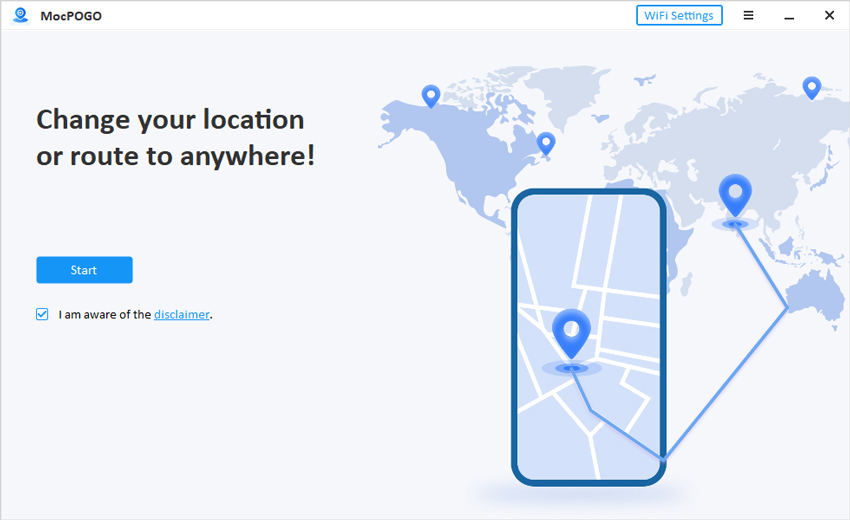
Step 2 Connect your device iOS or Android with a USB or WiFi and click on the screen to select the device.
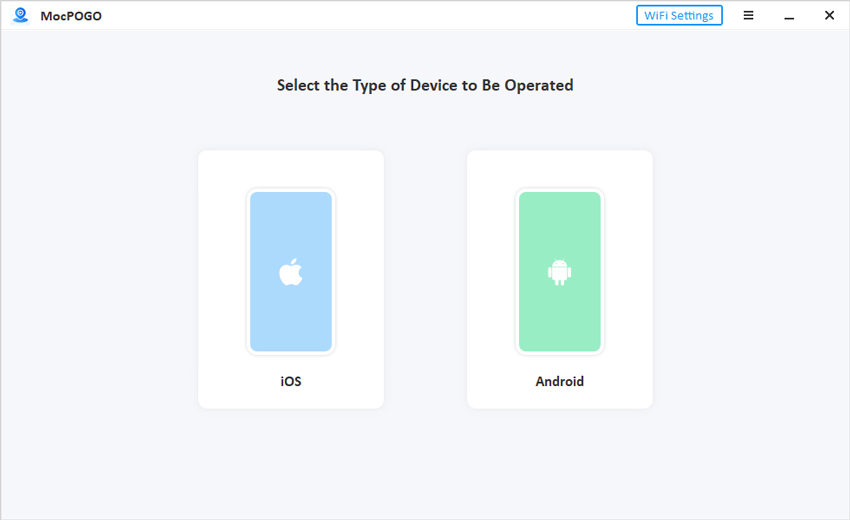
Step 3 Choose the teleport mode from the top of the screen, type the location address or GPS coordinates in the search bar and click on “Search.”
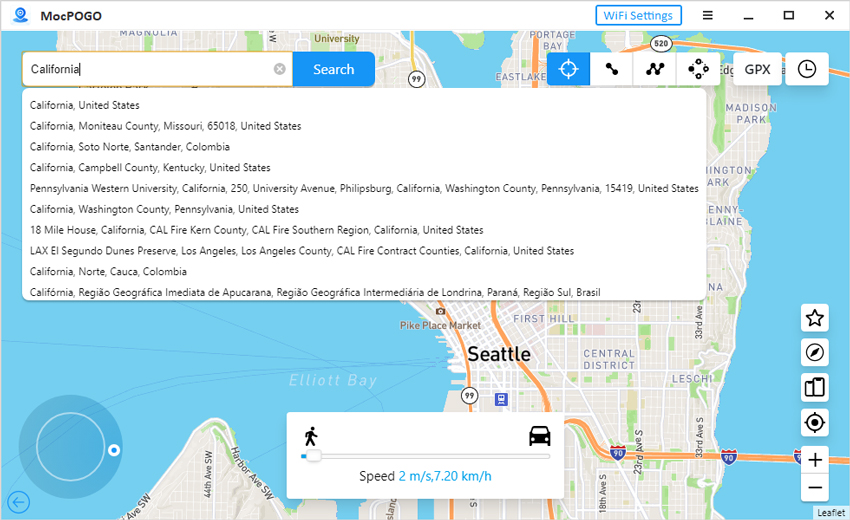
Now click on “Go” to change the location instantly.
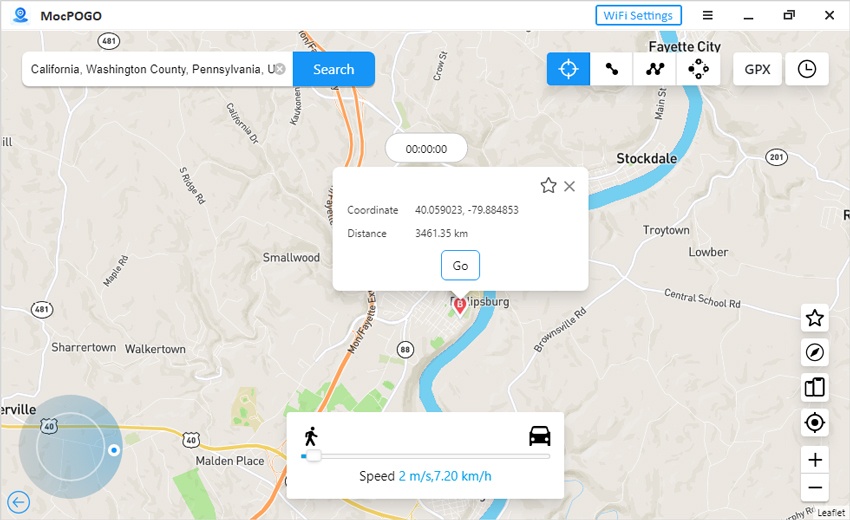
This can be an excellent workaround, especially if you live in an area with limited Routes.
Conclusion
Pokemon Go always tries to enhance the gameplay, but technical glitches can sometimes get in the way. With the above-mentioned fixes, you can fix the Pokemon Go routes not working issue and get back on exploring. If all fails, try using MocPOGO Location Changer as a handy alternative to walk on routes seamlessly.
Now, you’re ready to get back on track—literally!

