Pokémon GO Phone Swing Ban: Safe Fixes to Keep Playing
Frustrated by the sudden Pokémon GO phone swing ban that has stopped your egg-hatching? For years, players have relied on phone swings to rack up distance effortlessly, but Niantic’s latest updates now detect and restrict these repetitive motion patterns.
If your eggs are not hatching or your buddy has stopped counting steps, don’t panic. This guide explains why the ban happens, how to fix the most common issues, and the safest way to keep walking in Pokémon GO without breaking any rules.

Part 1: Reasons Behind the Pokémon GO Phone Swing Ban
Phone swings are a clever shortcut to hatch eggs and earn buddy candy without constant walking. These devices mimic natural hand motion and simulate walking. For a while, it worked perfectly until Niantic tightened its detection system.
The latest updates now analyze motion data more closely. When the game sees repetitive swings, identical arcs, or step patterns that never change speed, it flags them as “unnatural.” Once that happens, your eggs stop counting distance, your buddy stalls, and in some cases, you can receive a warning or temporary soft ban.
Another reason behind the Pokémon GO phone swing ban is the difference between fitness data and game data. Apps like Apple Health or Google Fit still record steps, but Pokémon GO checks for more realistic variations like pacing, GPS drift, or accelerometer shifts. If your swing generates only one type of motion, it becomes suspicious.
In short, the phone swing is not “illegal,” but it’s no longer invisible. Niantic’s system has evolved to catch repetitive and robotic movement.
Part 2: Common Pokémon GO Phone Swing Issues and Fixes
Before assuming you are banned, first check if it is a syncing or settings issue. Many players report that after updates, their swings stop working even though their phones still count steps in the Health app. These simple fixes usually solve it:
1. Phone Swing Not Working but Steps Count
If Health or Fit shows steps, but Pokémon GO does not, it could be due to an issue with the Adventure Sync. To resolve this:
- Open Pokémon GO Pokeball icon and tap on Settings > Notifications and turn off Adventure Sync.

- Turn it off, wait a few seconds, and turn it back on.
- Recheck and enable all permissions for motion and fitness data in the health app.
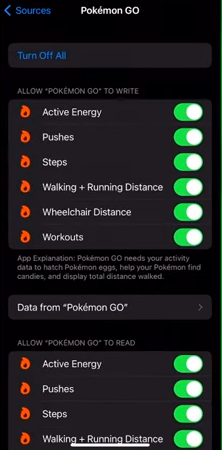
- Close both Pokémon GO and your Health/Fit app completely, then reopen them.
Sometimes, flipping the phone upside down on the swing improves motion detection and prevents charging cable strain.
2. Phone Swing Not Working After an Update
If your Pokémon GO phone swing is not working after the update, this could be due to Adventure Sync resetting silently. To fix this:
- Disconnect Adventure Sync from the Google Fit/Health app and close Pokémon GO completely.
- After a while, reconnect Adventure Sync.
- Wait a minute for the Health/Fit app to sync steps.
- Make sure battery optimization is disabled for both apps; background restrictions can break step tracking.
3. Eggs Not Hatching Even After Hours
If your phone swings all night, but eggs do not hatch or the distance is not changed, this could be due to various reasons. Perhaps the swing arc is low, Adventure Sync is not working correctly, or your Android phone is incompatible. To solve this issue:
- Increase the swing arc slightly; some newer devices need wider motion.
- Make sure Adventure Sync is turned on in Pokémon GO and all the permissions are enabled
- On Android, start a short “workout” in Google Fit first, then open the game to sync steps properly.
- Do not overload the phone with background apps. Pokémon GO reads data better when the phone is not throttled.
If none of these work, give your swing a break for 24 hours. Sometimes, Niantic temporarily disables distance tracking after repetitive motion is detected.
✅ Also Read: Fixed Now! Pokémon Go Plus Not Connecting [100% Working]
Part 3: Safest Pokémon GO Walking Tool – Set Your Own Speed
Since the Pokémon GO phone swing ban has become more common, switching to an alternative is a smarter decision. Most of the trainers have switched to the location spoofing tool MocPOGO. With this tool, you can control movement virtually. It simulates natural walking patterns that match real-world pacing.
The key advantage is control. You can set your own walking speed, choose a route, and even pause whenever you like. These methods use realistic motion data instead of repetitive accelerometer signals. That’s why this stays within Niantic’s safe limits.
MocPOGO mimics the movements of an actual trainer, with slow accelerations, slight turns, and believable speed variations. So eggs hatch, buddy candy counts, and your account remains safe. There’s no need for mechanical swings or constant app resets.
You can even explore new in-game regions or join distant events without triggering detection flags.

168,282 people have downloaded it.
- Teleport to any active raid across the globe instantly.
- Access live maps to locate Armored Mewtwo raids in real time.
- Join remote raids without physically moving.
- Safely spoof your location while following game guidelines.
- MocPOGO auto catcher finds and catches Pokemons automatically.
How to Use MocPOGO on iOS
Step 1 On your iPhone or iPad, download and install the MocPOGO iOS app and open it.

Step 2 To change location, type the location address or GPS coordinates in the search box and click on the search icon. Select “Teleport” from the pop-up.
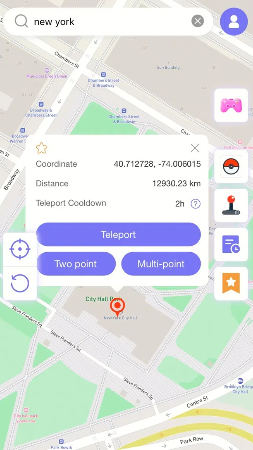
Step 3 Select “Configure VPN” to move forward. Your iPhone location will be changed instantly.

How to Use MocPOGO on Android
Step 1 On Android, go to the Google Play Store and search for MocPOGO. Tap on download. Install the app and open it.
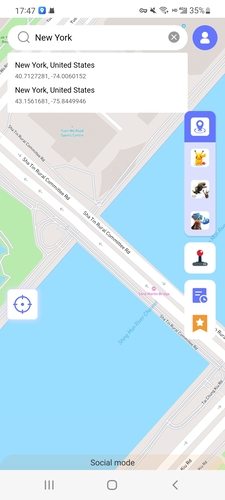
Step 2 First, turn on the Pokémon Go game mode. Just select the Pikachu icon from the right side of the screen and tap on “OK.”
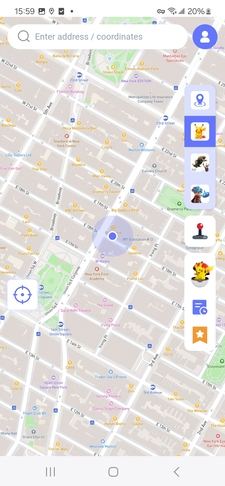
Step 3 Type the location address in the search box and click on “Teleport.”
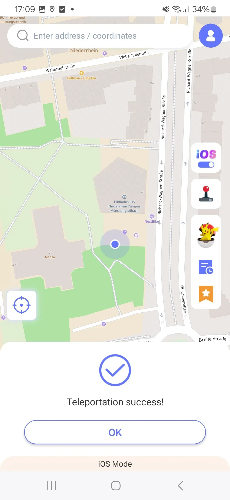
Part 4: Smart Tips to Play Safely and Avoid Future Bans
If your swing or walking tool is working fine now, you can keep your account safe long-term with mindful play. Follow these practical habits for safe play:
- Avoid sudden movement: Do not move or jump quickly. Niantic flags unrealistic speed or distance spikes. Keep your daily travel believable.
- Reconnect Adventure Sync after updates: Always check that Adventure Sync is connected to your Health/Fit app after updates or restarts. Without it, your steps won’t count.
- Stay within daily limits: You can only earn 40 km of buddy distance per day. Going far beyond that looks suspicious.
- Update Pokémon GO : Keep your app updated regularly. Many tracking and motion errors happen because players use outdated versions.
- Use a trusted tool: Never install unverified third-party mods. They promise faster hatching, but inject fake data and risk of permanent bans.
- Vary your walking speed: If you walk outdoors or use a safe simulation tool, vary your speed slightly and make brief pauses. It mimics real behavior and keeps your account in good standing.
- Turn off battery saver: Power-saving modes can block Pokémon GO’s background tracking.
Following these small but consistent steps ensures you never have to deal with another Pokémon GO phone swing ban again.
Summary
Niantic’s systems are sharper now and detect anything repetitive or mechanical. So, relying on a physical device can cause a Pokémon Go phone swing ban. But that does not mean egg hatching has to stop. The smartest trainers use the trusted spoofing tool, MocPOGO. It keeps your routes natural and your Pokémon GO adventure alive. So, you can hatch a 10 km egg the right way, safely, and smartly.

