How to Fix Pokemon Go Error 11?
Pokémon Go is an irresistible game which is why its craze is still there among youths. It uses your GPS signals to help you find pokestops, gyms, and Pokémons. However, players have reported Pokemon Go error 11, making the game unplayable. It can appear on both Android and iOS devices.
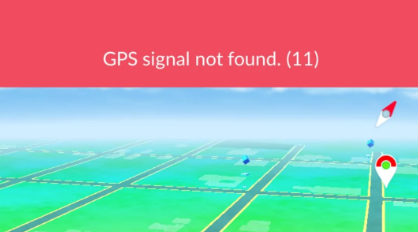
If you are also facing the same issue and want a quick solution, then you have arrived at the right place. We are here going to explore everything about Pokemon Go error 11 including the solutions and spoofing your location to catch more Pokémon’s.
Part 1. What Is GPS Signal Not Found (11) Error in Pokémon Go?
The Pokemon Go error 11 indicates a ‘GPS not found’ issue. It’s happening with the latest version of the game. The game will still be playable for a while, but it won’t even run properly after some time. This issue can arise out of a damaged device or poor connectivity in your area.
Sometimes, being in an area that is covered densely and where the game is banned can also be one of the reasons behind Pokemon Go error code 11. Thus, the error is primarily associated with the GPS signals which you can fix by implementing the right solutions.
Part 2. How to fix Pokémon Go GPS not found 11?
Here are some solutions that can help to get back to your Pokemon Go game:
- Method 1. Use iWhereGo POGO Genius
- Method 2. Check Airplane Mode
- Method 3. Reset Settings on Your Phone
Way 1: Use iWhereGo POGO Genius🔥
One of the best ways to avoid Pokemon Go error 11 is by using the iWhereGo POGO Genius application. It enables you to spoof your location on iOS devices so that you can fake the location and bypass the error 11.
Step 1 Install iWhereGo: Download the official installation package of iWhereGo POGO Genius from its website and run it on your device.
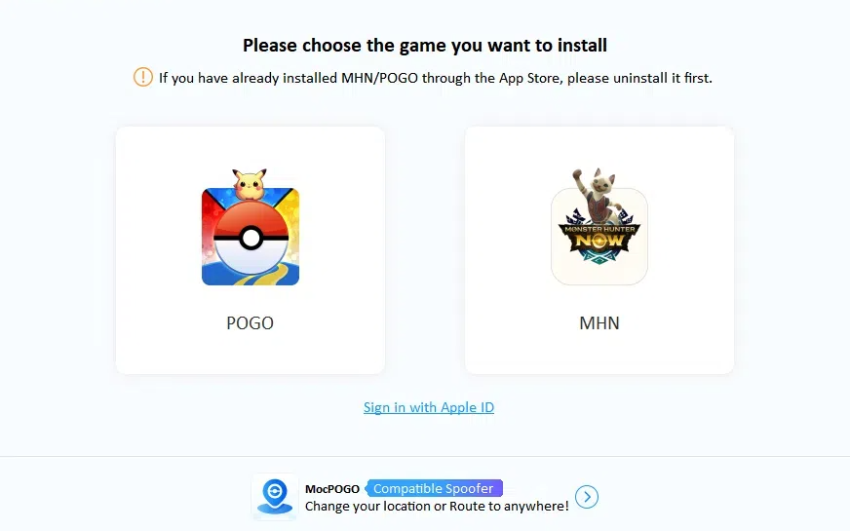
Step 2 Install the program: Once the app is running, you will see the Apple login interface. Type your Apple ID and password to log in to your account. After logging in, you will receive a verification code. Enter to proceed further.
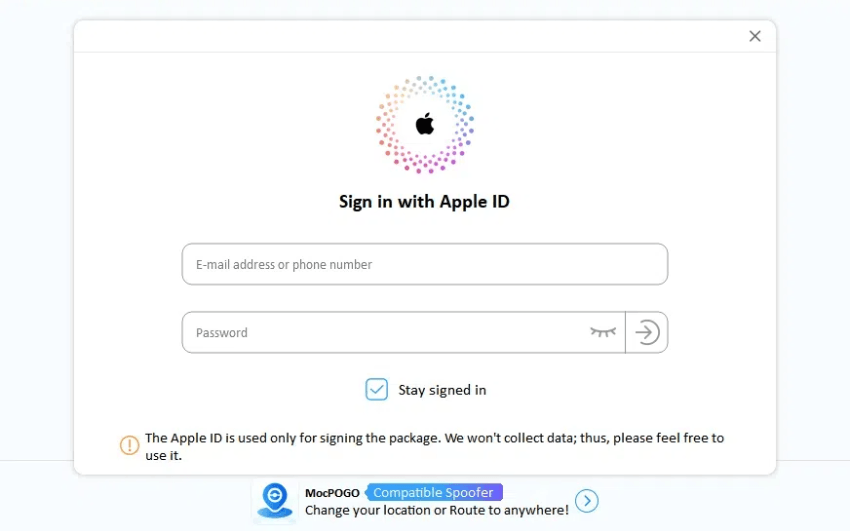
Step 3 Install the POGO Genius: Now, install POGO Genius on your device and ensure you have a stable internet connection.
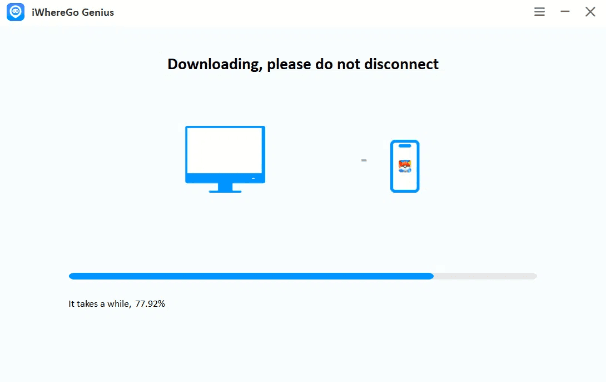
Way 2: Check Airplane Mode
The second solution is to check the Airplane mode. Perhaps, it could be on and that’s why affecting the GPS signal connectivity. Check if it is turned on. If yes, simply disable it and now see if your game is error free.
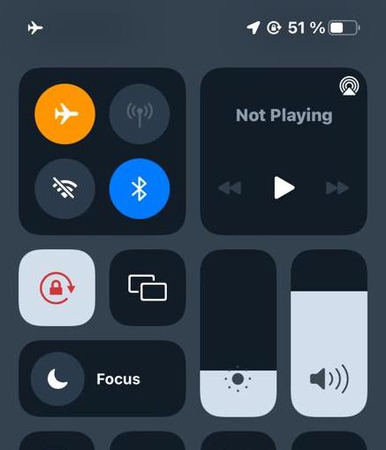
Way 3: Reset Settings on Your Phone
If the above methods don’t work in your favor then try to reset Settings on your device. You just have to reset the settings and see if Pokemon Go works efficiently or not. For this, go to “Settings” on your iPhone and tap “General”. Select “Transfer or Reset iPhone” option. Now, choose “Reset All Settings” and confirm your actions.
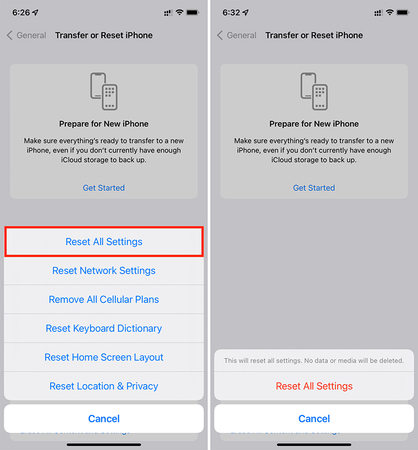
Note:
In case you didn’t get out of the problem, try shutting down everything on your iPhone. Be it the Pokemon Go app, contacts, location, cellular data, camera, turn everything off. Now, when you open the app again, it will ask for access for everything. Permit the access and the problem will hopefully be gone!
Part 3. Can I Spoof Location on Pokemon Go?
Yes, it’s possible to spoof location on Pokemon Go by using the right tool. And there’s no such option as better as MocPOGO spoofing app. It is compatible with all kinds of location based apps and doesn’t even require you to jailbreak the device. Depending on your choice, you can teleport yourself to any desired location in this world. To spoof location with this, you have to do following:

168,282 people have downloaded it.
- Change GPS location on iOS device without jailbreak.
- Simulate GPS movement with custom speeds.
- Change the location of all location-based games/apps.
- Support GPS joystick to play AR game on PC.
- Multi-Device control up to 15 devices.
- Support the latest iOS 26/Android 16.
Step 1 Download and install MocPOGO on your PC. Launch it and click on “Start” to proceed further.
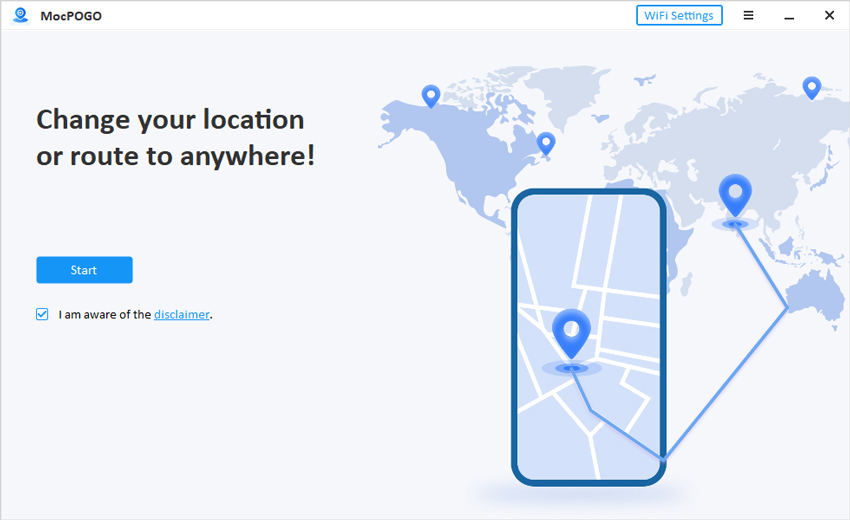
Step 2 Connect your smartphone to the computer using Wi-Fi and select your device.
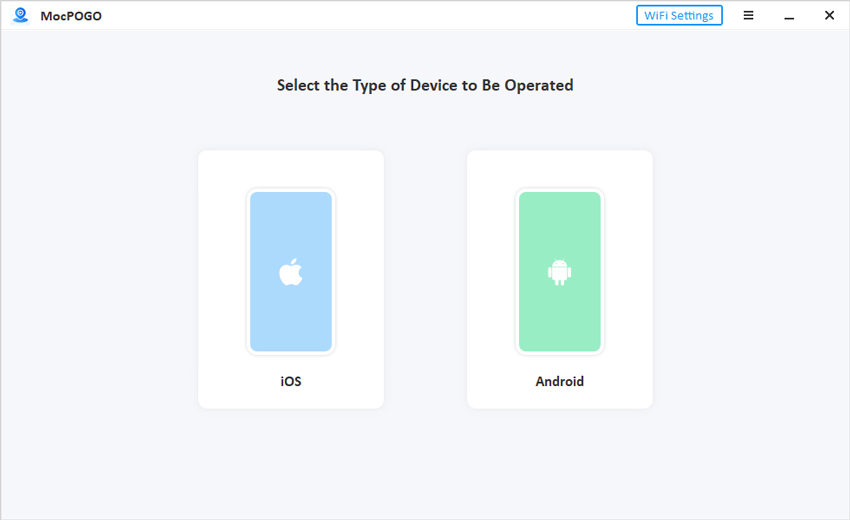
Step 3 Make sure the location service is active on your device. Now, in the MocPOGO interface, you will see the map.
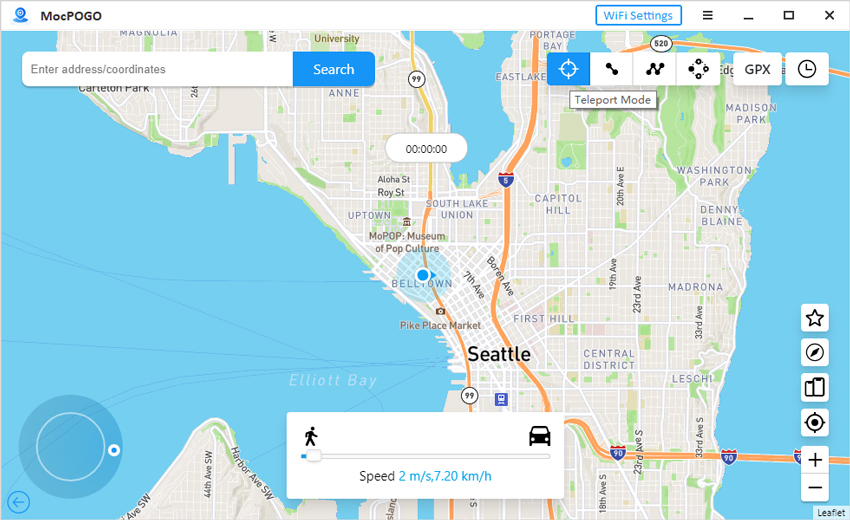
Here, just enter the location you want to teleport to. Right after that, click on the “Search” button and it will show that location on the interface.
Step 4 If you want to catch Pokemon with ease, use the two-spot or multi-spot modes in MocPOGO.
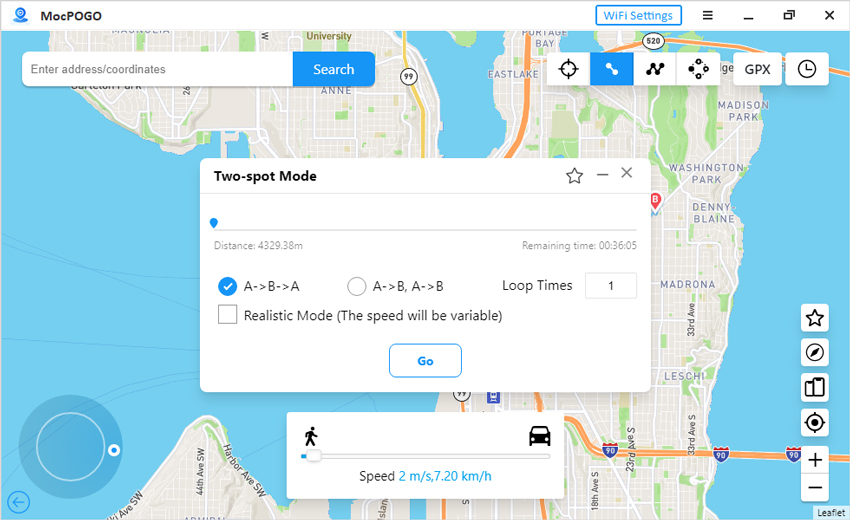
Final Words
Whenever your Pokemon Go adventure comes to a halt, rely on the solutions we discussed here. They are practically tested so we are sure that you will get rid of the Pokemon Go error 11 issue. If you find any trouble implementing them, do let us know in the comment section. Also, don’t forget to check out the MocPOGO Location Spoofer and iWhereGO POGO Genius. These two can rescue you during the GPS not found error.

