MocPOGO Not Working: How to Fix? Here is the answer!
Are you experiencing the MocPOGO not working issue? Some users encounter issues like MocPOGO crashes, failure to launch, or loss of connection after updating to iOS 26.
In this guide, we will provide official solutions for the MocPOGO not working issue to get your app back up and running. Keep reading to learn how to troubleshoot this popular location spoofer and avoid any future issues!
Part 1. Why Is MocPOGO Not Working?
There could be various reasons for MocPOGO’s malfunction, from outdated software to connectivity issues. Below are several effective methods to fix MocPOGO not working on your iOS device.
Method 1: Update MocPOGO to the latest version
One of the main reasons MocPOGO stops working is that it is not up to date. MocPOGO Developers often release updates to fix bugs and make the app compatible with newer iOS versions like iOS 26. To check for updates:
Step 1: Open the MocPOGO app and click on the three horizontal lines above.
Step 2: Click on “Check for updates.”
Step 3: Update the app if any is available and then reopen the app to check if it works properly.
Updating the app makes sure it is optimized and compatible with the latest iOS changes.
Method 2: Get help from iWhereGo Genius for POGO & MHNows
If your MocPOGO Pokemon Go is not working, then you can fix this by using iWhereGo POGO genius. POGO Genius is designed to fix the location spoofing errors to enhance the gameplay of Pokemon Go and other AR games.
To fix MocPOGO Pokemon Go, follow the steps:
Step 1: Download POGO Genius from the official website.
Step 2: Select your game by clicking on it.
Step 3: Sign in with your Apple ID credentials.
Step 4: Wait for the complete installation.
Step 5: Now follow the onscreen instructions to turn on Developer mode on your iPhone.
Step 6: Now, the modified Pokemon Go app is installed completely.
Step 7: Now open MocPOGO and start playing Pokemon Go seamlessly without any error.
Method 3: Check the USB Cable if Normal
If you’re using MocPOGO with a USB cable, then make sure your USB cable functions correctly. A defective or low-quality cable can disrupt the connection and cause MocPOGO not to work properly. Here’s what to do:
Step 1: Try a different USB cable, ideally one from Apple or another reliable brand.
Step 2: Make sure the cable is securely connected at both ends.
Step 3: Avoid using long or frayed cables that may interfere with data transfer.
A stable connection is essential for MocPOGO to run smoothly on your device.
Method 4: Clear Cache
If MocPOGO is not working as expected on your PC, it may be due to cached data from Pokemon Go that’s stored on your system. Clearing this cache can help refresh the game and fix any performance issues.
To clear the cache on your iOS device, you have to delete the Pokemon Go app. Reinstall it again and sign in with your account credentials.
After Clearing Pokemon Go’s cache, the old data doesn’t interfere with the app’s operation through MocPOGO.
Method 5: Uninstall and reinstall MocPOGO
If the above methods don’t work, uninstalling and reinstalling MocPOGO can help fix this. This can refresh the app and fix any corrupted files. Here’s how:
Step 1: Right-click on the MocPOGO icon and select “Delete.”
Step 2: Now reinstall MocPOGO again from the official website.
Reinstalling resets the app and removes any bugs or errors that may have developed over time.
Method 6: Turn Off Developer Mode to Fix Not Working
Developer mode on iOS devices can sometimes conflict with apps like MocPOGO, especially after updating to iOS 26. To turn off Developer Mode:
Step 1: Go to “Settings” > “Privacy & Security.”
Step 2: Scroll down and click on Developer Mode.
Step 3: Toggle off “Developer Mode.”
Step 4: Restart your device and check if MocPOGO is now working.
Disabling Developer Mode removes settings that may interfere with MocPOGO’s functionality.
Part 2. How Does MocPOGO Works ?
MocPOGO Location Changer allows users to spoof their location to explore virtual regions in Pokemon Go. Here’s a quick rundown of how MocPOGO works:

168,282 people have downloaded it.
- Change GPS location on iOS device without jailbreak.
- Simulate GPS movement with custom speeds.
- Change the location of all location-based games/apps.
- Support GPS joystick to play AR game on PC.
- Multi-Device control up to 15 devices.
- Support the latest iOS 26/Android 16.
Step 1 Open MocPOGO on your PC and click on “Start.”
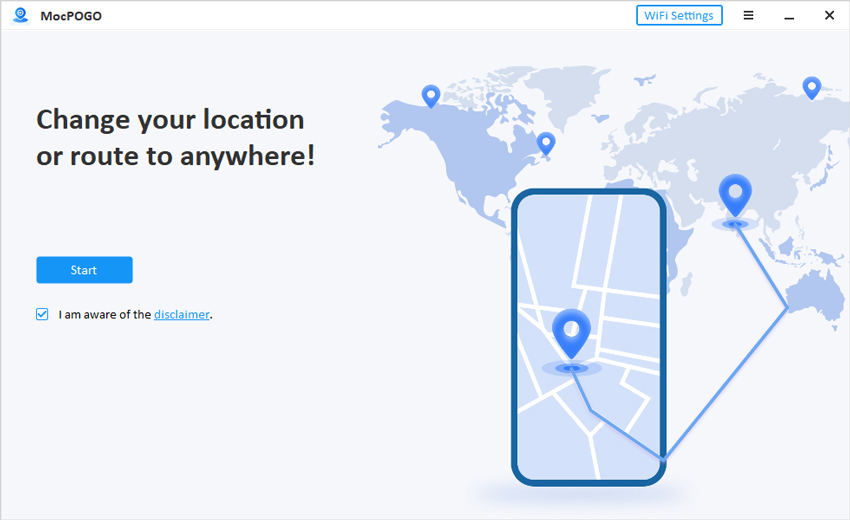
Step 2 Connect your phone iOS or Android device with a USB cable or WiFi (for iOS users only). Click on your device on the iOS or Android screen.
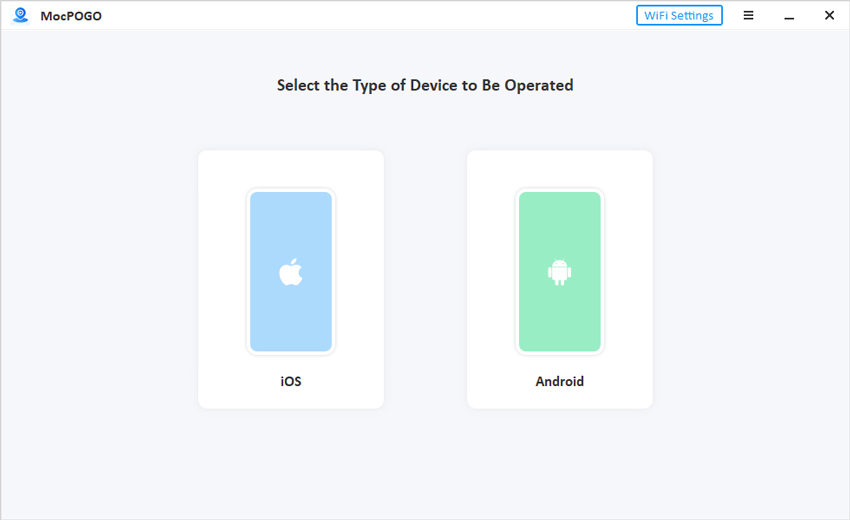
Step 3 Follow the onscreen instructions and use the MocPOGO map to start changing location. If the map shows your current location wrong, click on the “center on” button to correct it. Click on “Teleport”, select a location on the map, and click on Search. When the location appears on the screen, click on “Go.”
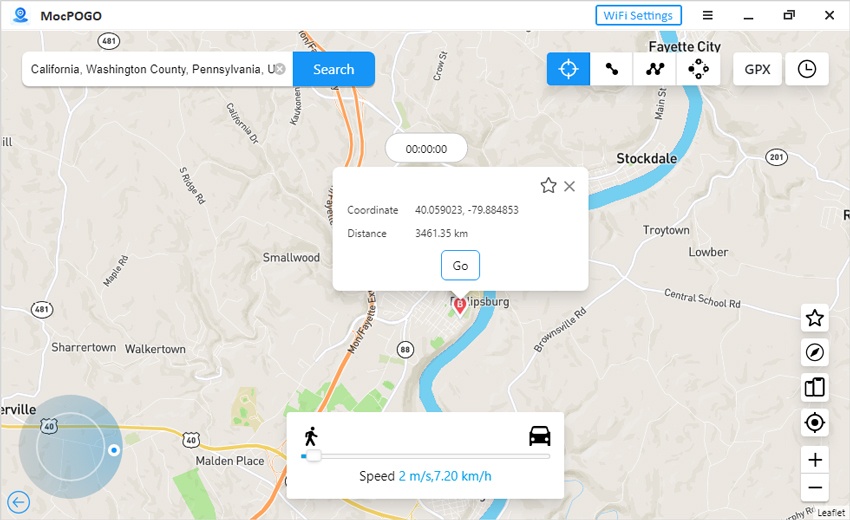
Open your Pokemon Go game on your phone and start playing the game in a changed location. To move freely, use the GPS joystick and switch to two-spot or multi-spot mode from the top of the screen to create a customized route.
Part 4. How to Avoid Location Spoofer Not Working
Preventing future issues with MocPOGO or any location spoofing tool can save you time and frustration. Here are some key tips to avoid problems:
- 1. Regularly Update Your Software: Keep both your iOS and MocPOGO updated to ensure compatibility and performance.
- 2. Update your system: Make sure your device system is up-to-date. An OUtdated system can interfere with the performance of spoofing apps.
- 3. Use a Stable Internet Connection: A poor connection can disrupt MocPOGO. Always use a secure WiFi network or a stable mobile connection.
- 4. Check App Permissions: Ensure that MocPOGO has access to location services and other necessary permissions in your device’s settings.
- 5. Clear app cache: Make sure to clear the cached data regularly to avoid app glitches and errors.
- 6. Use a spare phone or close all apps: For smoother location spoofing and to minimize app crashes, consider using a dedicated device if possible. Also, ensure all other apps are closed or not running in the background to reduce interruptions.
Following these tips will help MocPOGO and similar spoofing apps perform optimally, minimizing the risk of issues in the future.
Summary
MocPOGO Location Changer is an excellent tool for Pokemon Go enthusiasts to explore new locations virtually. If you’re experiencing MocPOGO not working, try the solutions outlined in this guide. With MocPOGO, you can easily spoof your location and enjoy an enhanced gaming experience from the comfort of your home.

