Why Is “Location Not Available” on iPhone & How to Fix It?
Facing the error “Location Not Available” on iPhone? iPhone’s location services make it easy to share your current location with others and track your family and friends’ location. Apple has integrated Find My Friends and Find My iPhone into Find My Apps. Find My app is the best way to see who has agreed to share his location. However, in some cases, the iPhone may display a location unavailable error. So, if you see an error saying “Location Not Available,” it’s no wonder you’re frustrated. There are several reasons to encounter this error. In this guide, we will go through the reasons for this error and some easy solutions.
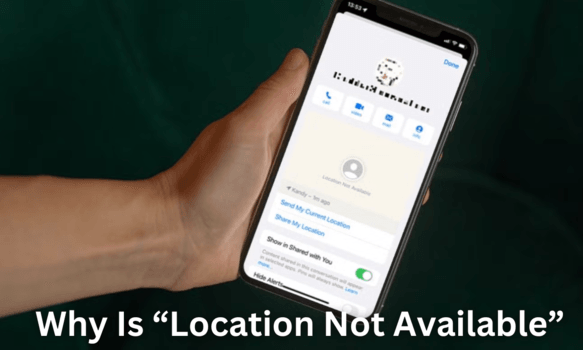
Part 1. What Does “Location Not Available” Mean on iPhone?
If you see the message “Location Not Available” in Find My app, it means that you have turned off location sharing or disabled location services on your device. You can also face this issue if you are in low network area or your device if turned off. This message may also indicate that you are logged out of your iCloud account or your iCloud server is encountring errors. “Location not available” means that the device is unable to send its location to the Find My app.
If the iPhone returns with the error “Location Not Available,” there may be a problem due to the GPS of the device. When the Find My app says the location is not available, it usually means that the device you’re trying to retrieve the location has location service disabled, is not connected to the Internet, is turned off, or any other location feature is disabled.
Part 2. Why Does It Say “Location Not Available” When Sharing Location on iPhone?
The “Location Not Available” error usually occurs when the iPhone cannot detect or send location information. This can be caused by network problems, weak GPS signals, or settings that prevent location sharing. In this case, an error message appears: “Location Not Available”. Background location activity, whether it’s an iOS-powered phone or other Apple devices, is always happening on your device.
But due to some technical errors, it shows location Not Available. The error Location Not Available stops the Find My app to track or retrieve your current location. If you are in a weak signal location, the device may not be able to get your geographic location in real-time. Network issues and Location settings can also cause this problem.
Part 3. What Causes “Location Not Available” on iPhone?
“Location Not Available” usually displays when you try to send your location to another contact, but for some reason you can’t locate or share your location. There are several possible causes for this error. Here are the reasons why is location not available on Iphone.
Location Service is Disabled
If location services are disabled on the sender’s device, you can’t determine your current location to share.
Software Failure
Sometimes, location-sharing problems occur due to software defects or bugs in the Messages app or device operating system.
Old iOS Version
Devices with older versions of iOS may experience these issues due to security or technical issues.
Weak GPS Signals
In particular, it may be difficult for devices to obtain GPS signals indoors or in places where radio waves (Signals) are difficult to reach. In this case, it may not be possible to accurately locate your current location.
Privacy Settings
If your privacy settings are disabled, you will see this message, “Location Not Available.”
Network Issues
If there is a problem with your network connection, your device might not be able to retrieve location information from your GPS or Wi-Fi network.
Part 4. How to fix Find My “No Location Found”?
Here are some easy solutions on how to fix location not available on iPhone:
Fix 1: Check the Apple’s System Status Page
The first solution to resolve the ‘Location not found’ issue is to check the System Status page Of Apple. Go to the Apple website and visit the System Status page. On the System Status page, you will see all the latest information about Apple products (iOS and macOS). This page provides all the issues with your device and solutions to them.
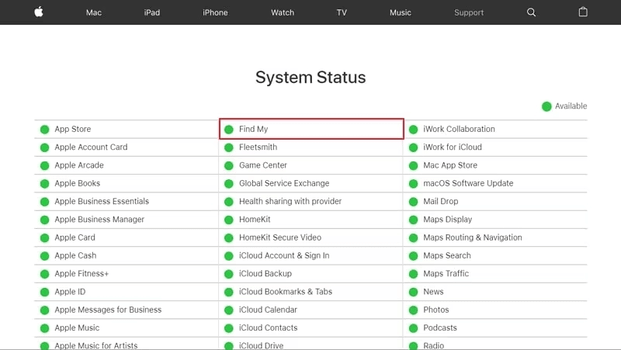
Fix 2: Check Your Internet Connection
You don’t have to go through complicated steps to solve” No Location Found” problem. It can be solved in the network settings on the iPhone if due to low network.
First, if your iPhone is connected to a Wi-Fi network, switch to a cellular data network or another Wi-Fi network. Try turning off and on the service to solve the problem across these networks.
If your location error is due to network inefficiencies, you can fix it by changing your network settings.
Fix 3: Enable Your Location Service
If location service or location sharing is turned off on your devices, you can’t find your friends’ location in Find My. It is important to ensure that the location settings are properly enabled on both devices. To enable location service on iPhone, follow these easy steps.
- Open Settings > Privacy & Security > Location Services.
- Verify location services are turned on.
- Tap Share Location to enable the toggle.
Fix 4: Turn on the Precise Location on the iPhone
“Precise location” is an important source for locating where Find My apps are displayed, and when the Precise location is off, you cannot share the location properly and the application cannot use your exact the location. Follow the steps below to turn on Precise Location’ in iPhone.
Step 1: After opening the “Settings” app on the iPhone, go to the “Privacy and Security” settings in the list and in “Location Services”
Step 2: Scroll down the same part and click “Find iPhone”. Make sure the blue checkmark is next to “While Using the App” or “Ask Time or When I Share” . Finally, make sure that the “Precise Location” switch is turned on.
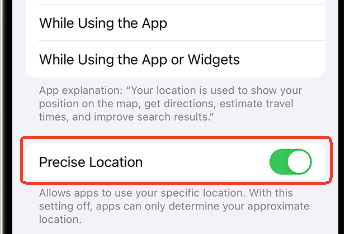
Fix 5: Correct Your Date and Time settings
Find My iPhone uses the date and time of the device to share your’ real-time location information. Find My iPhone may not find your location If the date and time are incorrect, To fix this, set the date and time manually.
- In Your Device, go to Settings > General and select the Date and Time tab.
- Manually Change the time and date. Alternatively, enable Auto Settings to auto-adjust.
Fix 6: Sign Out and Return to iCloud
Signing out and into your iCloud can fix the Location Not Found issue if it is due to iCloud errors. Simply Sign out of iCloud and then sign back in to update your location settings. Tap on settings] > [Your Name] > Go to Sign Out, wait a while, and then sign in again.
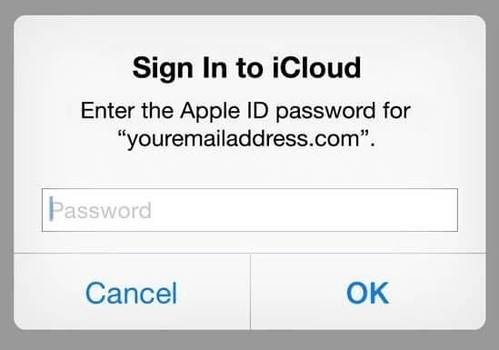
Fix 7: Update iOS
If there are no problems with your network or location settings, there may be a software problem. Since Apple continues to make improvements to its device every time it updates its iOS, installing the latest iOS update will solve the problem.
- Tap on Settings > General > Software Updates.
- Tap the “Auto Update” option and enable it if it is turned off.
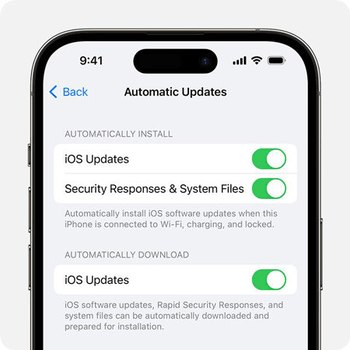
Fix 8: Close and Reopen the Find My app
Close and reopen the Find My app. After rebooting, the app will update your location and fix minor errors. Follow these steps:
- Find the Find My app on your Home Screen.
- Press and hold the app until a small cross appears in the corner.
- Tap the cross to delete the app.
- Open the App Store and search for Find My.
- Download and install the app, then open it to start using it.
Fix 9: Try to Reset Your Location and Privacy
If the above steps do not help, we recommend that you reset your location and privacy settings to their default values. The procedure is as follows:
- On your iOS or iPadOS device, Visit “Settings.”
- Go to General.
- Choose Transfer or reset the iPhone.
- Select the Reset option and follow the on-screen instructions to reset your location and privacy.
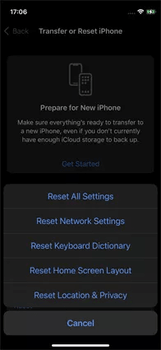
Extra Tip: Best Way to Spoof Your Location on iPhone—MocPOGO’s Solution
If you still face the issue Location Not Available on your iPhone, change your location on your iPhone and undo it to fix it. Use the powerful MocPOGO Location Changer to easily change your GPS location to another location or set a virtual location. This app provides a solution for spoofing my location in the Find Me app without anyone knowing when you want to keep your location private or play harmless pranks.

168,282 people have downloaded it.
- Change GPS location on iOS device without jailbreak.
- Simulate GPS movement with custom speeds.
- Change the location of all location-based games/apps.
- Support GPS joystick to play AR game on PC.
- Multi-Device control up to 15 devices.
- Support the latest iOS 26/Android 16.
Easy Steps To Use MocPOGO
Step 1 Download the MocPOGO app from its official website, install it by following the instructions, open it, and either create a new account or log in if you already have one.
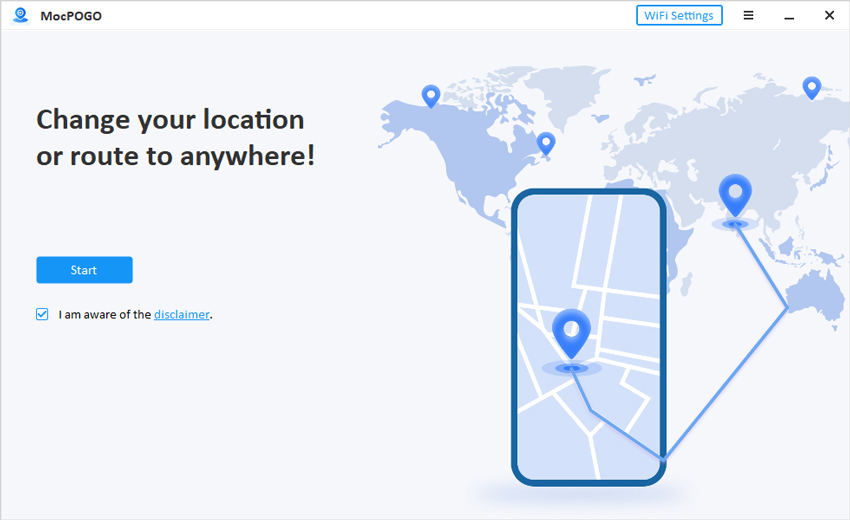
Step 2 Use a USB cable to connect your Android or iPhone to your computer, then choose the appropriate device type.
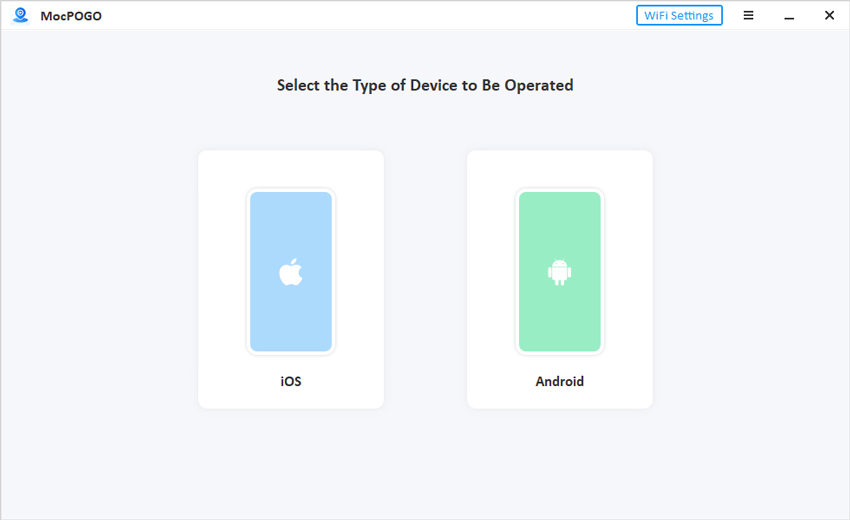
Step 3 Choose the “Teleport Mode” option, type your preferred location in the search bar or pick it directly on the map, and then tap the “Teleport” button.
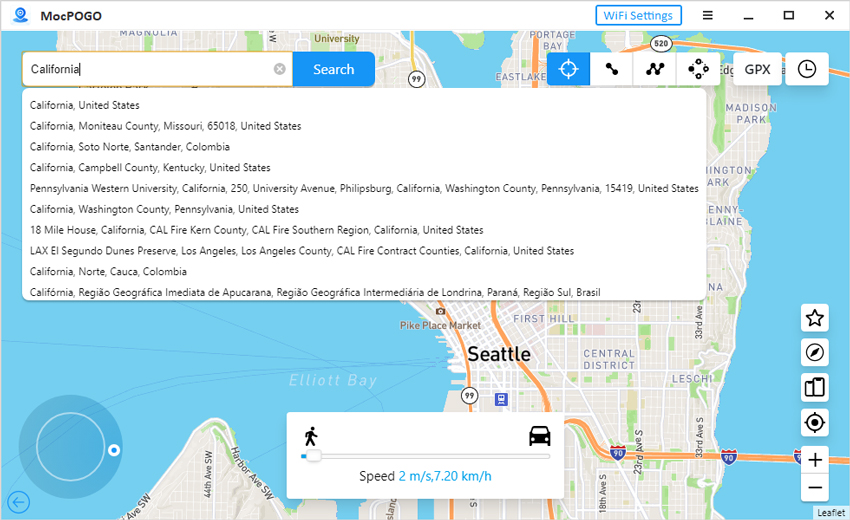
Step 4 If you switch locations too quickly, the automatic cooldown feature will activate, showing a countdown timer. To prevent detection, wait until the timer finishes before making another move.
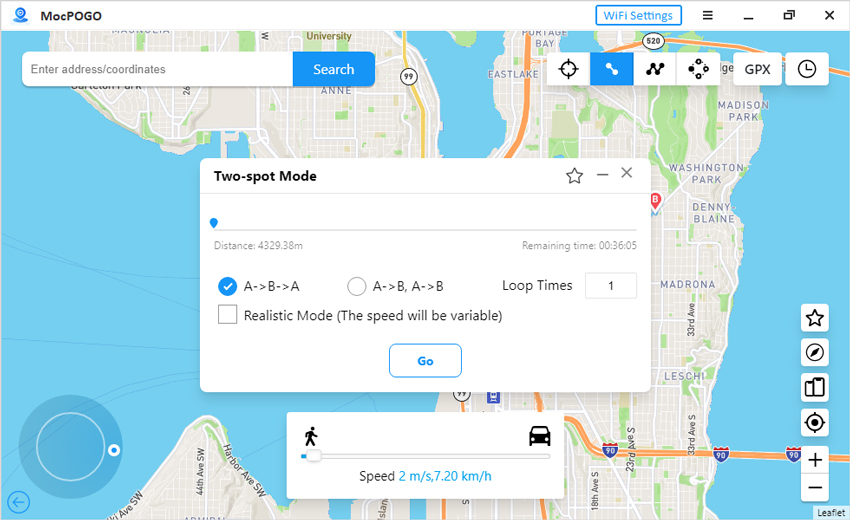
In this way, with the MocPOGO – Virtual Location software, you can share any location with one click. Also, the app works without any problems to find friends.
Conclusion
We hope you know why “Location Not Available” occurs, and best ways to solve problems where Find Friends location isn’t available. We have mentioned all the tips for iPhone users to easily solve problems with the Find My app in this article. Carefully check all the tips and implement them every time you face such a problem. If you’re looking for a reliable and user-friendly solution to change your app’s location settings, consider MocPOGO Location Changer. This tool provides a variety of functions to control the seamless use of location-based applications.

