Life360 Symbols Meaning: Everything You Should Know
Life360 app colored circles, tiny icons, and symbols amaze most users. Most users get confused when they see an orange ring, a purple dot, or a little airplane next to someone’s name. Each symbol on Life360 has some meaning. You can use the app more easily after understanding these symbols.
In this guide, we will discuss every Life360 symbol. Explain every color inside the Circle to the icons that show someone’s movement or location. By the end, you will know exactly what every symbol means.
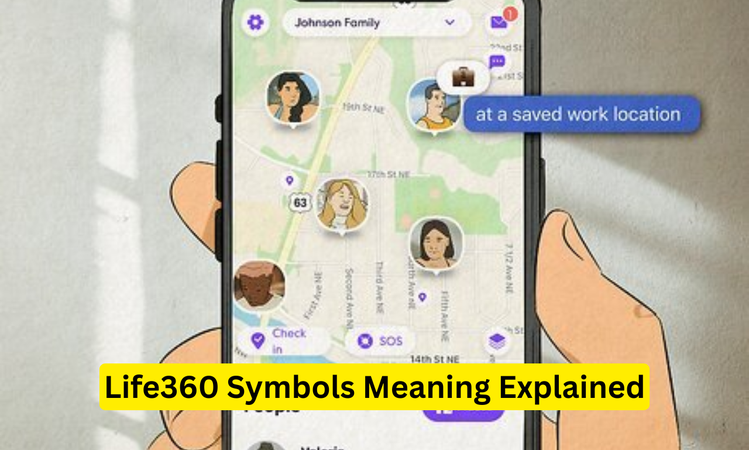
Part 1: Understanding Life360 Symbols
Life360 uses icons that can quietly tell you a lot about your Circle members. These symbols go beyond just showing where someone is. These symbols also reveal context, like driving, at work, or even flying.
For example:
- A solid orange circle has a specific purpose.
- A little house icon tells someone has reached their set “Home” location.
- A car symbol can also help you understand driving behavior.
- A Yellow Star shows the most visited place by the Circle member.
- The generic map marker shows saved places.
Life360 built these indicators so families can glance at the app and instantly know what’s happening. Instead of long messages asking, “Where are you?”, the symbols already provide the answer.
Part 2: What Do the Different Colors of Life360 Circle Mean
The colored circles in Life360 are probably the first thing you notice. Each color signals a different status.
Orange Circle
The orange circle mostly confuses new users. It usually shows up when Life360 detects an issue with location accuracy. Most of the time, it appears when someone’s phone battery is at a low level. You will see an orange outline around their profile picture.
It works as a warning sign and is not always permanent. When the member’s location updates correctly, the Circle usually returns to its standard color.
Purple Circle
A purple circle in Life360 usually means the app is struggling to lock onto someone’s exact spot. The app cannot be able to show a precise pin. Instead, it highlights a broader area where the person could be, kind of like saying, “they’re somewhere within this zone.” This happens when GPS accuracy drops due to poor signal, tall buildings, or the phone not updating properly.
In earlier versions of Life360, there was also a bug where a solid purple ring showed up around saved places, even if everything was working fine. That glitch has been fixed in newer updates, so today the purple Circle mainly signals a GPS accuracy issue.
Green Circle
The green circle is the one most people are familiar with. It usually means everything is normal, the person’s location is being updated in real time without errors. It also indicates that the person is constantly moving, not in a static position. A green circle gives you confidence that the data is accurate and fresh.
Other Notable Symbols
Sometimes, Life360 adds temporary icons or new colors during app updates. You can notice little dots or grey outlines:
- Grey Circle : The grey Circle is an indication that the user’s phone has discontinued location updates. This is due to the location, internet, or phone being off.
- Red exclamation mark : The red exclamation mark shows when there is a location error. The app is unable to update the location due to a slow internet connection or mobile and app settings.
These colors are not permanent, but they help you quickly notice if something unusual is happening.
🔔 Also Read: Life360 Not Updating Location? How to Fix
Part 3: Movement and Location Symbols in Life360
Life360 also uses icons to show what type of activity or place someone is associated with. These small images can tell what’s happening if you know how to read them.
Bike Icon
The bike icon appears when Life360 detects cycling activity. It usually shows up if the app senses a speed and motion pattern similar to biking. The icon also shows the speed in mph. This can be useful if your child rides a bicycle to school it confirms they aren’t driving a car.
Car Icon
The car icon is one of the most common. It shows that the person is driving or riding a car. The speed of the car is also listed next to the icon. If the person is driving too fast, the car changes into a race car with flames or Hot Wheels. This icon is useful for families to ensure safe driving habits.
Boat Icon
The boat icon is rarer but still part of Life360’s detection system. If a Circle member is on water during a ferry trip, a boat ride, or even on a cruise, the app switches to this icon. The speed is also shown next to the icon.
Airplane Icon
The airplane icon tells you someone is flying. Life360 does not freeze its location midair. It usually marks them with this symbol without mentioning any speed. After the flight, their location should update to the nearest airport or city.
This is especially handy for families tracking loved ones traveling internationally.
House Icon
The house icon is linked to saved Places. If a member has “Home” set up in their Life360, the app shows this symbol when they arrive. That way, you do not need to text “I am home”; the app does it automatically.
Work Icon
The work icon shows up like a briefcase. It shows when someone arrives at their designated workplace. Parents can use this for teenagers with part-time jobs, or families can use it for peace of mind when someone’s at the office.
Gym Icon
The “flexing arm” indicates that someone is at a saved location labeled “Gym.” It’s a reminder that Life360 is not just about safety; it can also help with routine check-ins. If your sibling says they are going to the gym, you will know if they actually made it there.
[Pro Tip] Best Way to Change and Control Life360 Location
Life360 symbols are designed to keep things transparent. But sometimes you want more control over what others see. This can be because when you do not want to share that you are at a surprise party, or want to test the app without broadcasting your real location.
The best solution is to use a location changer like MocPOGO . With MocPOGO, you can instantly set your GPS location anywhere in the world. So you can place yourself at a park, a restaurant, or even another city.
MocPOGO is especially useful because:
- It works in real time, so Life360 believes the location is genuine.
- You can plan routes and simulate movement, and in the app, you can appear that you’re driving, biking, or walking.
- It does not require complex setups. Just connect your phone and choose the spot you want.
MocPOGO lets you gain control over your privacy while staying connected in your Circle.

168,282 people have downloaded it.
- Fly Anywhere with Bluetooth: No Cracked Apps!
- Best GPS Location Spoofer on Android/iOS devices.
- Simulate GPS movement with customized speeds.
- Import popular GPX route files for next use.
- Support GPS joystick to play AR game on PC.
- Compatible with iOS 26 & Android 16.
Steps to change Location on Life360
Step 1 Download and install Life360 on your PC or Mac. After installation, open the app and click on “Start.”

Step 2 Next is to connect your iPhone or Android to the PC using a USB cable, WiFi or Bluetooth.

Step 3 Type the location address or GPS coordinates in the search bar where you want to appear in Life360 and click on Search >Go.

Enjoy the freedom without leaving the Circle.
Conclusion
Life360’s colored circles and tiny icons are part of a thoughtful system that keeps families informed without endless texting. Now you have understood the Life360 symbols’ meaning and are able to read the app at a glance. And if you want to choose what others see, tools like MocPOGO – Life360 GPS Location Spoofer give you that extra layer of control.
Nowadays, Life360 remains one of the most powerful family locator apps, but only if you know how to interpret its symbols. Now you do.

