Latest! How to Pause Life360 Location without Anyone Knowing?
Nowadays, parents are highly dependent on apps like Life360 to monitor their child’s whereabouts. To protect them from cyber threats and ensure their safety, Life360 has become a pivotal tool. However, being tracked can sometimes be a bothering issue for children.
If you have figured out that your device’s Life360’s location is active and want to turn it off, this is where you will learn how to turn off the Life360 location.
Part 1: How Does Life360 Works
Before diving directly into the solution of how to freeze life360 location without them knowing, let’s first understand how Life360 works. This is a great tool to track the whereabouts of your loved ones. It keeps you connected and informed while also helping in sending emergency alerts. Coming to the features, it provides access to these:
- Track the loved one’s location in real time.
- Be aware of the movements of your children or spouse using its location history tracker.
- Keeps you updated about the driving speed of the connected people in the app.
- In case your loved one is running out of device battery, the app will instantly inform you.
- Access to premium Life360 provides additional data such as steps walked and other physical activities.
Part 2: Does Life360 Notify When You Turn off Location
Yes, it notifies the person who is in control of your life360 app. Turning off the location will send alerts to all members of your Life360 circle containing location paused notification.
Some of the notifications your loved ones can receive are – location sharing is off for ______ or “Your location is no longer visible”.
In case someone disables the phone’s signal, Life360 will provide the last known location but can’t share a notification until it’s turned off manually.
🔔 Also Read: Life360 Not Updating Location? How to Fix
Part 3: 6 Normal Tips to Turn Off Life360 Location without Them Knowing
Starting with some normal solutions, you can turn off the Life360 location using these ways:
1) Turn off Data
Teens can turn off data and disconnect Wi-Fi to avoid location tracking. To do so,
- Enable battery saver mode on your device to restrict app background running.
- Put Wi-Fi and data off by opening Settings and finding the Life360 app on your phone.
- Now, turn off data, background refresh, motion & fitness, etc.
- This will automatically freeze the Life360 location.
2) Deactivate Location Services for Life360
Simply turn off the location service on your Android and iOS devices.
- On Android, open “Settings”> “Apps” > “Life360”
- Click on “Permissions”> “Location”.
- Choose between “Deny” or “Ask every time” to put the location off.
- On iOS, open “Settings” > “Privacy” and then go to “Location Services”
- Scroll and look for the Life360 app.
- Click on it and choose “Never” to deactivate location access.
3) Use VPN Service
There is no shortage of VPNs in the app store. Download any reliable one from them and fake your location. It will change your IP address and display the incorrect location to the ones having control of your Life360 app.
4) Low Data Mode
One downside of deactivating Wi-Fi and Data is the Life360 alert. It can send notifications to parents that you are offline. Thus, a better way to tackle Life360 location tracking is by using low data mode.
- On your iPhone, you have to launch the “Settings” and keep scrolling until you find “Cellular” or “Mobile data”.
- Click on the “Cellular data options” or “Mobile data options”.
- Toggle on the “low data mode” switch.
- Similarly, turn off the Wi-Fi by tapping on the “Wi-Fi” icon and toggle on low data mode.
5) Burner Phone
Use a device as your burner Phone and install Life360 on it. Now, connect it with the Wi-Fi of the place you are located in. You are done! Your parents can’t track your location anymore. They will only get the location of the burner Phone.
6) Turn Airplane Mode On
When you enable Airplane mode, it deactivates all network connections including GPS and internet. You can rely on this method to restrict location sharing on Life360. At the same time, keep in mind everything like calls, texts, and internet access, all of them will deactivate.
To activate the airplane mode, swipe down from the screen top on Android to get a quick setting menu. If you are using Android, swipe up from the bottom to open the Control Center. Now, turn on the Airplane mode by tapping on it. That’s all you have to do to turn off Life360 location without anyone knowing.
🔔 Also Read: How to Turn on And Use Ghost Mode on Life360
Part 4: Advanced Tip to Turn Off Life360 Location without Anyone Knowing
Here’s an advanced tip to turn off the Life360 location without anyone knowing. The iWhereGo-MocPOGO Location Changer, a robust location spoofer will help you to alter your location and overcome the location tracking mode of Life360. It’s compatible with all location-based apps and games so no more your location is going to be tracked by your partner and parents. Follow the instructions shared here carefully to get rid of tracking:

168,282 people have downloaded it.
- Change GPS location on iOS device without jailbreak.
- Simulate GPS movement with custom speeds.
- Change the location of all location-based games/apps.
- Support GPS joystick to play AR game on PC.
- Multi-Device control up to 15 devices.
- Support the latest iOS 26/Android 16.
Step 1 Run the iWherego MocPOGO software on your device. Click on the “Teleport Mode” icon. Check whether the location being shown is right or not. Change it to your current location if showing wrong.
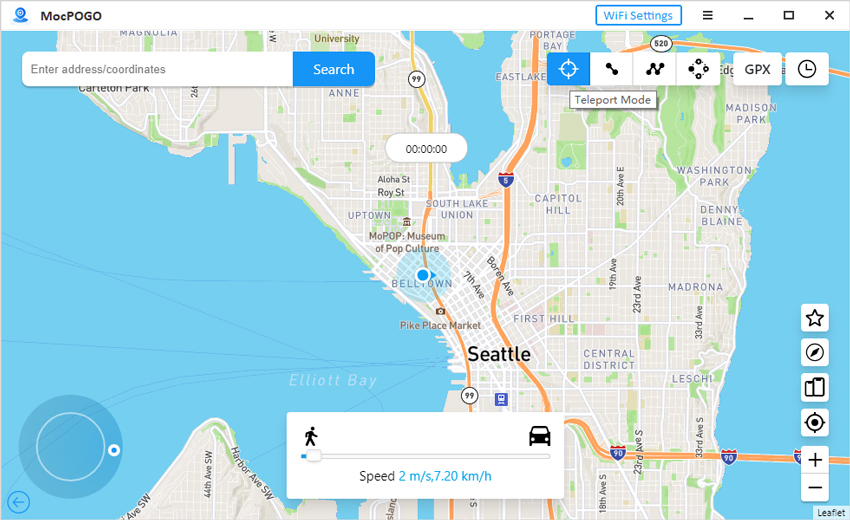
Step 2 Enter the location or its coordinates in the given search box to move to the desired location.
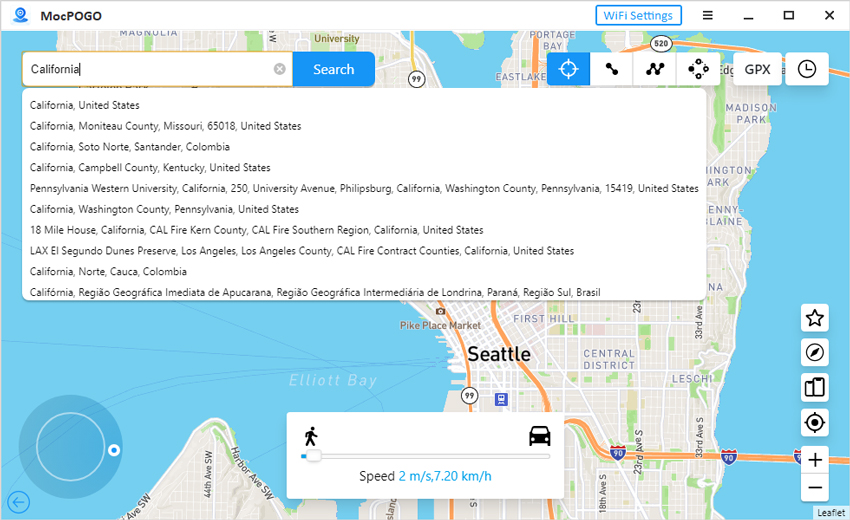
Step 3 Now, you will get the “GO” option on the map. Click on that to teleport there.
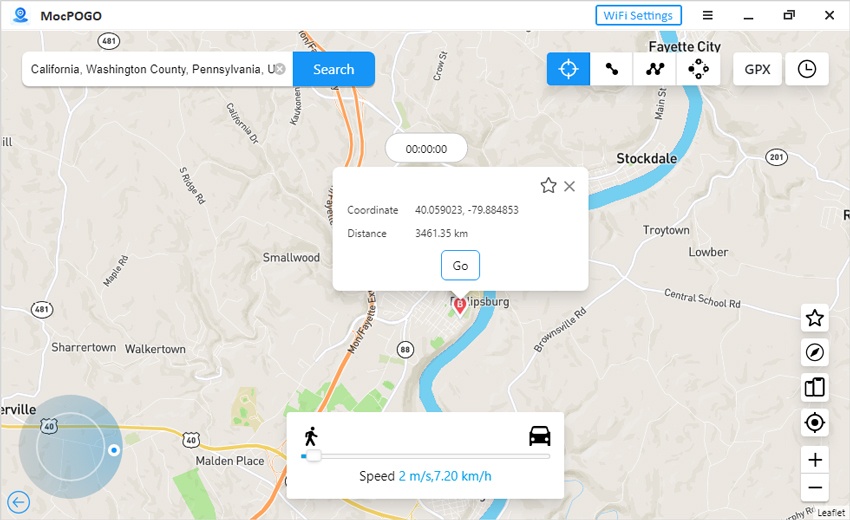
Summary
Hope you have got your answer on how to turn off Life 360 location without them knowing. It’s not as difficult as it sounds to anyone. Life360 is a helpful app for all but when it starts troubling, you know what to do now. Try any of the methods we have added here to encounter location tracking. If no method works for you, spoof your location using the MocPOGO Location Changer app. It’s an all-in-one way to spoof location on any app and game that uses GPS functionality.

