[iOS 26] How to Stop Sharing Location without Them Knowing?
Are you tired of being tracked by others on iPhone iMessage or need to hide live location for some privacy concerns? Still don’t know how to stop sharing locations without them knowing.
No worries, this article will tell you proven ways how to stop sharing locations without notifying iMessage iPhone. So, you can move freely without being tracked all the time. Let’s explore how you can do it!
Part 1. Is it Possible to Stop Sharing Location Without Notifying iMessage?
Yes, obviously, it is possible to stop sharing locations without notifying iMessage. Apple has designed iMessage and Find My apps to keep people connected with the location-sharing feature. However, you may want to stop sharing your location in some situations for more privacy.
Thankfully, there are several ways, like using a location changer, turning on Airplane mode etc, that can be adopted to stop sharing locations. With these ways, you can easily take a break from constantly tracking or maintaining privacy for personal reasons. You can stop sharing locations without alerting others.
Part 2. Useful Ways to Stop Sharing Locations Without Them Knowing
Apple’s strong security features, along with built-in apps like iMessage, allow others to easily track your live location. If you’re wondering how to stop sharing your location without the other person knowing, let’s discuss some effective methods.
Way 1. Use Location Changer to Spoof Location
One of the quickest and safest ways to stop sharing your location without alerting others is by using a location changer. Tools like MocPOGO Location Changer can set a fake GPS location on your iPhone and ensure that apps like iMessage display a false location. This way, your real location is hidden without anyone noticing.
Why Use a Location Changer to Conceal Your LocationUsing a location changer is the most discreet and efficient method to prevent location sharing without notifying iMessage or other apps. The person tracking you won’t realize you’ve stopped sharing your real location. Here are some key features of the MocPOGO location changer:
- Compatible with all location-based apps and games.
- Instantly change your location to anywhere in the world with a single click.
- Simulate GPS movements like walking, driving, or riding to make it appear natural.
- It is 100% safe and requires no jailbreaking of your iPhone.

168,282 people have downloaded it.
- Change GPS location on iOS device without jailbreak.
- Simulate GPS movement with custom speeds.
- Change the location of all location-based games/apps.
- Support GPS joystick to play AR game on PC.
- Multi-Device control up to 15 devices.
- Support the latest iOS 26/Android 16.
Step 1 Download the MocpOGo software from the official website on your PC, and when the installation is complete, click on “Start.”
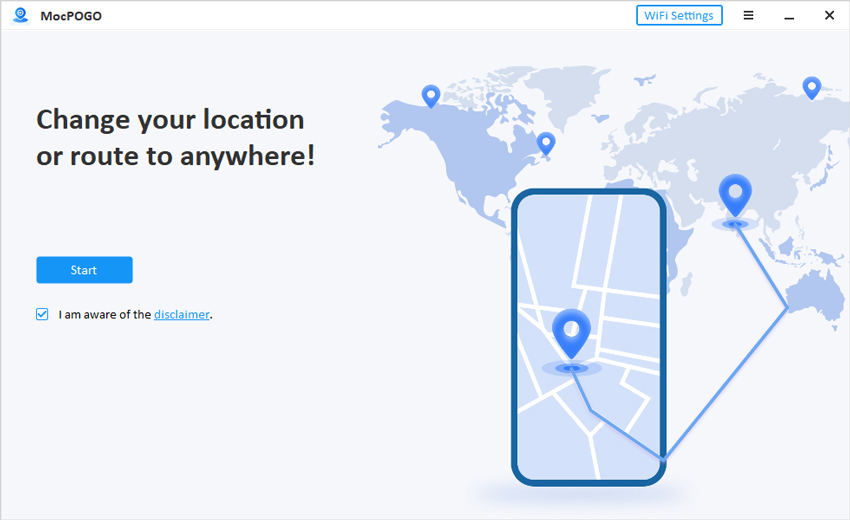
Step 2 Now connect your iPhone to the PC via a USB cable and select your device on the screen.
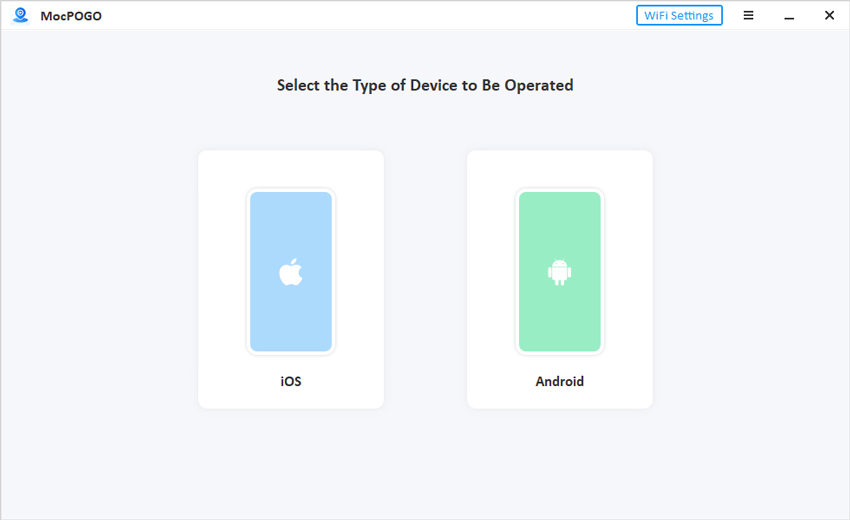
Step 3 Click on “Teleport” from the top of the screen and then type the location address or GPS coordinates in the search bar and click on “Search.”
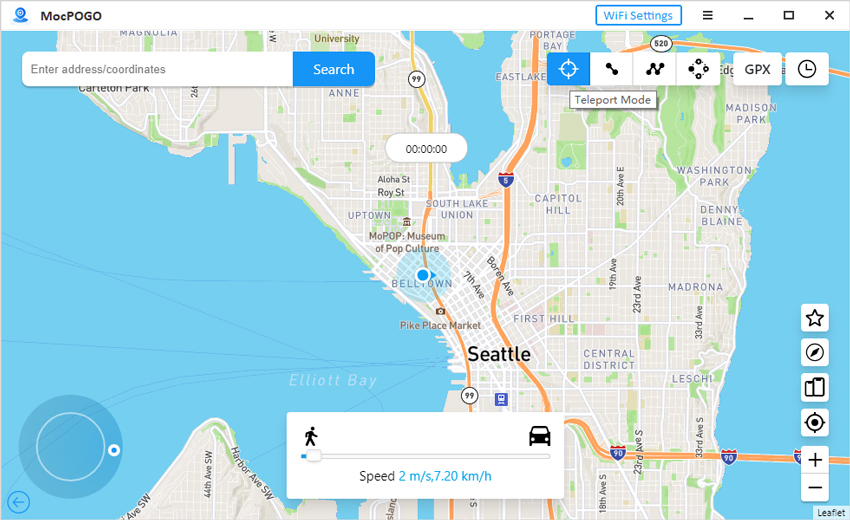
Now click “Go” to change location instantly.
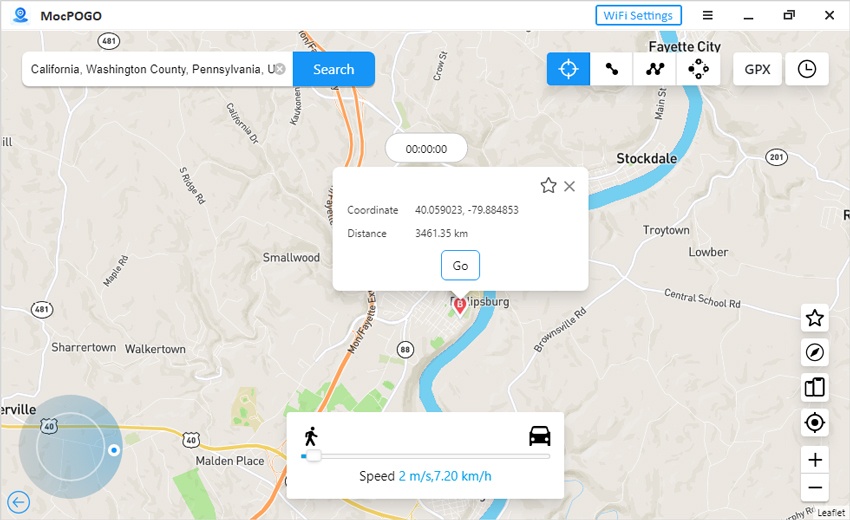
Your location will be changed in a matter of seconds without notifying iMessage. You can simulate GPS movement in two-spot, multi-spot, or joystick modes.
Way 2. Stop “Share My Location” on Find My
Find My is an Apple built-in app used for location sharing. When you stop sharing your location on Find My, you will disappear your location on your friend or family member’s iPhone Find My app. Open Find My app on your iPhone, and do the steps for:
How to stop sharing location with one person without them knowing: Open the people tab and tap on the name you want to stop sharing location. Scroll down and turn off “Share My Location.”
Turn off location sharing with everyone: Open the Me tab and turn off “Share My Location.” This will discontinue sharing your location with everyone.
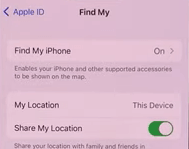
This will immediately stop location sharing across your apps, including iMessage, without alerting the other person.
Way 3. Turn Off Location Services
One quick way to stop sharing locations is to turn off the iPhone location service entirely. This stops sharing your iPhone GPS location with all apps and services, including iMessage.
Step 1: Open settings apps and tap “Privacy & Security.”
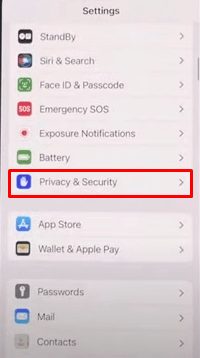
Step 2: Find the “Location Service” and tap on the button right of location services, and then tap on “Turn Off” to confirm.
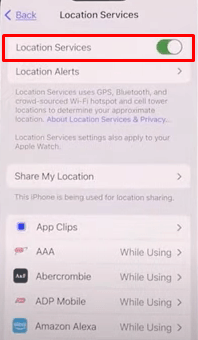
This will disable location service entirely, and no app on your iPhone can use your location.
Way 4. Turn On Airplane Mode
If you need a quick and temporary solution, you can turn on the Airplane Mode to stop sharing your location without notifying the other person. When Airplane Mode is on, your iPhone disconnects from all networks. It means it can’t send or receive location data.
Step 1: Open the control center on your iPhone.
Step 2: Now tap on the “Airplane Mode” to turn it on.
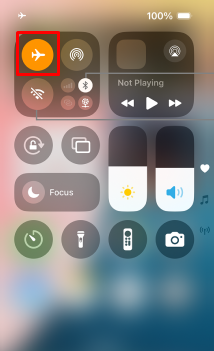
Way 5. Use Another iOS Device As Your Location
If you own another iOS device, such as an iPad or a secondary iPhone, you can use it as your location source. This is a clever way to “shift” your location without others knowing, as your iMessage contacts will see the location of the device you set, not the one you’re actually using.
Step 1: Open the “Find My” app and tap the Me icon at the bottom right.
Step 2: Tap on My Location and turn on the location sharing from that specific device you want to share your location with others.
FAQs about iPhone Location
Q1. Does your iPhone tell you when someone checks your location?
No, your iPhone does not notify you when someone checks your location. iMessage or Find My can show others that you’re sharing your location, and the person can check your current location anytime if you’ve allowed them to. But there’s no alert or notification triggered when someone views your location on their device.
Q2. Does no location found mean they stopped sharing location with you?
No, the “no location found” error does not mean that they stop sharing locations with you. It means that currently, Find I can’t show you a location for some reasons like the phone being turned off, in Airplane Mode, or if there’s no cellular or Wi-Fi connection.
Final Words
Sharing location with the iMessage app is a good way to be connected with others. But learning how to stop sharing locations without them knowing is compulsory to maintain privacy when you need it. Of all the methods discussed above, using a location changer, MocPOGO Location Changer is the most effective. It allows you to stop sharing your actual location discreetly without notifying anyone and gives you full control over your privacy.

