Easy Guide: Leave a Life360 Circle in Minutes
Life360 has become a safety tool to stay connected among family and friends. With the Life360 circle you can track each other’s location and communicate. It can be reassuring for parents, partners, or groups of friends.
But sometimes you need to step away from a circle for privacy, independence, or simply because you do not want constant updates being shared. If you are wondering how to leave a Life360 circle, this guide will walk you through everything you need to know. You will learn from official methods to discreet workarounds in 2025.
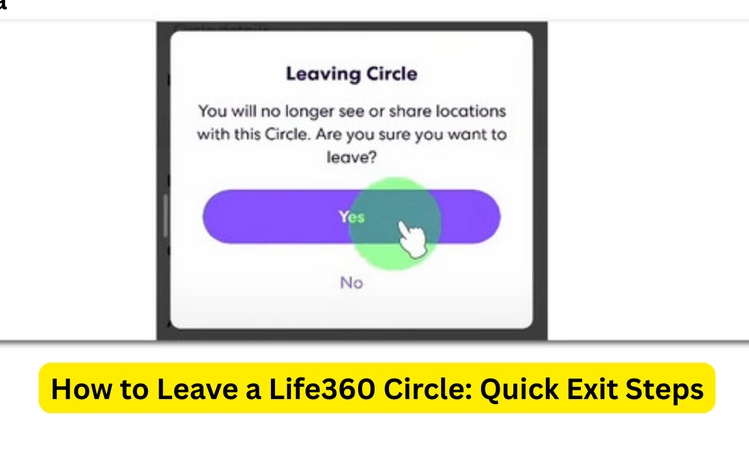
Part 1: What is a Life360 Circle & Who Can Be in It?
A Life360 circle is a private group inside the app. Members can share their locations and activity updates. Each circle has its own map, chat, and safety features. A person can join multiple circles.
Common examples of circles include:
- Family circles: Parents track their kids for safety.
- Friends’ groups: Used for road trips, festivals, or events.
- Couples: Partners can also share their live location.
- Work or community circles: Sometimes created for coordination during projects or volunteer activities.
Anyone with the Life360 app and an invite link can be added to a circle. The creator of the circle usually manages roles and can even set up premium features like driving reports and SOS alerts.
Part 2: Does Life360 Alert Others When You Leave a Circle?
This is one of the most asked questions. Yes, Life360 notifies others when you leave a circle. The app will show a notification in the activity feed that a member has exited. It can also send an alert to the circle admin depending on the settings.
This means if you simply “Leave Circle” in the app, others will know. This is not a big deal in a casual friends’ group. But it can cause tension in family settings where parents expect you to stay connected.
That’s why it is important to understand the difference between leaving a circle you created versus leaving one someone else added you to.
Leave a Life360 Circle You Created
If you are the creator of a Life360 circle, you cannot leave it without assigning a new admin first. The app requires every circle to have at least one administrator.
Steps to leave as a creator:
Step 1: Open Life360 and tap on the settings icon at the top left corner of the screen.
Step 2: Select “Circle Management.”
Step 3: Now tap on “Change Admin Status.”
Step 4: Select a member and assign them as the new admin.
Step 5: When the admin role is transferred, tap on Leave Circle.
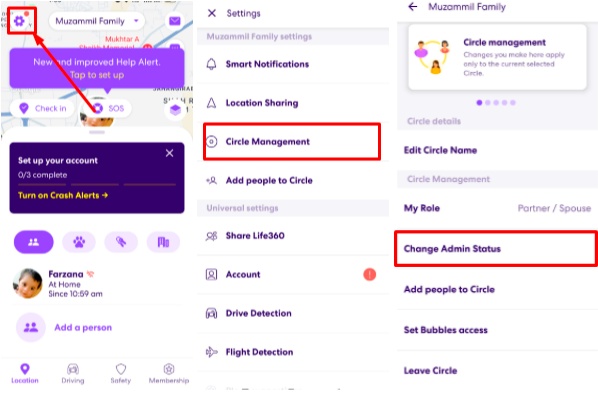
The app will then show that you have exited, but the circle remains active under the new admin’s control.
Leave a Life360 Group Created by Another Person
If someone else invited you to a circle, you can leave it easily:
Step 1: Open the Life360 app.
Step 2: Tap on Settings in the circle you want to leave.
Step 3: Scroll down and select Leave Circle > Yes.
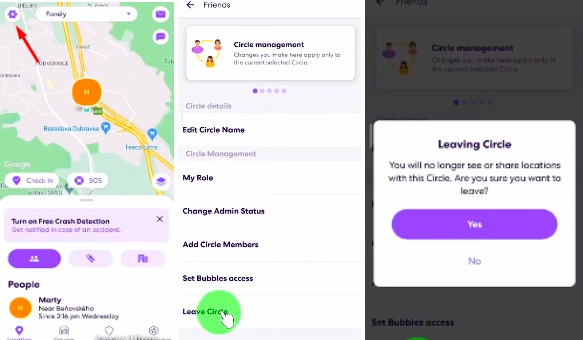
Again, other members will be notified. But you will no longer appear on the group’s map or share your activity.
Part 3: Leave a Life360 Circle Without Being Noticed [Proven Methods]
Not everyone wants to announce their exit. It is understood that if you are planning a surprise trip, need some privacy, or do not want a family argument about independence. In such cases, there are discreet ways to avoid detection.
Below are five practical methods to step away or at least mask your presence without triggering the dreaded “left the circle” alert.
Method 1: Best Way to Spoof Your Location
The most reliable method is location spoofing. With this method, you can make Life360 think you are somewhere. No need to leave the circle, the app will remain active. It lets you keep your movements private.
One of the best tools for this in 2025 is MocPOGO. MocPOGO lets you change your GPS location on your phone to anywhere in the world. Life360 then reads the fake location as if it is real. Unlike pausing location sharing, which sends alerts, spoofing keeps the app running smoothly. So, no one suspects you have changed anything.

168,282 people have downloaded it.
- Change GPS location on iOS device without jailbreak.
- Simulate GPS movement with custom speeds.
- Change the location of all location-based games/apps.
- Support GPS joystick to play AR game on PC.
- Multi-Device control up to 15 devices.
- Support the latest iOS 26/Android 16.
Step 1 Download and install MocPOGO on PC or Mac and click on “Start.”
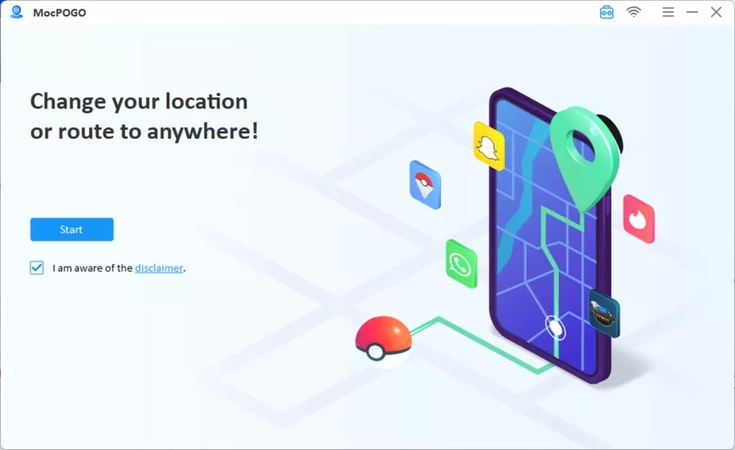
Step 2 Connect your phone (iOS or Android) to the computer via USB cable or WiFi. Select it from the PC screen to navigate further.
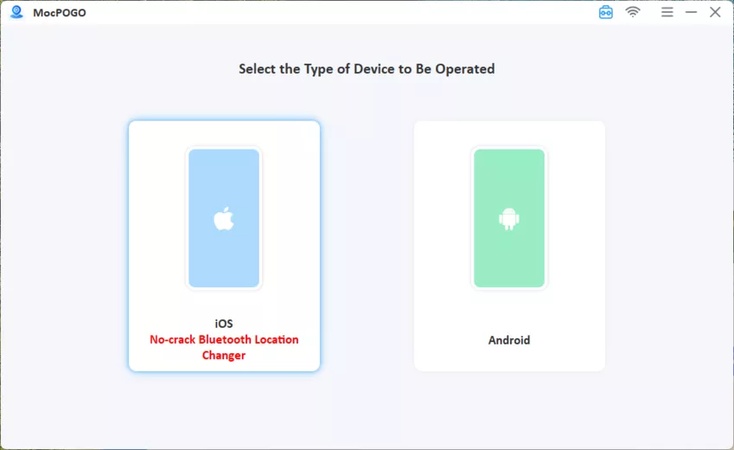
Step 3 Click on “Teleport” to see your current location on the MocPOGO map. To spoof location anywhere, type the location’s address or GPS coordinates in the search bar and click on search, and then “Go.”
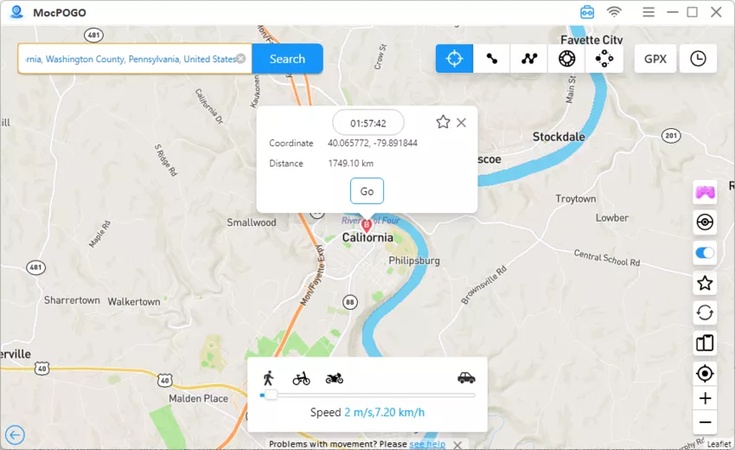
Now open Life360, and your location will be changed in the circle map.
With MocPOGO, you can “stay” at home on Life360 while actually being at a café, gym, or even in another city. It works not just for Life360 but also for dating apps, AR games like Pokémon Go, and any app that relies on GPS.
Method 2: Turn Off Wi-Fi and Data
Life360 needs an internet connection to update your location. If you switch off both mobile data and Wi-Fi, your location will freeze on the last updated spot.
This method is quick and easy. But the circle members see your status as “location paused” or “no network.” It can raise suspicion if you use it too often.
Method 3: Use a Secondary Device
If you have an extra phone or tablet, install Life360 and log in with your credentials. Leave the phone in a static location like your room or car. Now you can use your main phone freely without the app tracking you.
With this method, no suspicious notifications will be sent to others. You will have full privacy on your main phone. You just need a second device, and the battery must stay charged for it to remain believable.
Method 4: Adjust Location Settings Manually
On both iOS and Android, you can disable location permissions for Life360.
On Android:
- Open settings and select “Apps.”
- Find Life360 and tap on “Permission.”
- Set to “Don’t allow.”
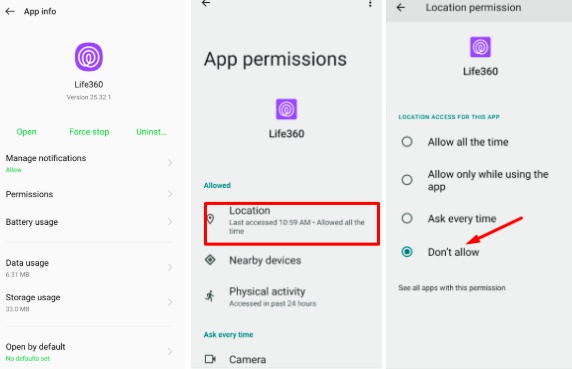
On iPhone:
- Go to the Settings app and tap on “Privacy.”
- Select “Location Services.”
- Find Life360 and set it to “Never.”
This method is simple to set up. You can get total control over when Life360 tracks you. But circle members usually get a “location permissions off” alert. This option is better if you only need short breaks from tracking.
Method 5: Use a Burner Phone Number
You can create a new Life360 account with a different number and join the circle on a secondary device. Now leave the real device free. It keeps your main number hidden from tracking.
Conclusion
You now know exactly how to leave a Life360 circle. Whether your goal is independence, more privacy, or simply stepping away because the app no longer feels useful, there is a method that fits your needs. If you are fine with others being notified, the built-in “Leave Circle” option is the simplest choice. But if you prefer a quiet exit, use strategies like MocPOGO location spoofing , turning off data, or using a second device to do it discreetly. Use these tips to take back your freedom on your own terms.

