[Pro Tips] How to Go Live on TikTok Without Any Issues
TikTok has become the fifth most famous social network with 1.6 billion monthly active users. The TikTok Live feature is a great way to interact and grow an audience in real time. It gives you a direct and unfiltered way to show up on your audience’s screens.
If you’re new to TikTok and don’t know how to go live, worry not; this guide will teach you how to do it step by step.
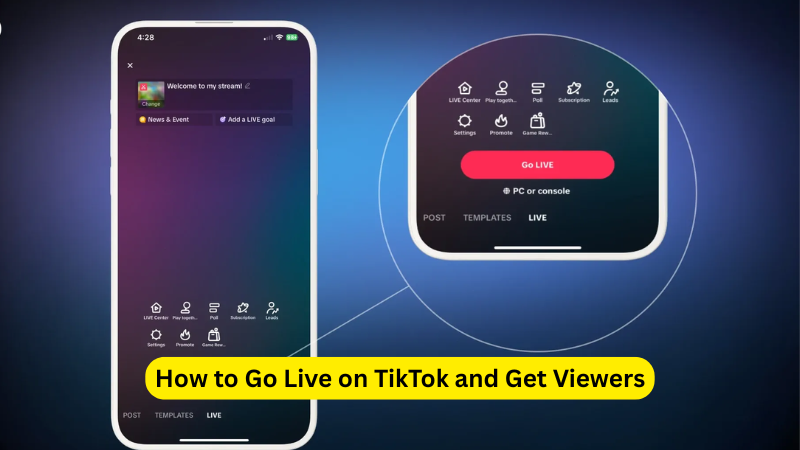
Part 1: What Is TikTok Live
TikTok Live is TikTok’s real-time broadcasting feature. It lets you talk, perform, teach, or simply hang out with your audience. TikTok LIVE streams feel more personal because people can comment, react, and interact with you instantly.
Creators mostly use LIVE for:
- Q&A sessions
- Announcing new products
- Behind-the-scenes tours
- Tutorials
- Gaming, chatting, or storytelling
- Fundraising or charity events
You can go live for a few minutes or for hours, it’s completely up to you.
Requirements to Go Live on TikTok
To use TikTok LIVE, your account must meet two conditions:
- You must be 18 years or older.
- Have at least 1,000 followers (TikTok can slightly vary this requirement by region)
Age is strictly checked, especially if you plan to receive gifts or monetize your livestream.
Can I Go Live on TikTok Without 1000 Followers
Technically, TikTok requires 1,000 followers for LIVE access. However, there is one loophole, you can join someone else’s LIVE as a guest, even if you don’t meet the follower limit.
Many small creators collaborate with influencers or friends to appear on LIVE together, grow visibility, and eventually reach the required threshold.
Part 2: Understanding TikTok Live Features
TikTok LIVE is loaded with tools to make your broadcast more interactive and fun. Here are the tools you can use:
1. Gifts, Coins, and Diamonds
Viewers can send virtual gifts during your stream. These gifts can convert into Diamonds, which creators can redeem for real earnings. If you’re promoting a cause or hosting a charity event, this feature can help raise money quickly.
2. Filters and Effects
Just like regular TikTok videos, you can add filters, visual effects, and even branded overlays. Effects help set a mood, funny, aesthetic, dramatic, or professional. Test your effects beforehand to avoid lag or distractions.
3. Live Q&A
The Q&A format organizes incoming questions neatly, so it is easier for you to answer them without losing track. You can also enable a dedicated Q&A section on your profile before going live.
4. Invite Guests or Co-Hosts
If you want to boost your reach instantly, invite an influencer, friend, or industry expert to join your LIVE. TikTok LIVE lets:
- Multi-guest layouts
- Pinned comments
- Shared moderation
This makes collaborations smooth and engaging.
Part 3: How to Go Live on TikTok
Going live on TikTok is simple. But with the right preparation, your stream looks more polished and engaging. Follow this clean, straightforward process:
Step 1: Plan Your Live Session
Before pressing “Go Live,” decide what your stream will be about. Plan if you are hosting a Q&A or showing a tutorial. Or want to announce something. A simple outline prevents awkward pauses and helps TikTok understand who to show your LIVE to.
Planning also helps you prepare captions, titles, and promo teasers before the session.
Step 2: Set Up Your Space + Check the Details
A few small adjustments can make your LIVE look much more professional:
- Choose a well-lit area (natural light works great)
- Check your background and remove distractions
- Test your mic and camera
- Do a quick practice recording to check angles and audio
- Make sure your internet connection is stable
A clean, stable setup keeps viewers watching longer.
Step 3: Go LIVE
Once everything is ready:
- Open TikTok and tap the “+” icon
- Swipe to select the LIVE tab
- Add a catchy title and cover image
- Now press on “Go Live”
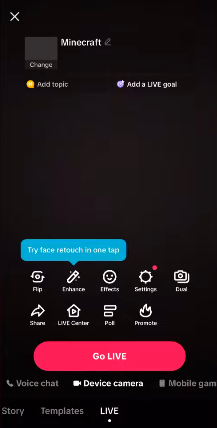
And you’re on!
Step 4: Engage While You Stream
A LIVE session is a conversation, not a monologue. Talk to your viewers, respond to comments, ask questions, or you can run mini-polls. The more engagement you create, TikTok will push your stream to new viewers.
▶ How to Block Someone on TikTok in Minutes [Pro Guide]
Part 4: Access Global TikTok Live Zones with MocPOGO
Most of the time, TikTok LIVE limits features or certain effects based on location. But if you want to go live from another country or unlock features not currently available in your region. MocPOGO Location Spoofer can bypass all regional limitations.
MocPOGO is a reliable location changer that lets you appear online from any region in the world. By virtually shifting your TikTok GPS location, you can:

168,282 people have downloaded it.
- Access LIVE features that are restricted in your region.
- Unlock filters or effects available only in certain countries.
- Reach international audiences.
- Explore global trends and LIVE events.
- Collaborate with creators in different countries.
For creators who want to expand their audience or access exclusive features early, MocPOGO is a powerful tool.
How to Use MocPOGO on iPhone
Step 1Download and install the MocPOGO iOS app on iPhone or iPad and open it.

Step 2Enter the location address or GPS coordinates in the search box and click on the search icon. The location will appear on the map. Select “Teleport” from the pop-up menu.
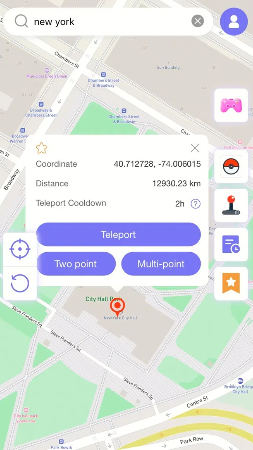
Step 3Select “Configure VPN”, and your iPhone location will be changed within seconds.

How to Use MocPOGO on Android
Step 1Open the Google Play Store and search for MocPOGO. Download and install the app.
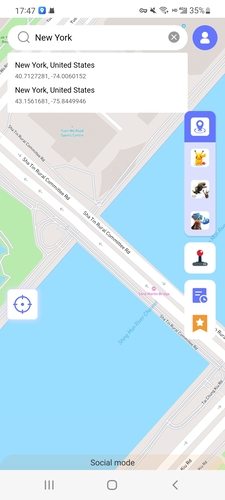
Step 2Type the location address in the search box and click on “Teleport.”
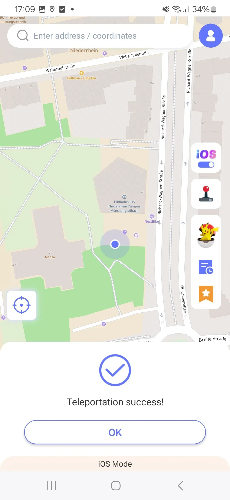
Final Thoughts
Going live on TikTok is about showing up with confidence and interacting with your audience. You must create a space where people want to stay and engage. With the right planning, a good setup, and TikTok’s built-in features, you can turn every LIVE session into meaningful content. And if you want to break location barriers, tools like MocPOGO help you connect with audiences around the world.

