How to Fix Pokemon Sleep Error Code 025200?
Pokémon Sleep players have encountered a frustrating error referred to as 025200. When the title screen appears after experiencing an unspecified error, it disrupts gameplay. A new bug called Pokemon Sleep Error Code 025200 has recently appeared in the game, and several players have reported experiencing it. The problem seems to occur if your party attempts to interact with Berries or Ingredients it collects.
An error message will be displayed, and you will be directed to the title screen. Despite its relative youth, this error does not have many methods for fixing.
Here are some fixes for Pokemon Sleep Error Code 025200.
Part 1. What is Pokemon Sleep Error Code 025200?
An error message with the Pokémon Sleep Error Code 025200 appears when the app has connectivity issues or fails to handle user data. The code can cause frustration for users because it prevents the app from working correctly, preventing users from tracking their sleep and playing games.
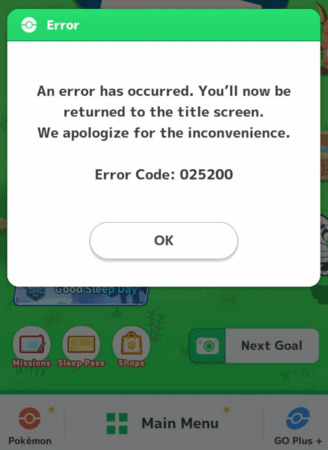
It indicates that there has been a communication failure between the Pokémon Sleep servers and the app. This can be caused by various issues, such as server outages, network issues, or account or device issues. When the specific cause of the problem is identified and addressed, users can restore normal operation to the app.
Part 2. What Scenarios Lead to Error Code 025200?
Scenario 1: Problems with the server
Problems with the server are among the most common causes of Error Code 025200. Pokémon Sleep must be able to communicate effectively with the servers. Users may see this error code if the server is down for maintenance when there is a high volume of traffic or a technical problem.
Causes- Maintenance of the server
- Traffic is high
- Difficulties with technical aspects
Scenario 2: Connectivity to the network
Error Code 025200 can also be caused by network connectivity problems on the user’s end. For Pokémon Sleep to synchronize data and connect to servers, it needs a stable internet connection. Problems with Wi-Fi or mobile data can disrupt this process.
Causes- Signal weakness
- Congestion on networks
- ISP Issues
Part 3. How to fix Pokemon Sleep Error Code 025200?
Pokémon Sleep Error Code 025200 can be resolved by resolving network and server issues and ensuring that the application and device are configured correctly.
Step 1: Check the status of the Pokémon Sleep server
If you are experiencing problems with the Pokémon Sleep servers, it would be wise to check with them before diving into more complex troubleshooting techniques.
Visit Official Channels: For information regarding server maintenance or outages, please follow the Pokémon Sleep Twitter account or website.
Step 2: Establish a stable internet connection
It is essential that Pokémon Sleep has a stable internet connection to function properly.
- Network switches: The issue may persist if you switch between Wi-Fi and mobile data or vice versa.
- Restart the router: It is possible to resolve many connectivity issues by rebooting your router.
- Strengthen the signal: If you plan to use Wi-Fi or cellular service, ensure you have good signal strength.
Step 3: Install the app update
If you run Pokémon Sleep on an outdated version, compatibility issues may arise.
- Check for Updates: Make sure you have the latest app version available from Apple’s App Store (iOS) or Google Play (Android).
- Activate auto-updates: Ensure the app is updated automatically by turning on auto-updates.
Step 4: Restart the Device
There are times when a simple restart of the device will resolve an app issue.
- Don’t forget to reboot your device: If your smartphone or tablet has been off for some time, wait a few seconds, and then turn it on again.
- Open the app again: To check if the error has been fixed, launch Pokémon Sleep again.
Step 5: Contact Support
Contacting Pokémon Sleep support if all else fails may help resolve persistent issues.
- Submit a Ticket: Send a detailed ticket to Pokémon Sleep’s support page, describing the problem and the steps you took to resolve it.
- Providing logs: Provide the support team with any error logs or screenshots that may assist in diagnosing the issue.
Warming Tips: Pokémon Official Offers Whistle Gift to Affected Users
Official Pokémon Sleep staff members occasionally offer in-game items or gifts as a way to thank users for their patience while experiencing persistent errors. An example of such a gift is the Whistle, which can enhance the gaming experience within the app. Keep an eye out for official announcements and updates regarding compensatory offers.
[Must-Read] Easy & Safe Way to Fix Error 12 on Pokemon GO?
If you have been frustrated over the error in Pockemon Sleep, POGO Genius comes into the play offering you a stage to spoof location with MocPOGO.
Here’s how you can use them.
Use iWhereGo POGO Genius
MocPOGO uses iWhereGo POGO Genius to trick iOS users into believing they are in Pokemon Go. As a result, the fake location appears to be real in the game. Pokemon Go iOS location faking tool designed to avoid the dreaded Location Error 12 in Pokemon Go.
The first thing you need to do is download POGO Genius, after which you can run MocPOGO.
Step 1 Download the iWhereGo POGO Genius installation package from the official website.
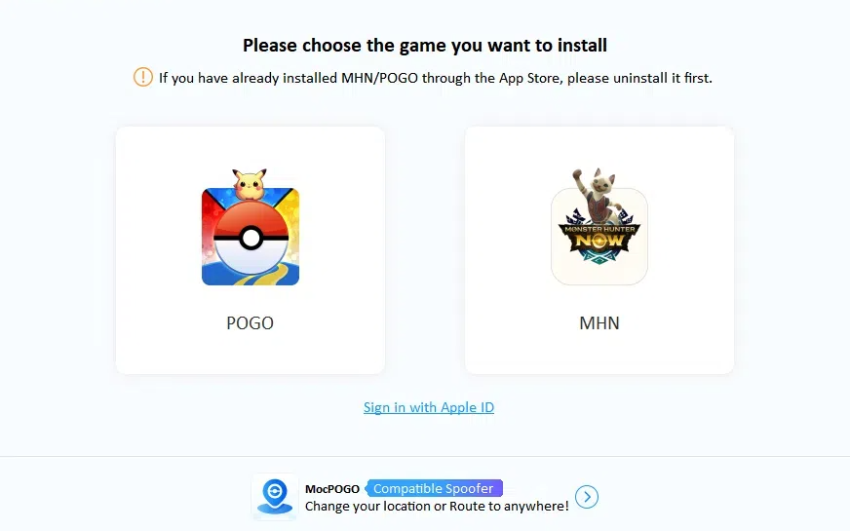
Step 2 Launch POGO Genius after it has been downloaded. Sign in with your Apple ID and password. During installation, you will only need these credentials.
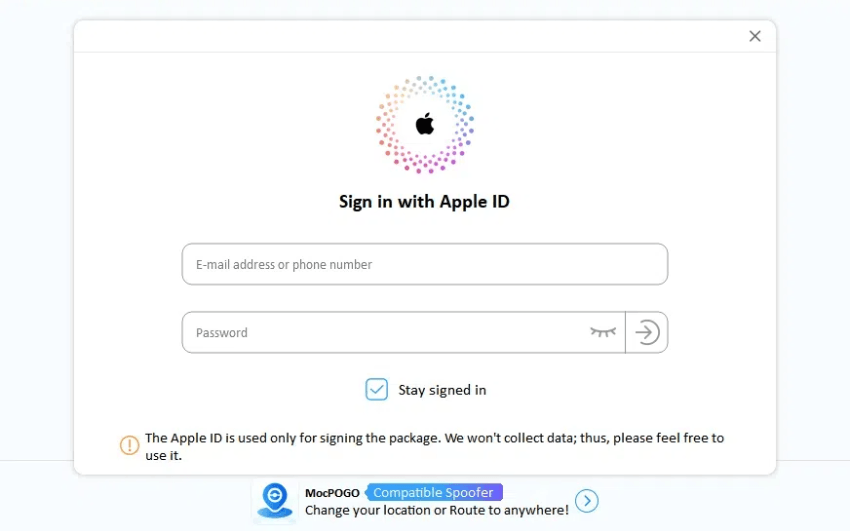
Step 3 Finish the two-factor authentication process.
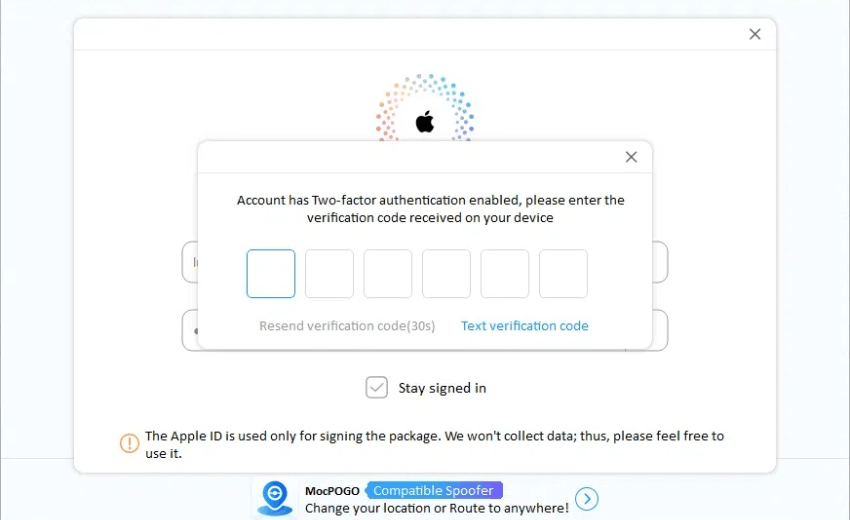
Step 4 Download and install POGO Genius. Maintain a stable connection while the process is being carried out.
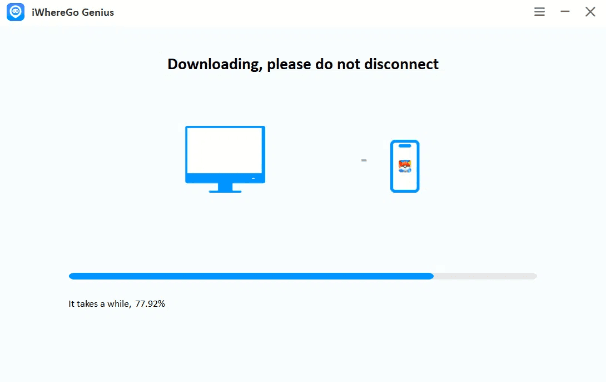
The POGO Genius software is now ready to be used with the MocPOGO application.
Use MocPOGO Location Spoofer

168,282 people have downloaded it.
- Change GPS location on iOS device without jailbreak.
- Simulate GPS movement with custom speeds.
- Change the location of all location-based games/apps.
- Support GPS joystick to play AR game on PC.
- Multi-Device control up to 15 devices.
- Support the latest iOS 26/Android 16.
With MocPOGO, you can spoof the location of Pokemon Go and any other app that uses location data. The ability to teleport to any place you wish and walk along a selected route is provided. The best part of this program is the cooldown timer that helps you hide your location within a certain time frame.
The first thing you need to do is download POGO Genius, after which you can run MocPOGO.
Step 1 Go to the official website of MocPOGO and download it. The program is compatible with Windows and Mac OS X. Download and install the application.
Step 2 Start the app. Click on the Start button.
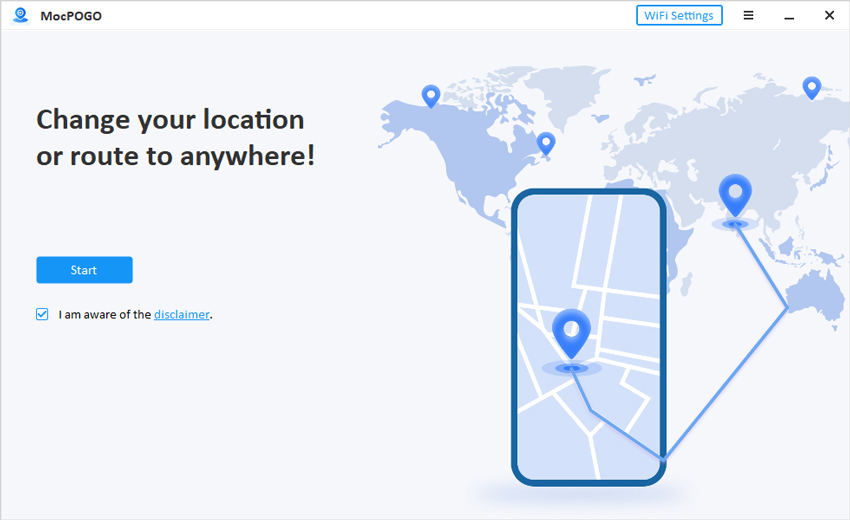
Step 3 Ensure your smartphone is connected to your computer via Wi-Fi. Choose iOS. The Developer mode was already enabled during the installation of POGO Genius, so we do not need to enable it again.
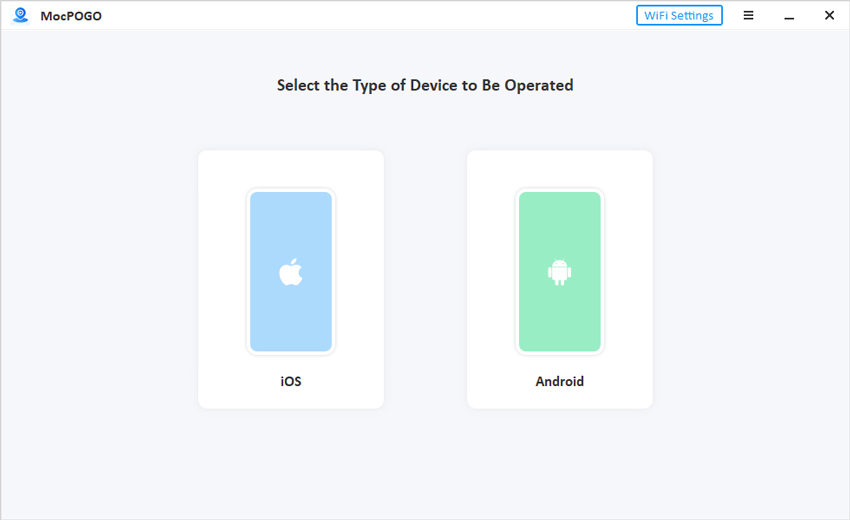
Step 4 A map showing your current location will appear. After entering the location you want, click Search in Pokemon Go. You will be able to see the selected location. By clicking Go, you can change your location instantly.
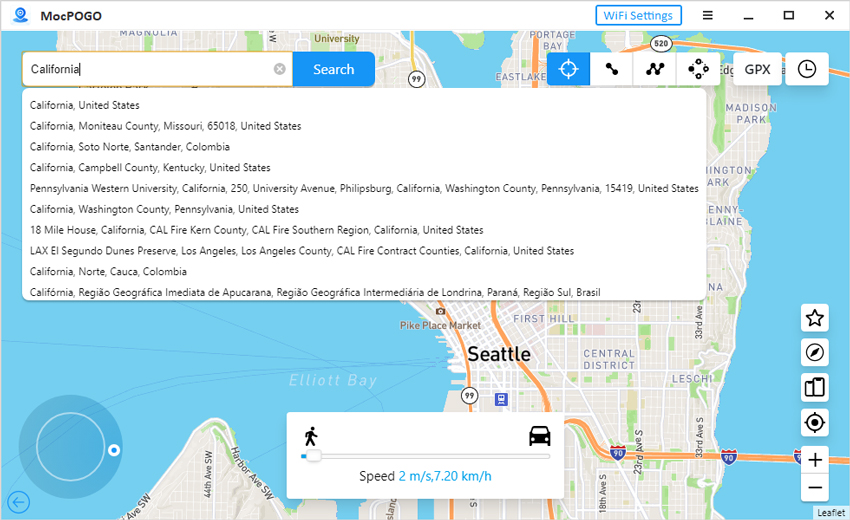
Step 5 Auto-walking can also be done in two-spot or multi-spot mode. With the Joystick mode, it is possible to catch Pokemon freely.
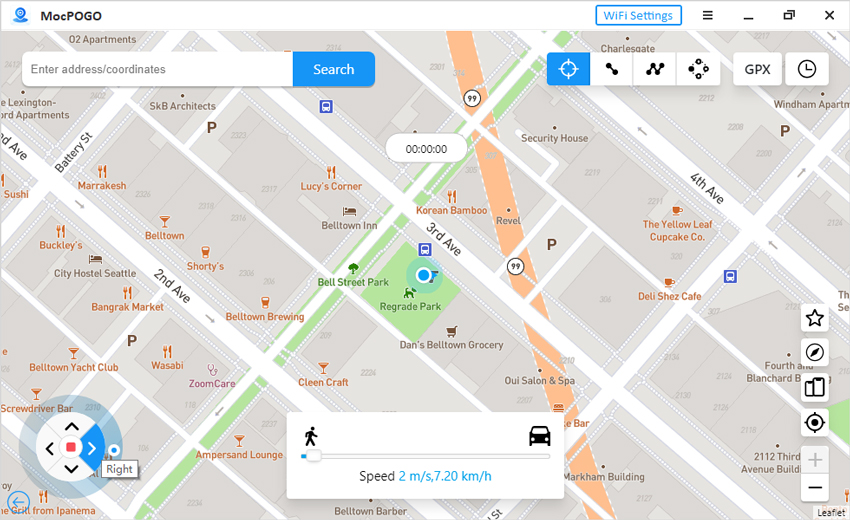
Final Words
A complicated error code like 025200 in Pokémon Sleep can lead to frustration. Still, users can often fix the problem by understanding the cause and following the detailed troubleshooting steps provided. With iWhereGo POGO Genius, you can eliminate Error 025200 and enjoy the game hassle-free. The MocPOGO Location Spoofer allows you to easily change a device’s location once it has been installed. Changing your location only takes a few easy steps.

