How to Fix Pokemon Home Error Code 400/9007?
Pokémon Home is designed to provide a seamless platform for managing and transferring your Pokémon across different games and devices. Encountering errors while using Pokémon Home can be frustrating, especially when they hinder your ability to manage and transfer your beloved Pokémon. One of the most common issues that users face is Pokémon Home Error Code 400, often accompanied by Detail Code 9007. This error can occur on both the mobile app and the Nintendo Switch, causing inconvenience and frustration. In this article, we will examine the common causes of Pokémon Home Error Code 400 and provide comprehensive steps to fix it. Whether you’re dealing with “Error Code 400 Pokémon Home” or the more specific “Pokémon Home Mobile Error Code 400,” our solutions will help you overcome these hurdles and restore your Pokémon Home functionality.
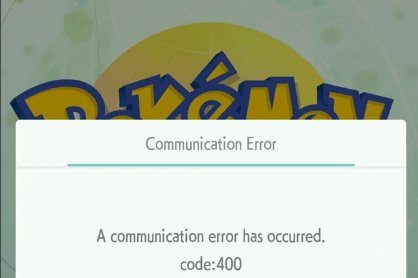
Part 1. How to fix Pokemon Home error code 400?
1. Switch Connection Mode
One of the first steps that you should be trying is switching the connection mode in your device. If you are using Wi-Fi on your device, try to turn it off and switch to mobile data. If using mobile data, switch to Wi-Fi. These things can happen due to unstable internet connection and changing the connection will work for you. This is how to do it.
- Open “Settings” and go to “Wi-Fi” and toggle it off and then enable mobile data.
- You can also do this using the control center on your device.
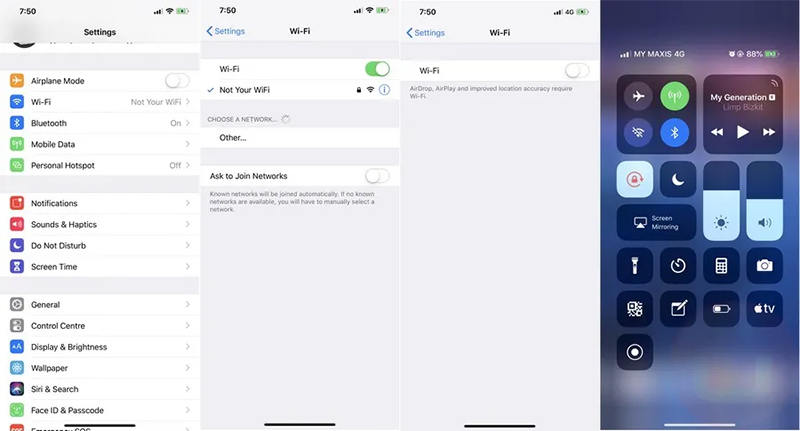
2. Restart Your Device
Another straightforward yet effective troubleshooting step is to restart your device. It can clear temporary glitches and refresh the system.
Simply hold the Power button until the restart option appears. Tap on “Restart”/”Reboot” and wait until the device gets reboot.
For iPhone users, press the Power button and the Volume Up buttons together. A slider will appear. Slide to turn off the device. Now, wait for a few seconds and turn it on by long pressing the Power button.
3. Clear Application Cache and Data
Corrupted cache or data files can sometimes cause Pokemon Home Error Code 400. Cleaning the cache and data can help resolve such issues. Follow these steps:
On Android device, go to “Settings” > “Apps” > “Pokemon Home” > “Storage”. There, you will get “Clear Cache” option.
Note:
The options may slightly vary in different Android devices.
On your iPhone, uninstall and reinstall the app.
These steps can remove any corrupt files that may be causing the error.
4. Update the app
An outdated app version might be incompatible with the server, leading to error code 400. Ensuring that you have the latest version of Pokemon Home installed can resolve this issue. This is how you can update the app on your device.
On Android device, visit the Google Play Store and for iPhone, open the “App Store”. Search for the app. You will see the “Update” option beneath the app. If it is already updated, you won’t see the option.
Keeping the app updated ensures you have the latest features and bug fixes, which can help prevent and resolve errors.
Part 1. How to fix Pokemon Home error code 400?
If you encounter Pokémon Home Error Code 9007, you’ll be pleased to know that the solutions are quite similar to those for Error Code 400. First, try changing your connection method by switching between Wi-Fi and mobile data or selecting a different Wi-Fi network. Often, this simple step can resolve connectivity issues. Restarting your device is another effective solution; this helps clear temporary system glitches that might be causing the error. For mobile devices, hold the power button and select Restart.
Additionally, clearing the app’s cache and data can address corrupted files that might be triggering the error. On Android devices, navigate to Settings > Apps > Pokémon Home > Storage, and select Clear Cache and Clear Data. For iOS devices, uninstalling and reinstalling the app can achieve the same result. Lastly, ensure that you have the latest version of the app installed by checking for updates in the Google Play Store, App Store, or on the Nintendo Switch. Keeping the app updated ensures you have the latest bug fixes and improvements, which can resolve many errors, including Error Code 9007.
More Tips: Fixed Pokemon Go Error 12—100% Working
One of the tips that will surely gonna help you is using iWherego POGO Genius. This tool, along with another tool MocPOGO can help you spoof location and make your playing experience more worthy. To fix the error, try using these tools and see how it can work wonders. The steps that needed to be followed are given below:

168,282 people have downloaded it.
- Change GPS location on iOS device without jailbreak.
- Simulate GPS movement with custom speeds.
- Change the location of all location-based games/apps.
- Support GPS joystick to play AR game on PC.
- Multi-Device control up to 15 devices.
- Support the latest iOS 26/Android 16.
Step 1 Get the installation package of iWhereGo POGO Genius from its official website.

Step 2 Open the tool and then you need to enter the Apple ID and password. The tool doesn’t collect any data. The credentials are only needed for installing the tool.

Step 3 Once you enter the credentials, make sure to complete the 2 factor authentication.
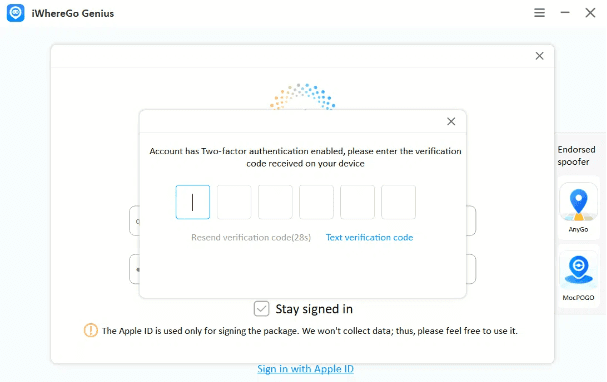
Step 4 Install POGO Genius now and keep connected to the Wi-Fi during the whole process.
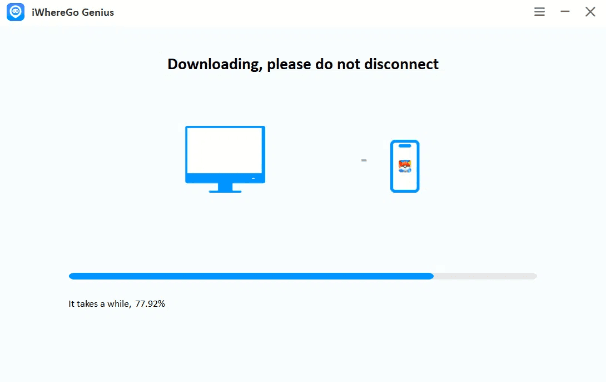
Step 5 Enable Developer Mode on your iPhone and you are ready to work with MocPOGO.
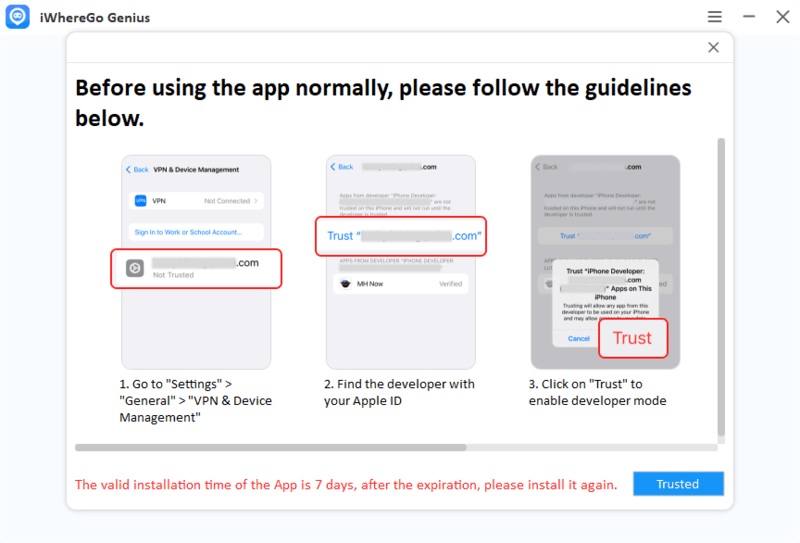
Congratulations on successfully downloading Pokemon. Now start using MocPOGO Location Spoofer to change your location!
Step 1 Get the installation package of iWhereGo POGO Genius from its official website.
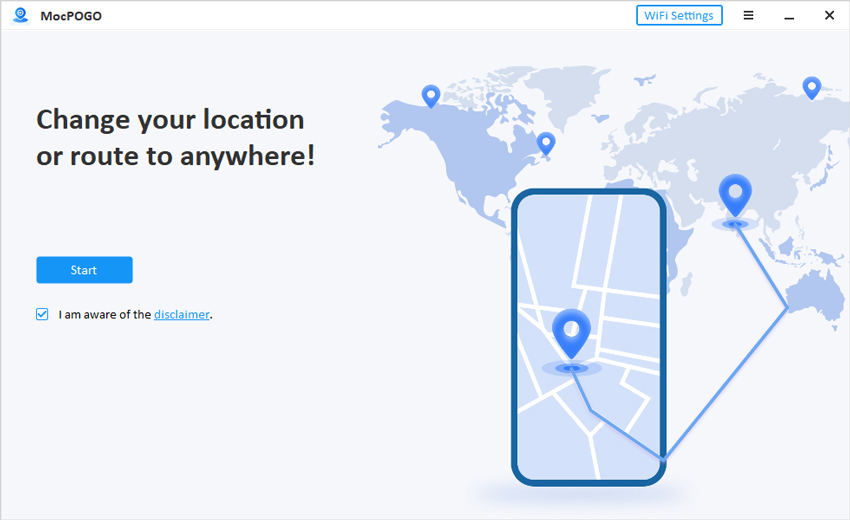
Step 2 Get your phone connected with Wi-Fi and choose “iOS”.
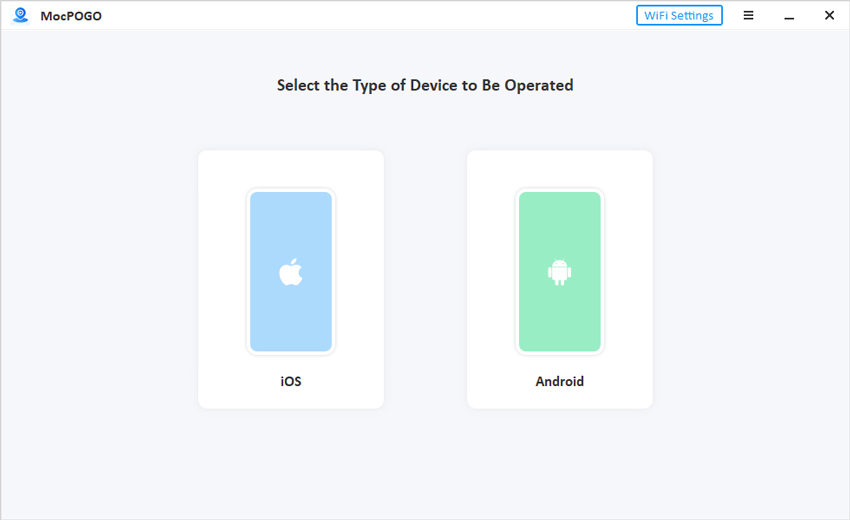
Step 3 On the next screen, you will get the map. You will also notice the search bar. Enter the location you want in that search bar. Once done, click on the “GO” button to teleport to the selected place.
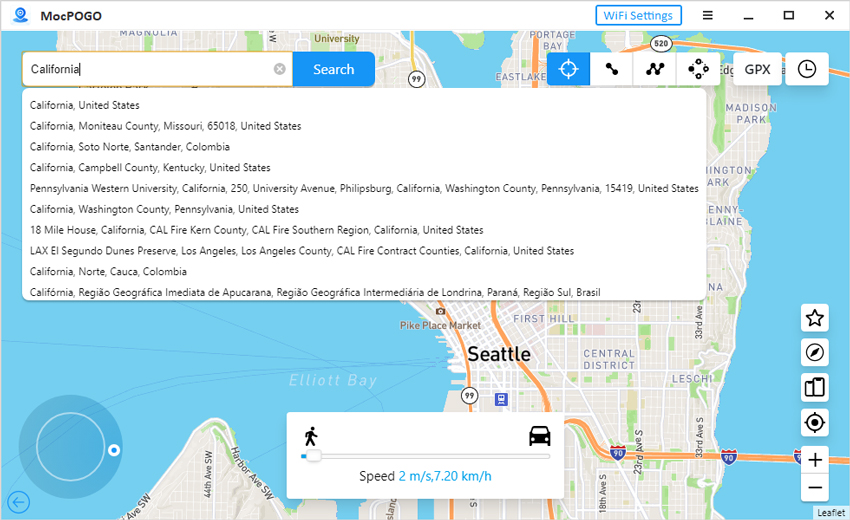
Final Words
In summary, Pokémon Home Error Code 400, especially when paired with Detail Code 9007, can be a significant hurdle for users. But with the proper approach, you can overcome these technical challenges. By understanding the common causes and following the detailed solutions provided in this guide, you can minimize disruptions and ensure a smooth experience with Pokémon Home. Remember, keeping your app updated and your device in optimal condition can prevent many such errors in the future.

