How to Fix Pokemon Home Error Code 10000
Pokemon Home Error Code 10000 is extremely frustrating for Pokemon collectors who seek an efficient way to organize their collections. By causing this error, Pokemon cannot be transferred or organized smoothly across multiple games, hindering this game’s overall performance.
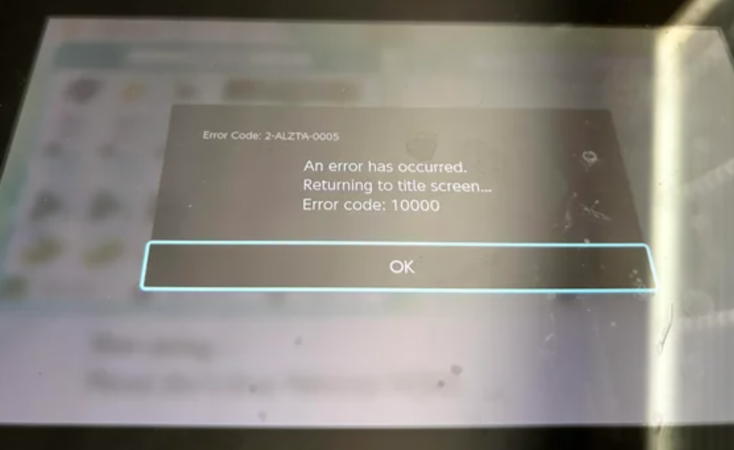
Having to deal with Error Code 10000 means that there is a problem with Pokemon Home’s server connection, which could be caused by server problems, network problems, or corruption of data.
It is crucial that players understand this error and know what to do to resolve it effectively so they can enjoy their gaming experience uninterrupted.
This article will explain what error code 10000 Pokemon Home is and how to resolve it.
Part 1. What is Pokemon Home Error Code 10000?
A Pokemon Home error code 10000 occurs when there is a problem connecting the application to the server. A user may not be able to access their Pokemon storage, preventing them from transferring or organizing their Pokemon. Many factors may contribute to the error, including server problems, network issues, or corrupted data.
Part 2. Methods to Solve Pokemon Home Error Code 10000
The solution to Pokemon Home Error Code 10000 includes several steps, each addressing a different possible cause. Here are some effective methods to fix this problem:
1. Verify the status of the server
To improve Pokemon Home’s performance, it’s vital to check the status of the servers first. A server outage or maintenance can cause Error Code 10000. To stay up to date on any server-related announcements, you should visit Pokemon Home’s official website or check our social media channels.
Steps to follow:
- Visit the official Pokemon Home website.
- Update your server status or check for maintenance notifications.
- When servers are down, wait until they are officially confirmed to be back up.
2. Check the Internet connection
The proper functioning of Pokemon Home depends on a stable internet connection. An error code 10000 can be caused by an unstable or slow connection.
Steps to take:
- Connect your device to the internet.
- Make sure your internet speed is fast by testing it online.
- If your connection isn’t working, restart your router and modem.
- Use mobile data or Wi-Fi if you’re using a mobile device.
3. Delete cache and data
It is possible for the Pokemon Home application to experience Error Code 10000 due to corrupted caches or data. By clearing these, the problem may be resolved.
Steps for Android:
- On your device, click on ‘Settings’.
- Select either ‘Apps’ or ‘Application Manager’.
- Select ‘Pokemon Home’ and tap it.
- Choose ‘Storage’.
- Then tap ‘Clear Cache’ and ‘Clear Data’.
Steps for iOS:
- Select ‘Settings’ from the menu.
- Click on ‘General’.
- Choose ‘iPhone Storage’ or ‘iPad Storage.’
- Tap on ‘Pokemon Home’ to find it.
- Please choose the ‘Offload App’ option and confirm. After that, reinstall the app.
4. Update the Pokemon Home page
If Pokemon Home runs an outdated version, you may receive errors, such as Error Code 10000. Make sure that you are using the most recent version of the application.
Follow these steps:
- Download the app from the Apple App Store or Google Play Store.
- Find ‘Pokemon Home’ by searching.
- The update will be available if you tap ‘Update’.
- After updating the app, restart it.
5. Install Pokemon Home again
Trying to reinstall Pokemon Home might work if the above methods do not work. The corrupted files might be removed when you reinstall Pokemon Home.
Follow these steps:
- Make sure Pokemon Home is uninstalled.
- You need to restart your device.
- The Pokemon Home app needs to be reinstalled from the Google Play Store or Apple App Store.
- Try logging in again with your credentials and see if the error persists.
6. Contact Support
For additional assistance, contact Pokemon Home support if none of the above methods are successful. According to your account and device, they can offer specific solutions.
Follow these steps:
- Please visit the official support page for Pokemon Home.
- Please provide a detailed description of the problem.
- Give details about the device and operating system you are using and any steps you have already taken.
- Please wait for the support team’s response.
What Should You Do When Encounted Error 12 in Pokemon Go?
It is recommended that you use POGO Genius along with MocPOGO to avoid encountering Location Error 12.
Here’s how to use them.
Use iWhereGo POGO Genius
The iWhereGo POGO Genius tool allows MocPOGO to disguise your location on Pokemon Go iOS. As a result, the game thinks you are actually at the fake location. It is an essential tool for spoofing Pokemon Go iOS locations so as not to encounter Location Error 12.
To play MocPOGO, first, you must install POGO Genius on your computer.
Step 1 Download the iWhereGo POGO Genius installation package from the official website.
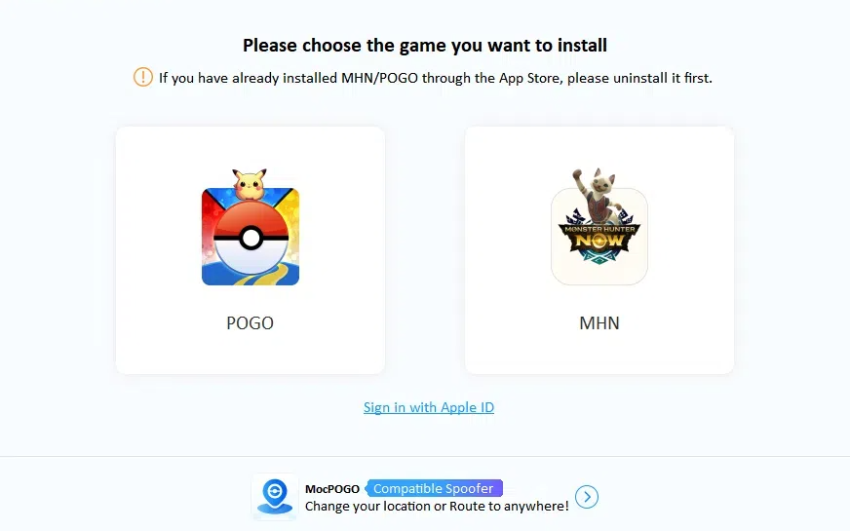
Step 2 Open POGO Genius after downloading it. Log in with your Apple ID and password. The credentials you need for installation are only required once.
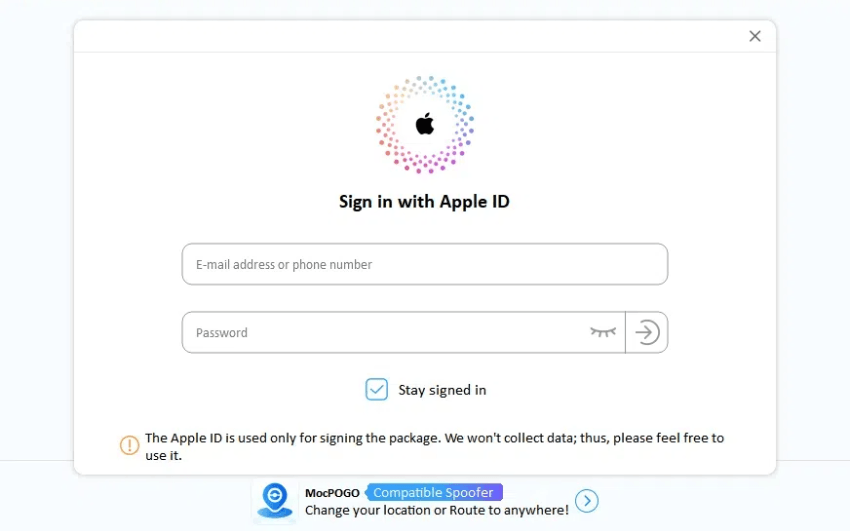
Step 3 Verify your identity using two-factor authentication.
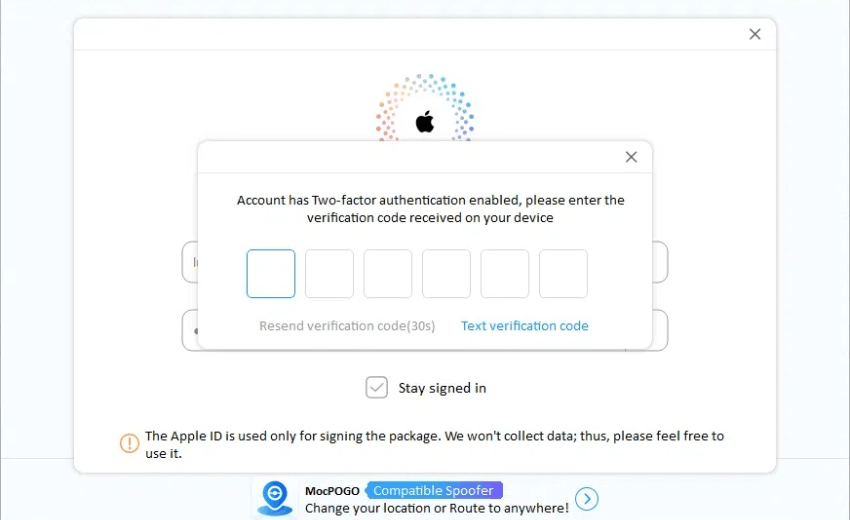
Step 4 Download POGO Genius and install it on your device. While the process is in progress, make sure your connection is stable.
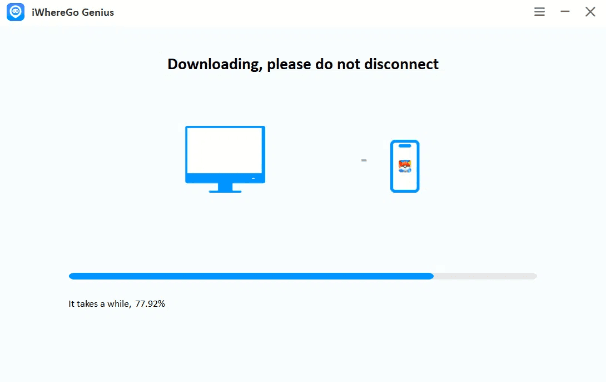
Now, POGO Genius is ready to work with MocPOGO.
Use MocPOGO Location Spoofer

168,282 people have downloaded it.
- Change GPS location on iOS device without jailbreak.
- Simulate GPS movement with custom speeds.
- Change the location of all location-based games/apps.
- Support GPS joystick to play AR game on PC.
- Multi-Device control up to 15 devices.
- Support the latest iOS 26/Android 16.
With MocPOGO, you can spoof your location in Pokemon Go and in other location-based games or apps. If you choose a route, you can teleport to any location you desire. One of its best features is that it allows you to spoof your location within a certain time limit.
Step 1 Go to the official website and download MocPOGO. There is a version for Windows and a version for Mac. Download and install the application.
Step 2 Open the app. Then click Start.
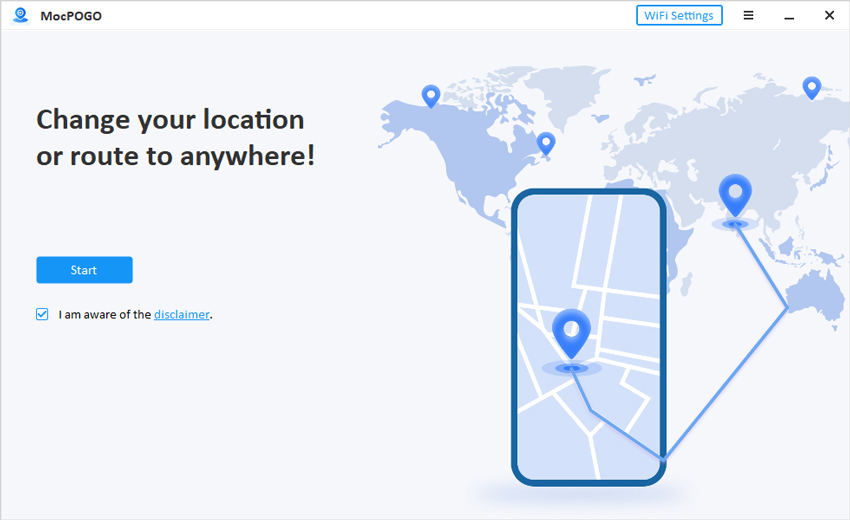
Step 3 Make sure your smartphone is connected to Wi-Fi on the computer. Choose iOS. It is not necessary to enable Developer mode again since we already did so while installing POGO Genius.
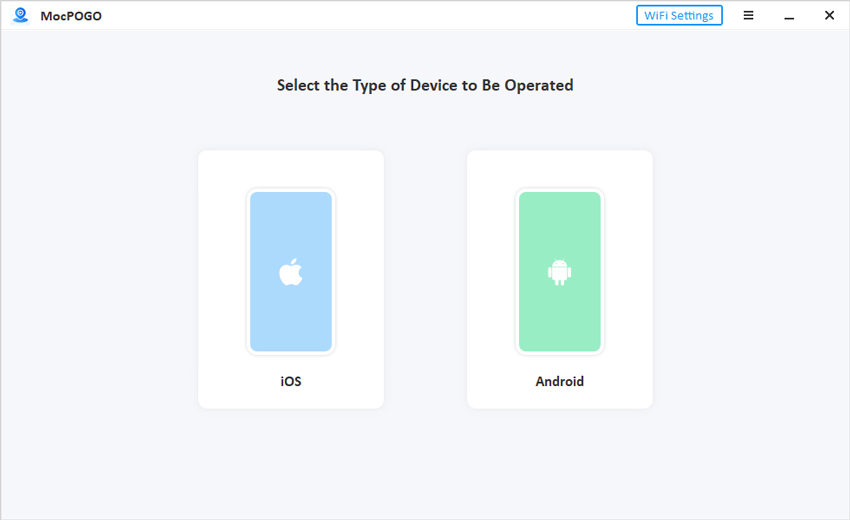
Step 4 The map will show your current location. Click Search in Pokemon Go and enter the location you’re looking for. A map will appear showing the selected location. You can change the location instantly by clicking Go.
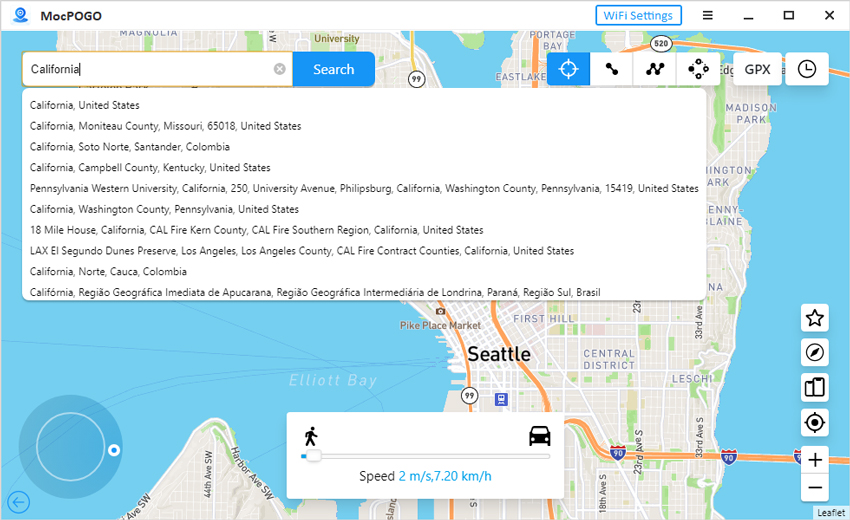
Step 5 Auto-walking is also available in two-spot and multi-spot modes. With the Joystick mode, you can catch Pokemon freely.
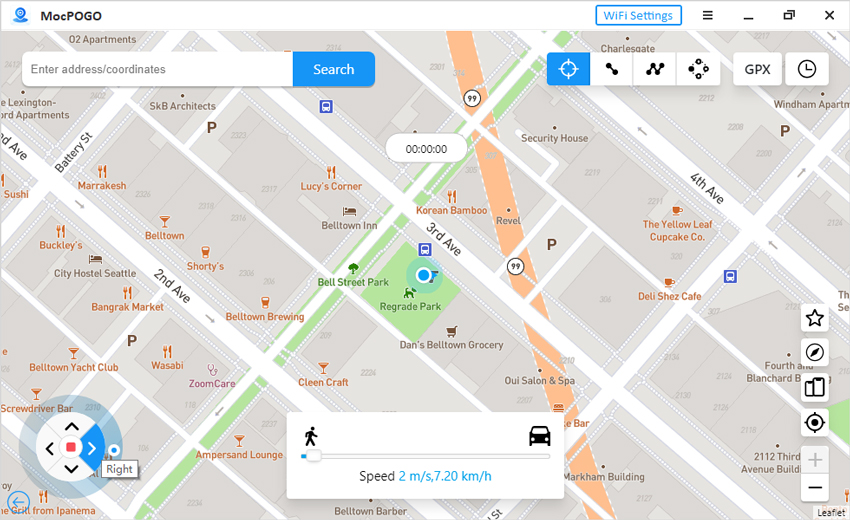
Summary
Pokemon Home Error Code 10000 can be a significant hindrance, but you can troubleshoot and resolve the issue effectively with these methods. Always ensure your app is up-to-date, maintain a stable internet connection, and do not hesitate to seek help from support if needed. By following these steps, you can enjoy a seamless Pokemon Home experience. Take on POGO Genius with MocPOGO Location Changer to enjoy seamless gameplay, eliminating all the errors that hold you back from enjoying your game.

