Updated! How to Change Location on iPhone 17?
Spoofing your GPS location on an iPhone can be really helpful, especially if you’re trying to access region-locked content or just protecting your privacy. However, with iOS 26’s release, many users are finding that old methods like Fake GPS no longer work. But don’t worry! You can still easily change your location on iOS 26 or iPhone 17 without jailbreaking. In this detailed guide, I’ll show you how to change location on iOS 26 using the phone settings and other reliable tools like MocPOGO and iFakelocaton, so you can switch locations seamlessly. And as a bonus, I’ll also provide insight on how to spoof your location on Pokemon GO using iPhone 17 and solve location-based issues within the game.
Is it Possible to Change My GPS Location on iOS 26/iPhone 17?
Yes, it is possible to change your GPS location on iOS 26 and iPhone 17. While some traditional methods may not work due to updates in iOS, several effective tools and techniques can help you spoof your location. You will find the options in the following section:
How to Change Location on iPhone? (iOS 26 Supported)
1. Via iPhone Setting
One of the ways you can change your location on iOS 26 is by changing your device’s country or region. This method is ideal for accessing different App Store content, but it may impact subscriptions and require updated payment. Follow the step-by-step guide below to get started.
Step 1: On your iOS 26 device, open “Settings”. At the top of the screen, select your “Apple ID”, then scroll down and select “Media & Purchases”.
Step 2: In the pop-up menu, select “View Account”. If prompted, you can authenticate using Face ID, Touch ID, or your passcode.
Step 3: Once in your account settings, select “Country/Region”. Then choose your desired country or region from the list. Once done, your Apple ID and App Store will reflect the new location.
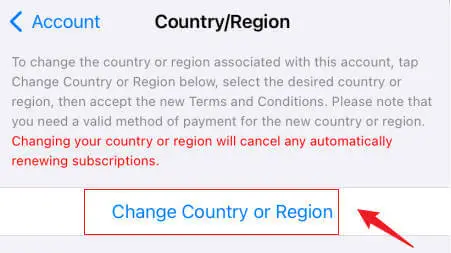
2. MocPOGO Location Changer
If you want to use a location changer on your iOS 26, it is crucial to make use of reliable and effective location spoofer that wouldn’t expose your current location and that’s where MocPOGO GPS Spoofer comes in. This is a user-friendly tool that will enable you to modify your virtual location and teleport to various locations using iPhone 17/iOS 26 without jailbreaking. Not only that, it can also simulate GPS movement with customized routes at a natural walking speed so no one gets suspicious. Below is a step by step guide on how to change location on iOS 26 using this tool.

168,282 people have downloaded it.
- Change GPS location on iOS device without jailbreak.
- Simulate GPS movement with custom speeds.
- Change the location of all location-based games/apps.
- Support GPS joystick to play AR game on PC.
- Multi-Device control up to 15 devices.
- Support the latest iOS 26/Android 16.
Step 1 From the official product page, download and install mocpogo on your computer. Launch the software and click “start” to link your devices.
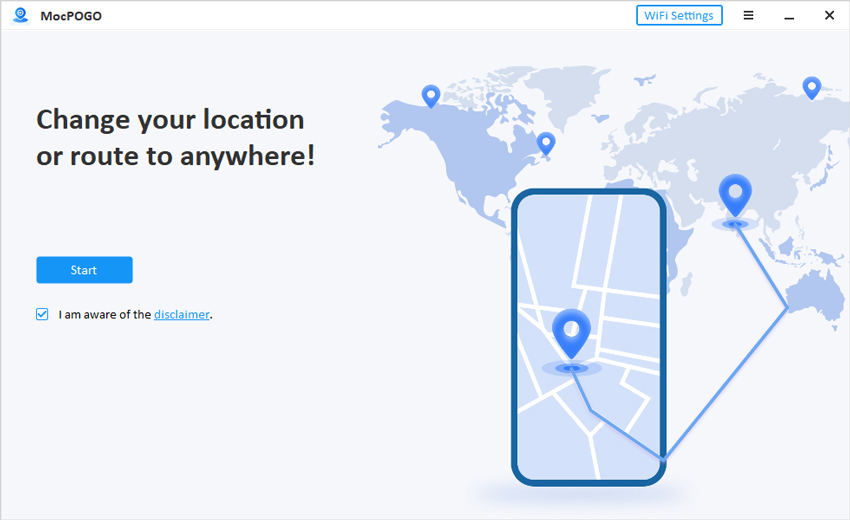
Step 2 Connect the iPhone to your computer using Wi-Fi and select iOS on MocPOGO. If you’re using MocPOGO for the first time, follow the steps on the screen to activate Developer Mode.
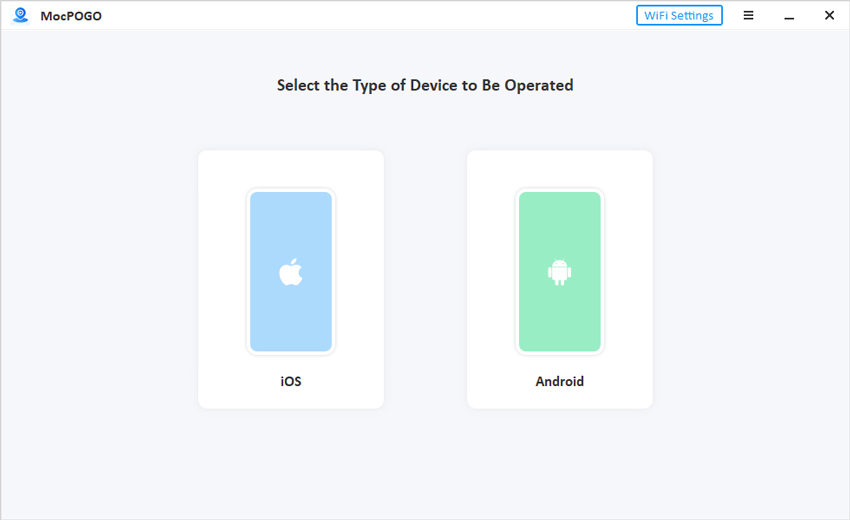
Step 3 You’ll be directed to a map, click on “Teleport mode” on the top right corner of your screen to see your current location.
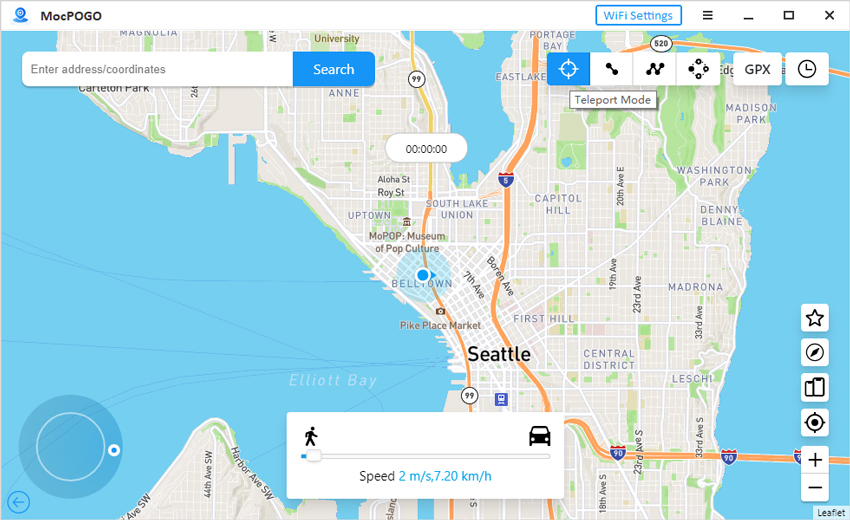
Step 4 Enter your desired teleport location or coordinate address into the search box and click “Search”
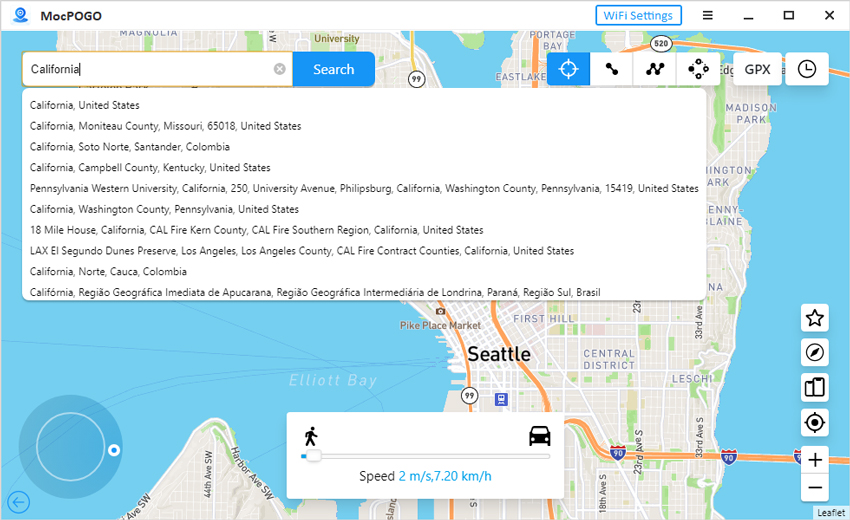
Step 5 When you see the searched location on the map, select “Go” and it’ll automatically change the location of your iPhone.
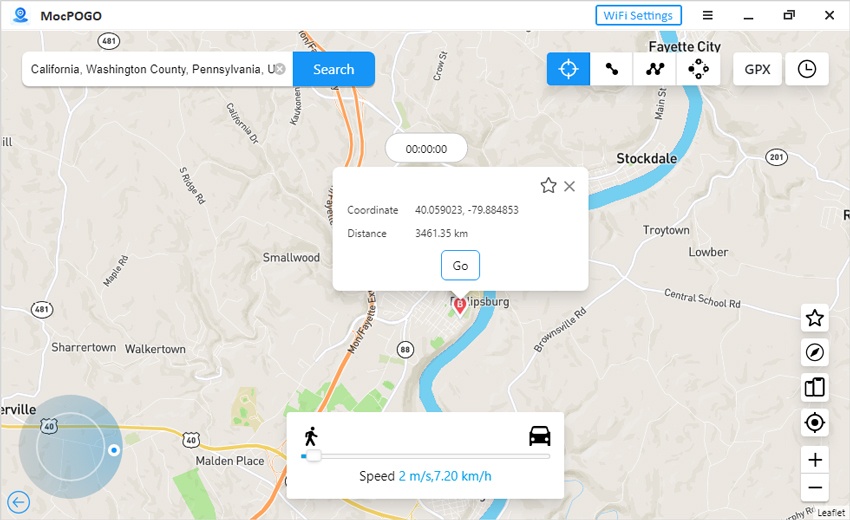
3.iFakelocation
If you’re looking for a reliable alternative to the above mentioned iOS 26 location changers then you should try the ifakelocation software especially if you prefer an open-source, free solution. It allows you to easily spoof your location with minimal setup which is ideal for privacy, gaming, or accessing geo-restricted content. This tool enables you to simulate location on iOS devices using Windows, Macbooks and PCs running Ubuntu. Follow the steps below to use iFakelocation iOS 26 location changer.
Step 1: Visit the GitHub main page and download the appropriate version of ifakelocation for your computer (Mac or Windows).
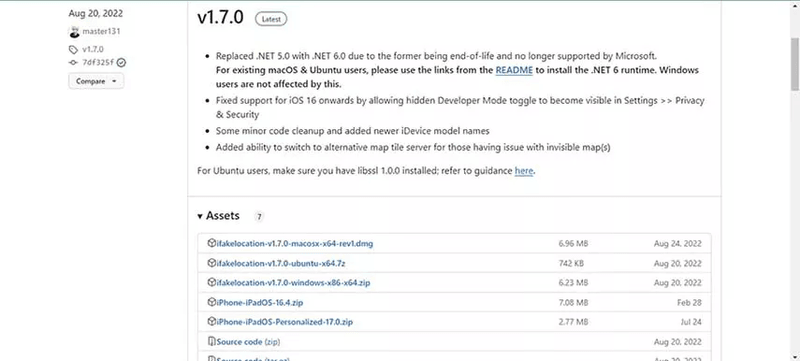
Step 2: After downloading, install and launch the program. Then open “Google Chrome” on your computer and type in the URL provided by iFakelocation. This will allow you to control the tool from your browser.
Step 3: Use a USB cable to connect your iPhone to your computer. Ensure your device is unlocked and trusted by your computer.
Step 4: In the browser interface, locate the “Device Name” section and choose your iPhone from the list. Click “Refresh”.
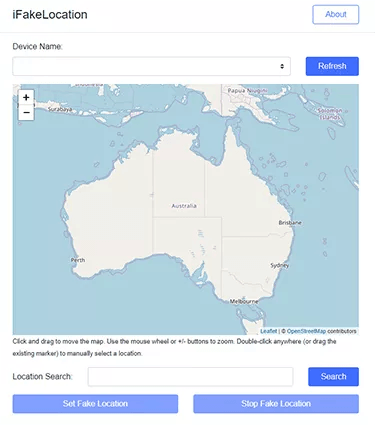
Step 5: Use the search bar or map interface to select a new location. You can manually search for a location or click on the map to drop a pin.
Step 6: Once you’ve selected the desired location, click on “Set Fake Location”. Your iPhone will now reflect the new GPS location. To revert to your original location, simply click on “Stop Fake Location”. Your iPhone’s real location will be restored immediately.
Can I Spoof Location on Pokemon GO after iOS 26 Release?
Absolutely, you can still spoof your location in Pokémon Go even after the iOS 26 release. This is especially useful if you face location issues like Pokémon Error 12, iWhereGo POGO Genius is an easy tool to fix that problem and change your location seamlessly. It also works well with all location changing apps. Here’s how to use it without hassle;
Step 1 Go to the iWhereGo official website and download POGO Genius for free on your PC or MacOS.
Step 2 Using an USB cable, connect your iOS 26 iPhone to the computer. Then uninstall the existing Pokémon Go game and click the POGO option to obtain the modified version.
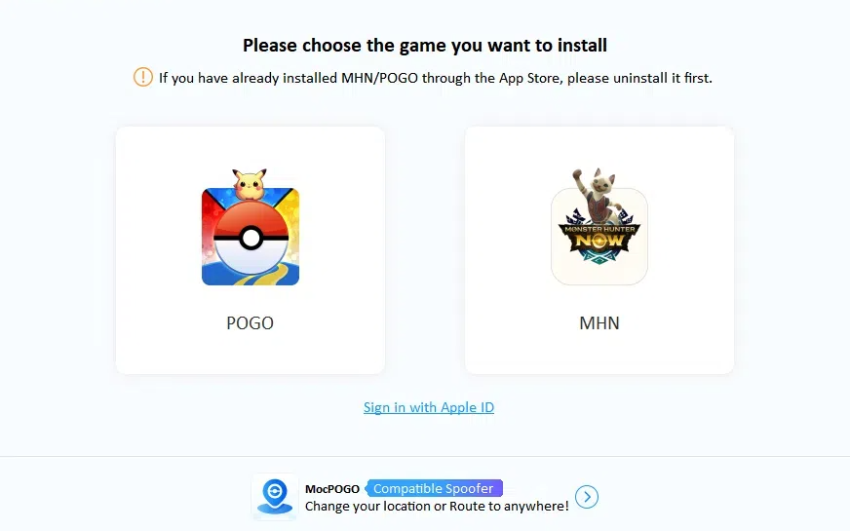
Step 3 Log in with your Apple ID (two-factor authentication is required) and then click “install”.
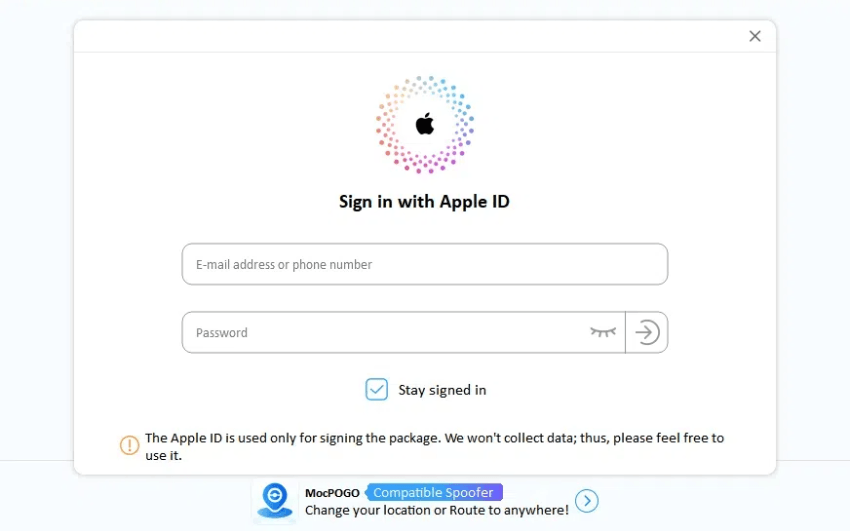
Step 4 Now, the Download is beginning, After Installation, You can now use your any Pokemon Go spoofing software preferably MocPOGO to spoof your location. Follow the process in the “MocPOGO Location Changer” guide above on how to use it.
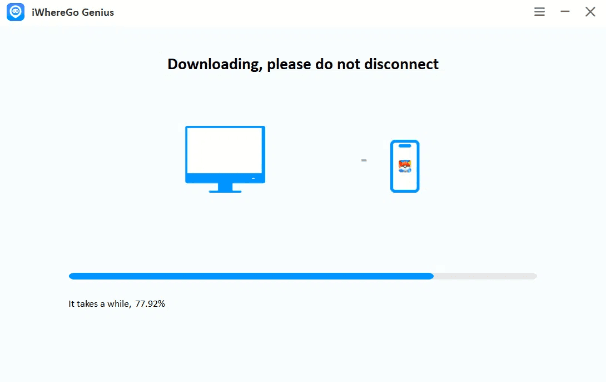
Summary
In conclusion, changing your GPS location on iOS 26/iPhone 17 is definitely possible with the right tools. MocPOGO Location Changer stands out as an effective and user-friendly option for spoofing your location without jailbreaking. It allows you to teleport to various locations and simulate natural movement. Additionally, iWherego POGO Genius is an excellent choice for Pokémon GO players, helping you resolve common location errors. Both tools provide safe and reliable ways to manage your GPS settings. Explore these options to gain full control over your location and enhance your experience on iOS 26.

