How to Change Location in Pokémon GO: Auto Walk, Joystick & Spin
Want to change location in Pokemon GO to catch rare Pokemon, access global gyms, or participate in region-exclusive events? This comprehensive guide covers every legitimate method to change your Pokemon GO location safely, from professional spoofing tools to VPN solutions and alternative approaches.
Whether you’re limited by geography, mobility, or simply want to explore the global Pokemon world, we’ll show you proven techniques that work while minimizing account risks and maintaining fair gameplay.
Part 1: Why Change Location in Pokemon GO on iOS/Android?
Many players can’t enjoy Pokémon GO to the fullest because of location and real-life limits. Some live in rural areas with very few PokéStops or gyms, while others miss out on regional Pokémon and special events. Physical challenges, safety issues, or bad weather also make it hard to play outside.
Common reasons players change location in Pokémon GO:
- Few PokéStops or gyms nearby
- Missing regional Pokémon (like Tauros or Kangaskhan)
- No access to events such as Safari Zones
- Limited Pokémon variety in their area
- Mobility or health issues preventing long walks
- Safety concerns in certain neighborhoods
- Extreme weather conditions
- No transport to reach faraway places
Part 2: Understanding Pokemon GO Location Mechanics
Pokémon GO uses your phone’s GPS to decide where you are in the game. Your location controls what Pokémon appear, how far you’ve walked for eggs or buddy candy, and when you get daily rewards or event bonuses. PokéStops and Gyms are tied to real-world places, weather in the game matches local weather, and some Pokémon only show up in certain regions.
Niantic has strong systems in place to catch cheaters. They can detect if you move at impossible speeds, jump across countries instantly, or use modified versions of the app. When this happens, you may notice errors, Pokémon running away, or fewer spawns on your map. To help you avoid these issues, the next section will share three simple methods to spoof more safely and make your gameplay smoother.
Part 3: Best Methods to Change Pokemon GO Location
| Feature | MocPOGO | VPN | Hardware Solutions | Modified Apps |
| Reliability | High, stable spoofing | Low, doesn’t change GPS location | High, depends on setup quality | Moderate, can be unstable |
| Cost | Affordable (one-time or subscription) | Subscription fees for premium servers | Expensive (hardware costs) | Free or low-cost |
| Features | Auto Walk, Teleport, joystick, Catch | Changes IP, masks identity | Complete GPS replacement | Fake GPS + some extras |
| Setup Complexity | Minimal, plug-and-play | Moderate, requires VPN setup | High, physical hardware needed | Minimal, download and install |
| Compatibility | Works on iOS & Android | Works with all devices | Limited by hardware support | Varies by app version |
| Legal/Safety Concerns | Safe to use | Completely legal | Legal, but tedious setup | Risky, violates app policies |
You will find dozens of methods to change Pokemon Go location. However, not all of them work. You will encounter various errors in the middle and won’t be able to change the location safely. Your account could be banned if you go with unreliable tools and methods. We have picked these methods that safely change the Pokemon Go location.
Method 1: Use MocPOGO Location Changer [No Jailbreak/Root]
The location spoofer you can rely on is MocPOGO Location Changer. It is specifically created for Pokemon Go and similar apps and games. It instantly changes your GPS location with one click. There are multiple modes available. You can teleport to any location, walk on a specific route, and even import GPX route files. You can also use the joystick mode to travel freely on the map.
MocPOGO offers advanced features like multi-device control, favorite routes, historical records, etc. The most important feature is the auto catch. It allows you to catch rare pokemons within the limit.

168,282 people have downloaded it.
- Fly Anywhere with Bluetooth: No Cracked Apps!
- Best Pokemon Go spoofer on Android/iOS devices.
- Simulate GPS movement with customized speeds.
- Import popular GPX route files for next use.
- Support GPS joystick to play AR game on PC.
- Compatible with iOS 26 & Android 16.
Step 1 Launch MocPOGO and Access Go Catcher:
Download and install the MocPOGO iOS app, open it, and tap the “Go Catcher” icon on the main screen. A quick walkthrough will appear to show you how the feature works.
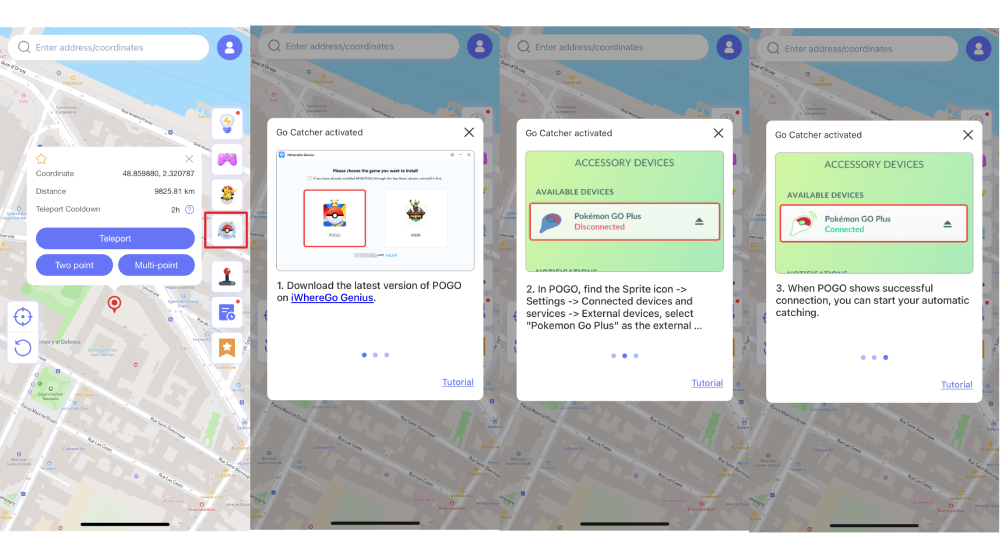
Step 2 Install the Modified Pokémon GO App:
Use iWhereGo to install a modified version of Pokémon GO on your device. This special version auto-catch and automatically spin Pokstops. Just follow the prompts using iWhereGo Genius to complete the setup.
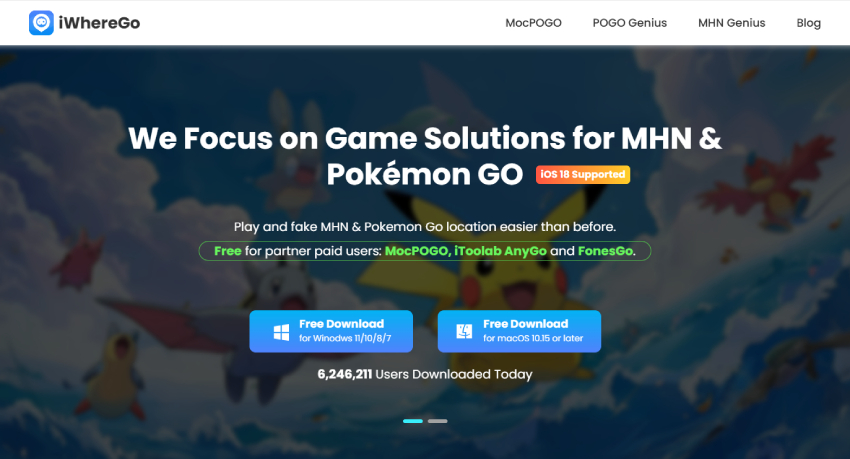
Step 3 Connect Go Catcher as a Virtual GO Plus:
Open the modified Pokémon GO app, go to Settings > Connected Devices, and link Go catcher as a virtual Pokémon GO Plus. Once connected, your device will begin auto-spinning PokéStops and catching nearby Pokémon.
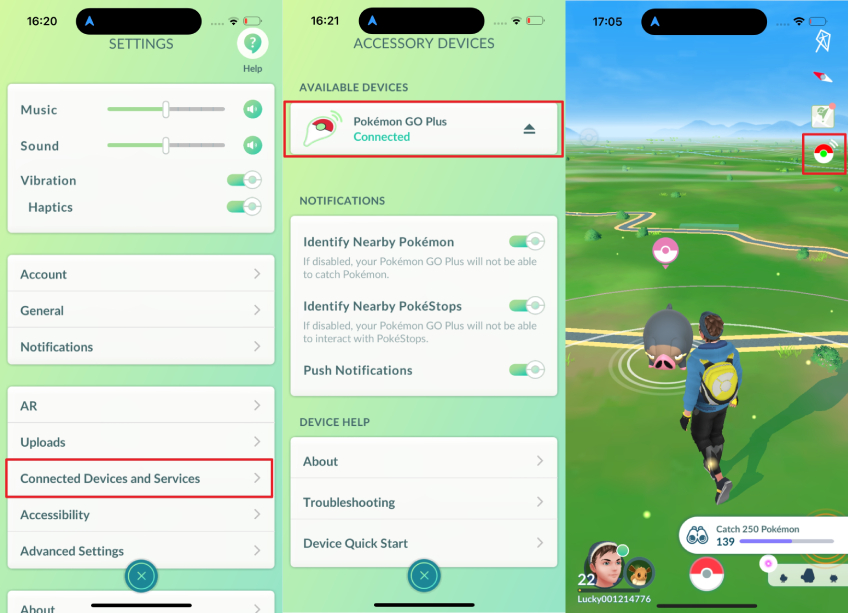
Step 4 Spin Pokestops & Catch Pokemons automatically:
Once a pink icon appears on the POGO app main screen, it indicates that you have collected items by spinning a Pokéstop automatically.
🔔 That’s it: no cables, no PC, no rooting. Just seamless automation.
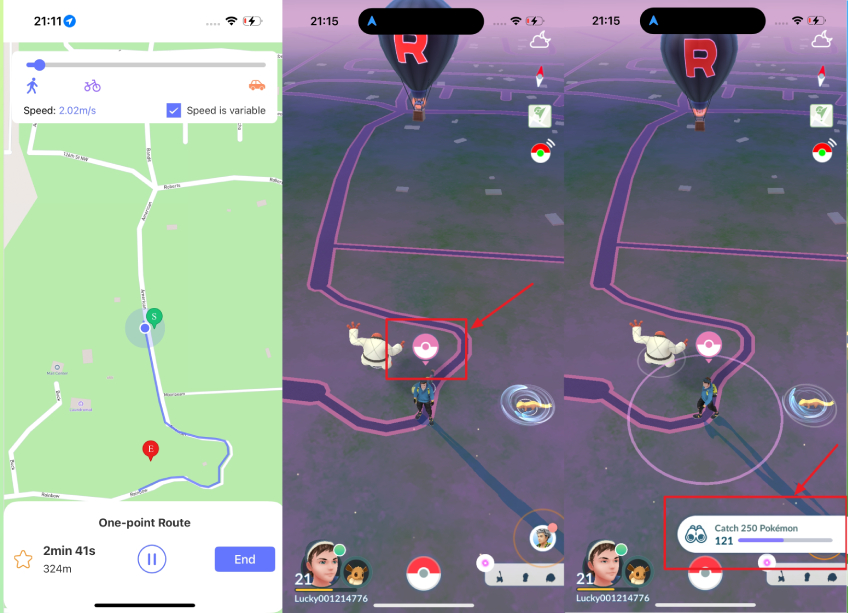
Method 2: VPN Solutions
The next option is to use a VPN. But keep in mind VPNs are not meant to change your location. Instead, they hide your real IP address for privacy. So, your GPS location will remain the same. However, there are some VPNs that also change GPS locations. You can use them to change location in Pokemon Go.
ExpressVPN, Nord VPN, and some other popular options can be used. Just make sure they also change the GPS location before buying them. Do not go for free VPNs, as they can expose your real location to the Pokemon Go app, and your account will be banned.
Here’s how you can use ExpressVPN.
Step 1: Download the VPN application on your smartphone. It is available on the Play Store and App Store.
Step 2: Open the application. Log into your account.
Step 3: Select the desired server. You will find multiple countries in the options. Once you are connected, you are ready to play the game.
🔔 Important Clarification: VPNs alone cannot change your Pokemon GO location because the game uses GPS coordinates, not IP addresses, for positioning. However, VPNs can be part of a comprehensive location changing strategy.
Method 3: Alternative Approaches
✅ Physical Travel & Tourism
- Safari Zone Events: Plan vacations around official events
- Regional Pokemon Hunting: Travel specifically for exclusive catches
- Community Coordination: Join local Pokemon GO groups in travel destinations
- Event Calendar Planning: Time trips with global Pokemon GO events
✅ Trading Networks & Communities
- Discord Communities: Join international Pokemon GO trading servers
- Local Meet-ups: Find travelers willing to trade regional exclusives
- Reddit Networks: Participate in regional Pokemon exchange programs
- Friend Code Exchanges: Build international friend networks
Part 4: Safety Guidelines Before Changing Pokemon GO Location
✨ Human-Like Movement:
Vary walking speeds naturally (3-7 km/h)
✨ Logical Routes:
Take realistic paths between locations
✨ Natural Breaks:
Include stops and pauses in movement
✨ Consistent Time Zones:
Avoid playing across multiple time zones simultaneously
✨ 2-Hour Rule:
Wait minimum 2 hours between distant teleports
✨ Speed Calculations:
Never exceed realistic travel speeds
🔔 Also Read: How to Get Better Pokémon GO Shiny Odds? Expert Tips!
Conclusion
You can safely change location in Pokemon Go if you know the right tool to use. If you use any unreliable tool, your account will be banned forever. The best way to change location in Pokemon Go is MocPOGO Location Changer. It is a reliable location spoofer that changes your location quickly and safely. You can enjoy the game at any location in the world. Along with iWhereGo POGO Genius, MocPOGO changes location without any errors or issues. Download them for free and make location spoofing in Pokemon Go easier than ever before.

