[Updated] How Often Do PokeStops Refresh in Pokémon GO?
In Pokémon GO, a PokéStop spin is the most rewarding experience because it gives valuable items. But whenever the blue disc turns purple, you cannot spin a PokeStop. It is because the PokéStop is on cooldown, and you have to wait before spinning it again.
If you don’t know how often PokéStops refresh, this guide explains everything clearly. We will uncover the exact refresh time and advance methods to make PokéStops reset faster.
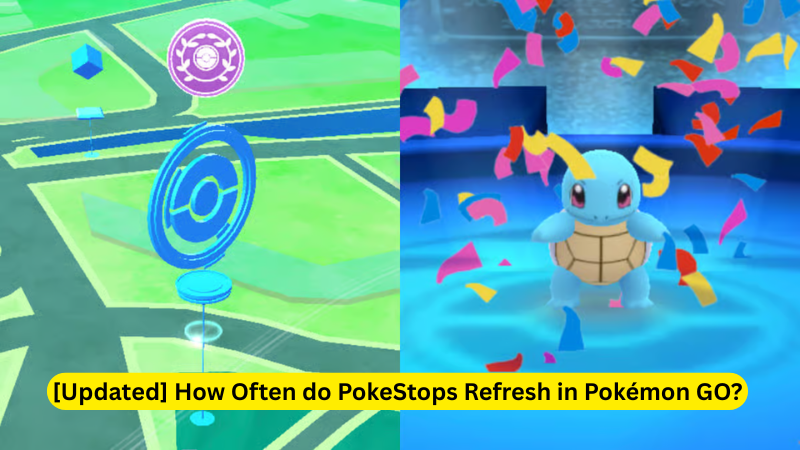
Part 1: Recognizing the Operation of PokeStops
PokéStops appear as blue icons in the game. Spinning a PokéStop rewards you with essential items: Poké Balls, potions, revives, and sometimes gifts or rare field research tasks.
When you spin a PokéStop, its color changes from blue to purple. It shows that it’s been used. After a short cooldown, it turns blue again and is ready for another spin.
Each PokéStop has a cooldown timer and a short waiting period before it resets. During community events, certain bonuses or lures are added as PokéStop output, but the core mechanic remains the same: spin, wait, and spin again.
Part 2: How Often Do PokeStops Refresh
Normally, a PokéStop refreshes after 5 minutes of spinning. So if you spin one at 10:00, you can spin it again around 10:05. It is simple mechanics, but there are a few details to keep in mind:
- Standard Cooldown: The default refresh timer is about 5 minutes.
- No Refresh Shortcut: Leaving and coming back does not reset the timer. It’s purely time-based.
- Failed Spin Warning: If you try to spin too soon, you will get a message like “Try again later.”
Many players assume refresh times depend on location or server load, but that’s not entirely true. The cooldown is consistent across the game, with small variations only due to lag or network delay.
Part 3: Smart Ways to Speed Up PokéStop Refresh and Receive More Items
Technically, there is no way to “speed up” PokéStop cooldowns, but you can maximize your spin rate through smarter movement and planning.
1. Follow a Route for Continuous Farming
The best way to keep collecting items is to create a loop of 5-10 nearby PokéStops. Spin in a sequence. Spin the first one, then move through the rest in order. By the time you return to your starting point, it will have refreshed again. This way you can farm continuously without waiting.
2. Take Advantage of the 10 Unique Stop Bonus
If you spin 10 different PokéStops or Gyms in a row within about 30 minutes, the tenth spin becomes “critical.” This means it will guarantee at least 6 items instead of the usual 3-4, plus an extra 100 XP.
3. Don’t Miss Your Daily and 7-Day Bonuses
Your first spin of the day gives you 500 XP and at least 6 items, so never skip it. Even better, keep that streak going for seven days in a row. On the 7th day, you will receive 2,500 XP and a guaranteed Evolution Item.
4. Use Pokémon GO Plus
If you want to spin PokéStops hands-free, Pokémon GO Plus and Gotcha devices are incredibly useful. They automatically spin PokéStops and collect items while you are walking, biking, or even driving as a passenger. This helps you collect items consistently without opening the app.
5. Power Up PokéStops for Extra Rewards
Niantic now allows trainers to power up PokéStops by submitting AR scans of real-world locations. The more scans a PokéStop receives, the higher its level (up to Level 3). A powered-up PokéStop gives bonus items and longer-lasting benefits. So work with local players to upgrade key spots.
6. Stack XP During Double-Event Periods
If you are saving a cluster of new PokéStops you don’t spin before, wait for a Double XP event. Then use a Lucky Egg when you spin them for the first time. Normally, a new PokéStop gives 250 XP, but during the event with a Lucky Egg, it increases to 1,000 XP per spin.
7. Use the Quick Spin Technique
You do not need to wait for all the items to appear on-screen. Once the PokéStop’s image and name load, exit the Photo Disc screen immediately the items will still be added to your bag. This simple habit saves a few seconds per spin, which adds up fast when you are farming many PokéStops in a row.
In short, PokéStops can have a fixed five-minute cooldown, but how you play during that time makes all the difference.
Part 4: Collect More Items From PokeStops Without Walking
If you live in a rural area or do not have enough time to walk long distances, there is a smart workaround: MocPOGO. It’s a trusted location tool designed for Pokémon GO players who want to explore more PokéStops safely without actually moving.
It lets you control your in-game location with precision without physically moving. You can walk, stop, and change direction using an on-screen joystick. The GO Catcher feature works like a Pokémon GO Plus, it spins PokeStops and catches Pokémon automatically.

168,282 people have downloaded it.
- Instant teleportation and jump to any PokéStop worldwide.
- The GO Catcher feature spins PokeStops and collects items automatically.
- With the GPS Joystick, you can move naturally in-game without triggering bans.
- The speed can be customized. You can choose to walk, jog, or run.
- No jailbreak or root needed. Works instantly on all major devices.
How to Use MocPOGO Go Catcher on iOS
Step 1 Install MocPOGO and tap on “Go Catcher” from the home screen to begin setup.
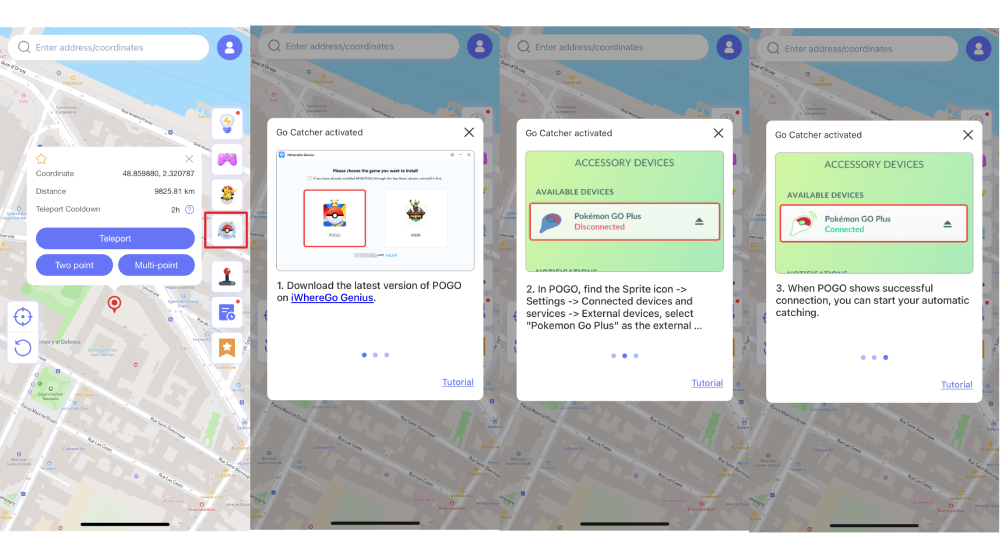
Step 2 In Pokémon GO, go to Settings and tap on “Connected Devices,” then select Go Catcher. A Poké Ball icon appears when it is connected.
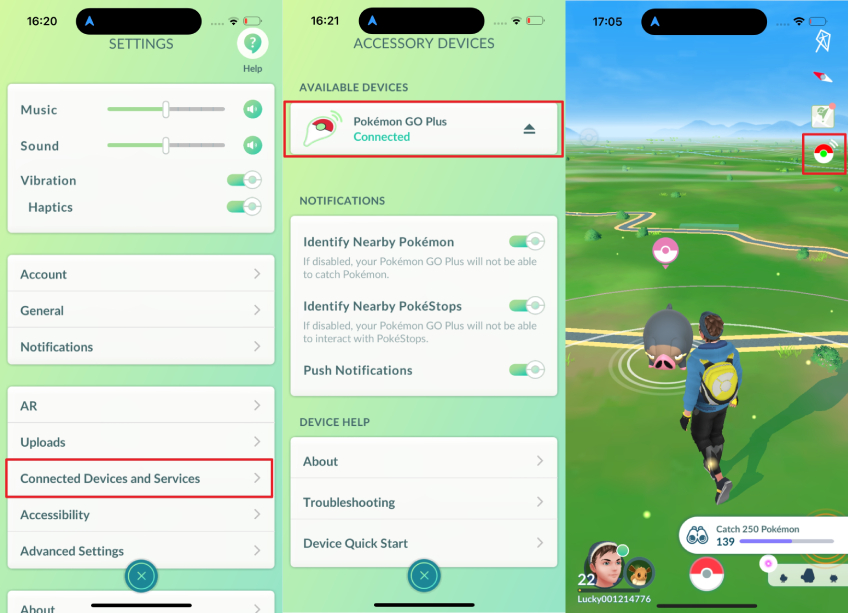
Step 3 Turn on Two-Spot Mode in MocPOGO. Return to Pokémon GO, and your character will now automatically walk, catch Pokémon, and collect items from nearby PokéStops.
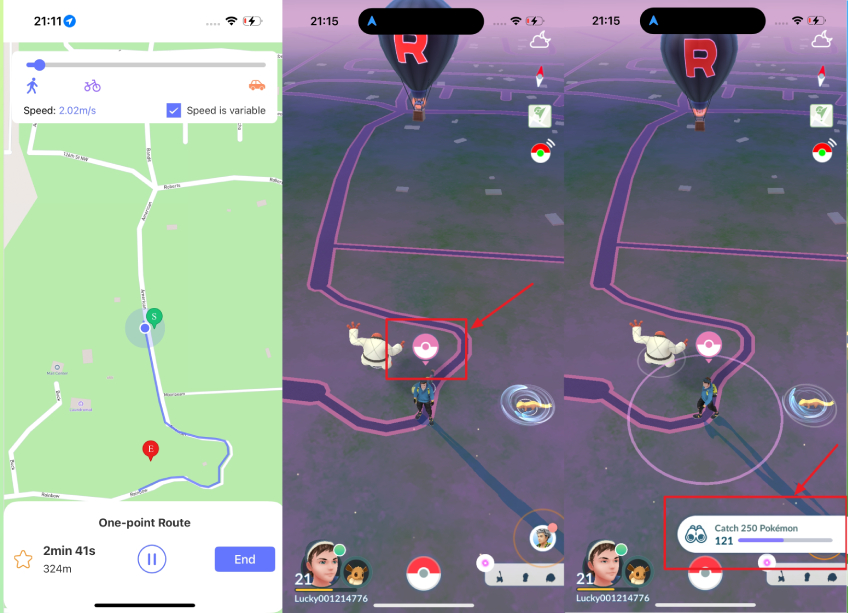
How to Use MocPOGO Go Catcher (PC Guide)
Step 1 Open MocPOGO and click on the Auto/Go Catcher feature. Log in with your email and enter your activation code.
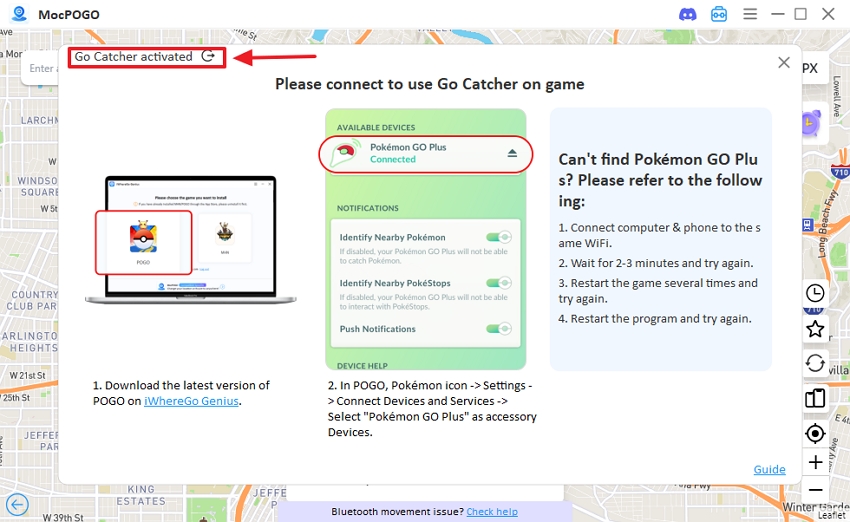
Step 2 In Pokémon GO, go to Settings > Connected Devices and select the virtual GO Plus. The Poké Ball icon on your game screen confirms the connection.
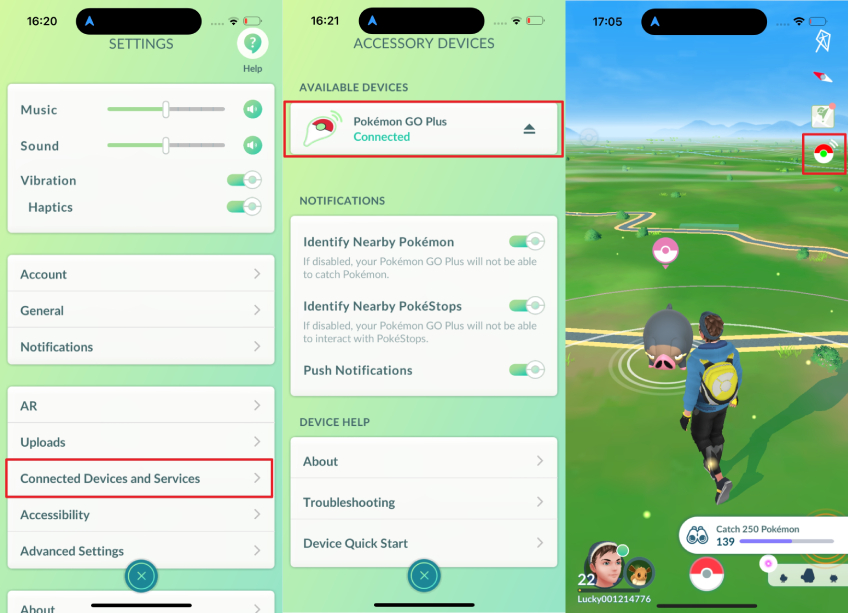
Step 3 Tap the Poké Ball icon to start auto-catching. When it flashes pink, it’s actively spinning PokéStops and catching Pokémon for you.

Final Words
PokéStops refresh every 5 minutes and reward in-game items and XP. With smart moves, you can use this waiting time to progress. Plan walking routes, and use reliable tools like MocPOGO to keep your bag full. This way, you can increase your XP and make gameplay more exciting without burning yourself out or breaking rules.

