How to Fix Grindr App Crashes Quickly [Quick Guide]
Are you frustrated by the Grindr dating app crashes? Grindr is widely used by the LGBTQ+ community. Millions of users rely on it daily. But sometimes the experience becomes frustrating.
However, most crashes can be resolved by following the simple fixes. You do not have to wait endlessly for updates or guess what went wrong. In this guide, we will discuss the causes of Grindr crashes and show you quick fixes to get the app running smoothly again.

Part 1: Common Causes of Grindr Dating App Crashes
By evaluating the reasons for Grindr app crashes, you can simply find a fix. Here are the possible reasons:
- Outdated Grindr app: If you are using an older version of Grindr, it may not be compatible with the latest Android or iOS updates. This mismatch can lead to performance issues and sudden app shutdowns.
- Insufficient Device Storage: Grindr requires enough storage for messages, media, and location data. When your phone storage is full, the app can freeze or crash unexpectedly.
- Corrupted Cache or Data: Over time, Grindr stores temporary files and login data. If these files get corrupted, the app can misbehave. And it refuses to load profiles or shut down mid-use.
- Operating System Incompatibility: When your phone’s OS is outdated, it can conflict with Grindr’s new features. Many users report crashes after skipping major iOS or Android updates.
- Weak Internet Connection: Grindr depends heavily on GPS and live data. If your connection drops or fluctuates, the app fails to load and crashes.
- Device-Specific Bugs: Some phones are more prone to Grindr issues due to hardware or firmware issues.
- Background App Conflicts: Apps that use GPS, camera, or notifications can interfere with Grindr’s performance, which can cause instability.
Understanding the root cause helps you apply the right fix quickly. Let’s go through the proven solutions.
Part 2: 8 Quick Fixes to Resolve Grindr Crashes
After understanding the causes, it is easy to solve the problem. With these proven solutions, you can get back to your app work seamlessly.
Fix 1: Update Grindr
The first step is to make sure you are running the latest version of Grindr. Developers release regular updates to address bugs, crashes, and compatibility issues.
- On an iOS device, open the App Store (iOS) and Google Play Store on Android.
- Search for Grindr.
- If an Update button appears, tap on it.
Most users find that simply updating the app eliminates sudden crashes.
Fix 2: Force Close the App
If Grindr freezes, do not wait for it to respond. Force closing clears temporary glitches.
- On iOS: Swipe up from the bottom, find Grindr in the app switcher, and swipe it away.
- On Android: Go to Settings > Apps > Grindr > Force Stop.
After force-closing, reopen Grindr to see if it runs normally.
Fix 3: Clear Cache and Data
Corrupted app data is a frequent cause of Grindr dating app crashes. Clearing it can restore smooth performance.
- On Android: Open Settings and click on Apps. Find Grindr and tap on Storage > Clear Cache/Clear Data.
- On iOS: Delete and reinstall the app. It will clear the cache and data on the iOS device.
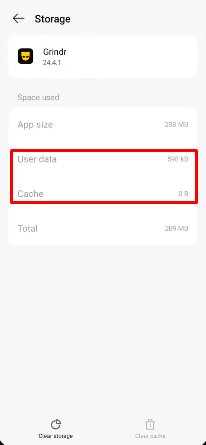
Note:
Sometimes clearing data can log you out, so make sure you remember your login details.
Fix 4: Restart Your Device
Sometimes, crashes are caused by the phone memory being overloaded. Restarting your phone clears background processes and refreshes the system.
- Hold down the Power button.
- Tap Restart (or power off and turn back on).
Reopen Grindr and test its stability.
Fix 5: Check for System Updates
Grindr mostly relies on the latest iOS or Android systems. Running an outdated OS can lead to compatibility issues.
- On iOS: Go to Settings > General > Software Update.
- On Android: Go to Settings > System > System Updates.
When you install pending updates, your device runs Grindr efficiently.
Fix 6: Use a Different Device
If Grindr keeps crashing on your current phone, log in to it on another device. This helps you determine if the issue is device or account-related.
For example:
- Borrow a friend or family member’s phone.
- Download Grindr.
- Log in with your credentials.
If it works smoothly elsewhere, your original device can have hardware or firmware limitations.
Fix 7: Reinstall Grindr
A reinstall can also fix persistent crashes. This removes corrupted files, and the app starts fresh.
Steps:
- Delete Grindr from your device.
- Reboot your phone.
- Reinstall Grindr from the App Store or Play Store.
- Log in again.
Reinstallation also ensures you are running the latest version of the app.
Fix 8: Contact Grindr Support
If none of the above steps resolve the issue, it can be a deeper technical problem on Grindr’s end.
- Open the app and go to Settings > Help > Support.
- Or visit the Grindr Help Center in your browser.
- Submit a report. Explain the issue, your device model, OS version, and app version.
- You can also report the issue by sending an email at [email protected].
The support team can provide targeted troubleshooting or confirm if it’s a widespread outage.
[Pro Tip] Explore More Matches on Grindr Around the World via GPS Change
Fixing crashes is important for a seamless dating experience. However, many users also want to explore Grindr matches beyond their city or country. A GPS location changer, MocPOGO, lets you spoof your location and meet people worldwide.
With MocPOGO, you can change your Grindr location in a few clicks. This is particularly useful if:
- You are planning to travel and want to connect with people in advance.
- You live in a small city with limited matches.
- You want to explore international connections.

168,282 people have downloaded it.
- Change GPS location on iOS device without jailbreak.
- Simulate GPS movement with custom speeds.
- Change the location of all location-based games/apps.
- Support GPS joystick to play AR game on PC.
- Multi-Device control up to 15 devices.
- Support the latest iOS 26/Android 16.
Steps to do it:
Step 1 Download and install the MocPOGO software on your PC, Mac, Android, iOS or tablet. Open the program and click on “Start.”

Step 2 Connect your iOS or Android phone to the PC/Mac via USB cable or WiFi. Select the phone OS system from the PC screen to navigate further.

Step 3 Click on “Teleport” to see your current location. Now type the location’s address or GPS coordinates in the search bar and click on search, and then “Go.”

Keep in mind: Grindr does not offer an official global search, so location spoofing is the only way to expand your reach outside your immediate area.
Conclusion
Now that you have learnt how to fix Grindr dating app crashes. Any small fix like updating the app or phone, reinstalling, clearing cache, can fix the issue. If nothing works, contacting Grindr support can resolve the glitch. If you want to go beyond fixing crashes, consider using a GPS spoofer to unlock more matches worldwide.
With these steps, you will not only fix the crashes but also make your Grindr experience smoother and more rewarding.

