Life360 Ghost Mode: Hide or Pause Your Location Easily
Are you tired of being tracked all the time on Life360? Whether you’re planning a surprise or just need some privacy, Life360 Ghost Mode can help. Let’s explore how to hide your location, pause it temporarily, or even freeze your Life360 map without alerting anyone.

Part 1: What is Ghost Mode on Life360
Ghost Mode on Life360 lets you control when and how others can see your location. When enabled, it either hides your location completely or shows your last known position, depending on your settings.
This feature helps users maintain privacy while staying part of a Life360 circle. It’s ideal for moments when you don’t want constant tracking.
Key Features of Ghost Mode on Life360:
- With ghost mode Life360, you can stop sharing real-time locations with circle members.
- Your location sharing is paused without sending any notification to others in the circle.
- You can still access other app features like location history and alerts while your real-time location remains hidden.
Benefits of Activating Ghost Mode:
- You can prevent others from tracking your movements in real time.
- Go anywhere without informing others about your exact location.
- Protect your personal space while staying part of your family or group circle.
- Reverse back to your real location without anyone noticing.
Ghost Mode offers a practical solution for individuals who want to control their location-sharing preferences without leaving their Life360 circle.
🔔 Also Read: Life360 Not Updating Location? How to Fix
Part 2: Will Others Know if You Turn on Ghost Mode on Life360
No, others will not be notified when you enable Ghost Mode on Life360. The app does not send alerts indicating that location sharing has been paused. Unlike when you disable your internet connection or turn off the location of your device your circle members see a status message stating “Location Sharing Paused”.
What Happens When Ghost Mode is Enabled:
- Circle members won’t receive alerts when you pause location sharing.
- Others in your circle will see the location which you choose to share with others.
- You can freeze your location or set a different one to maintain the appearance of activity.
By using Ghost Mode, you can effectively prioritize your privacy and maintain transparency on the go. To enable ghost mode on Life360, different spoofing tools can help you achieve the goal.
🔔 Also Read: How to Turn Off Life360 Location without Anyone Knowing
Ghost Mode vs. Turning Off Location:
| Feature | Ghost Mode | Turning Off Location |
| Visibility | Hidden or static | Hidden completely |
| Notification | None | May alert others |
| Ease of use | Easy toggle | Manual control needed |
| Privacy | Moderate | Full control |
Ghost Mode offers smoother privacy without triggering alerts, while turning off your location provides total invisibility.
Part 3: How to Spoof Life360 Location without Ghost Mode
Ghost Mode on Life360 is not a built-in feature, but it can be achieved through GPS spoofing. With a reliable spoofing tool like MocPOGO Location Spoofer, you can turn on ghost mode on Life360 effectively. It’s a comprehensive tool that can be used to mask your real-time GPS location and share your selected location on Life360 until you want.

168,282 people have downloaded it.
- Change GPS location on iOS device without jailbreak.
- Simulate GPS movement with custom speeds.
- Change the location of all location-based games/apps.
- Support GPS joystick to play AR game on PC.
- Multi-Device control up to 15 devices.
- Support the latest iOS 26/Android 16.
Step 1 Download and Install: Download and install MocPOGO on your PC or Mac, and after installation, open the program and click on “Start.”
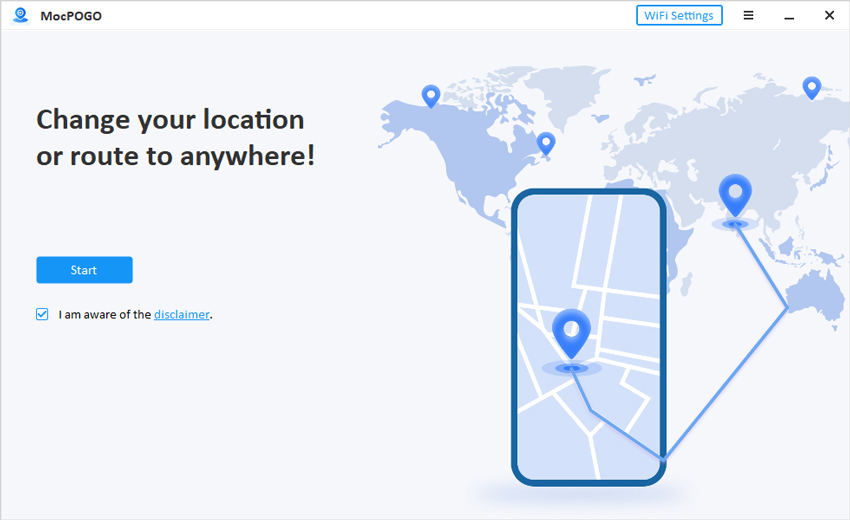
Step 2 Connect your Phone: Connect your phone iOS or Android with the PC/Mac via a USB cable or WiFi(iOS users only).
Once the program detects your phone, please select it from the screen and then follow the onscreen instructions to go into ghost mode on Life360.
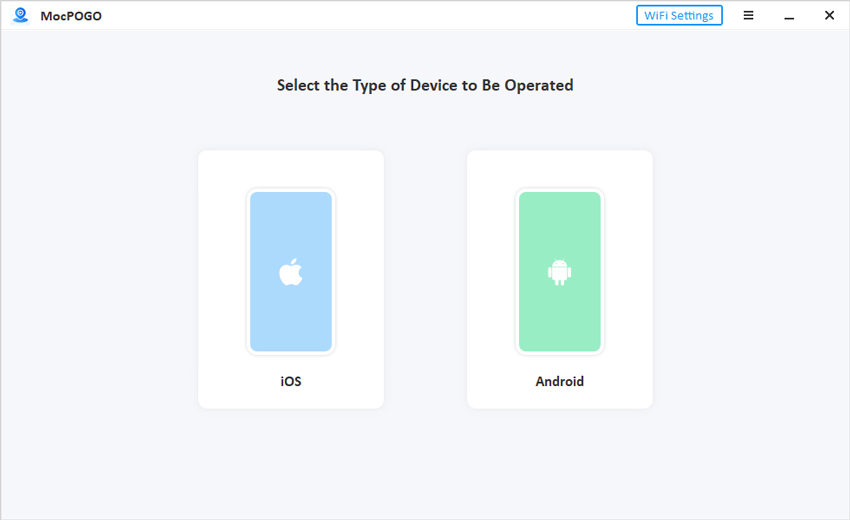
Step 3 Turn on Ghost Mode: On the MocPOGO map click on “Teleport” to see your current location and then type your location address or GPS coordinates in the search field and click on “search.”
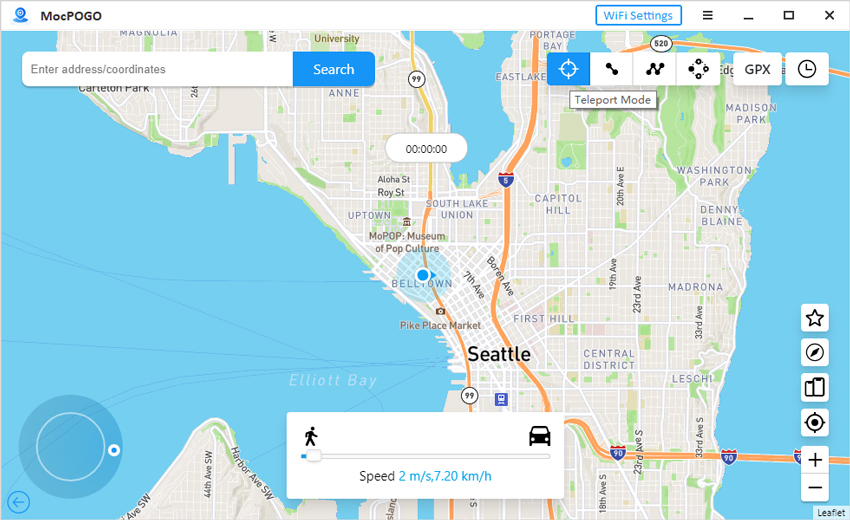
Step 4 The selected location will appear within seconds. Click on “Go” to apply the location changes.
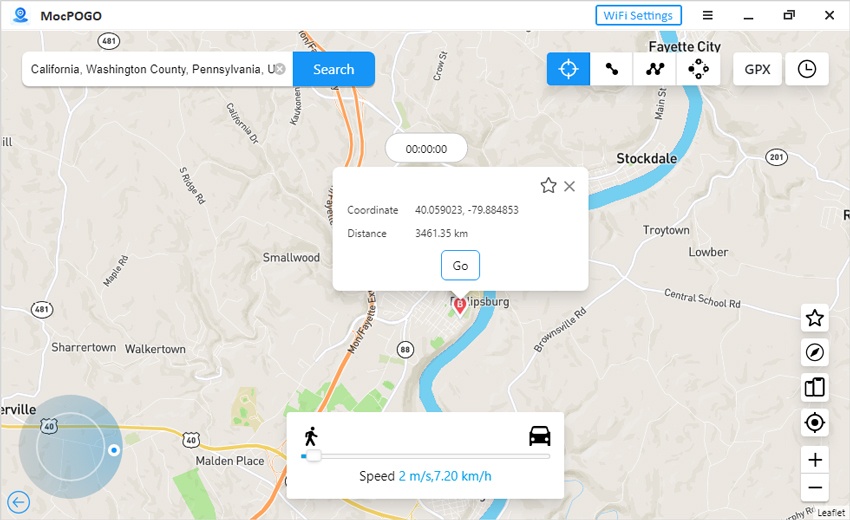
Step 5 Now open your Life360 app and you will see that the location will be successfully changed within the app. You can set a route easily by selecting two-spot or multi-spot mode on the top of the screen. Set a customized speed of your movement and start moving without moving physically.

Step 6 To move in any direction, select the GPS joystick at the top of the screen, and a joystick will appear on the map to help you move easily in any direction in your selected location.
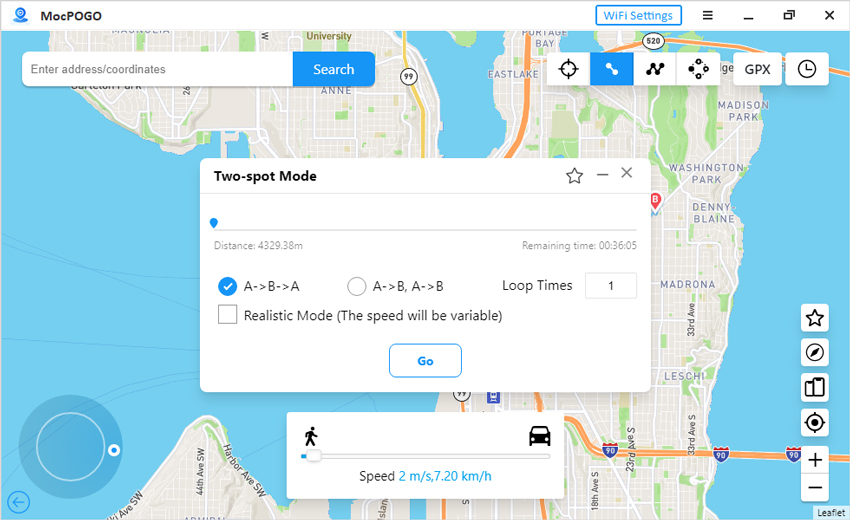
With MocPOGO, you can effectively enable Ghost Mode on Life360, keeping your location private and retaining access to the app’s other features.
Part 4: Possible Way to Hide Your Life360 Location
The Bubble feature is another clever way to hide your exact location. It shows a blurred radius instead of your precise point on the map.
How to Use Bubble Mode
- Open the Life360 app.
- Tap on your Circle.
- Select Bubble and set your desired size.
Others can still know your general area, but not your precise location.
Conclusion
Life360 is a reliable app to stay connected. The old methods of hiding live locations, like turning off location or stopping location sharing, notify your circle members. So the best way is to turn on ghost mode on Life360. Tools like MocPOGO Location Changer can help you achieve this with advanced features for location spoofing to make it more realistic.
So, enable Ghost mode on Life360 with MocPOGO and enjoy the freedom to use Life360 on your terms.

