[POGO Genius&MocPOGO] Fix Pokemon Go Failed to Detect Location 12
If you have recently experienced the Failed to Detect Location 12 error, you’re not alone. It’s a common error that people have witnessed after the new update of Pokemon Go.
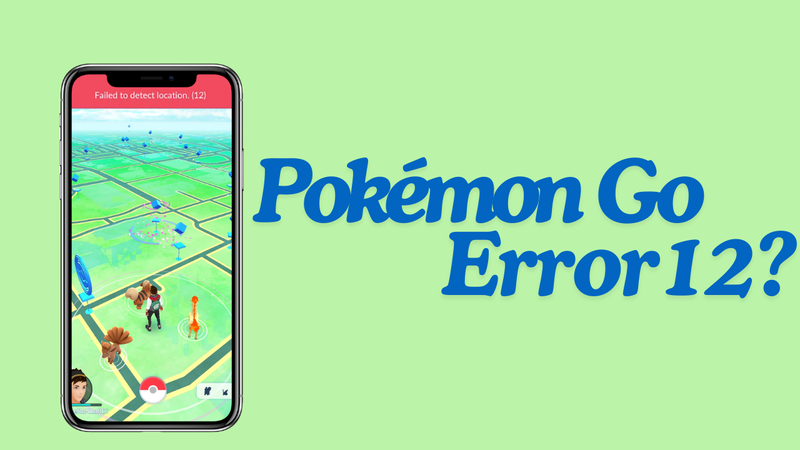
In this article, we will dive deep into explaining what this error is. We will discuss its causes and some working solutions to get rid of the error. We will also look at POGO Wizard or POGO Genius to spoof location with perfection without any issues.
Part 1. What is Pokemon Go Failed to Detect Location 12?
The latest update of Pokemon Go is capable of detecting location spoofers. If you use a location spoofer, it will show you this error, and you won’t be able to play the game.
Due to the update, most of the location spoofers are not working. It has made location spoofing more difficult than ever before. Even if you try to spoof the location, you will be in the same location as you are, and there will be an error on the screen.
Part 2. Why Did Pokemon Go Failed to Detect Location 12?
When you see the Failed to Detect Location 12, it doesn’t mean the app has failed to detect your location. Instead, it has caught location spoofing. If you have your location spoofing tool working in the background, it might be exposing your real location. Due to that conflict in your location, Pokemon Go shows this error.
That said, unless you use a better location spoofer that can overcome this issue, you can’t change location in the game. You can try to use a reliable spoofer that is updated according to the changes. Secondly, you can try to play the game naturally.
Part 3. 5 Methods to Fix Pokemon Go Failed to Detect Location 12
Here are five working methods to fix Pokemon Go Failed to Detect Location 12.
Method 1. Use the 100% Working Tool: iWhereGO POGO Genius
The best and easiest way to get rid of the Failed to Detect Location 12 error is iWhereGO POGO Genius. It is a special tool made to spoof locations on the latest Pokemon Go. After thorough research and development, this tool has resolved all the issues and ensures location spoofing without any trouble.
POGO Genius is a dedicated tool to deal with the latest changes in Pokemon Go. It works along with a location spoofer like MocPOGO to change the location in the game. First, you need to install the package and then use MocPOGO.
MocPOGO is a reliable location spoofer for Pokemon Go and all location-based apps and games. It changes the location of Android and iOS devices with perfection. With only one click, you can teleport to the desired location or travel on a selected route. It makes playing Pokemon Go more enjoyable as you can focus more on the game rather than moving from one location to another.
Let’s see how you can install the iWhereGO POGO Genius package, which is better than POGO Wizard.
Step 1 From the official website, download POGO Wizard.
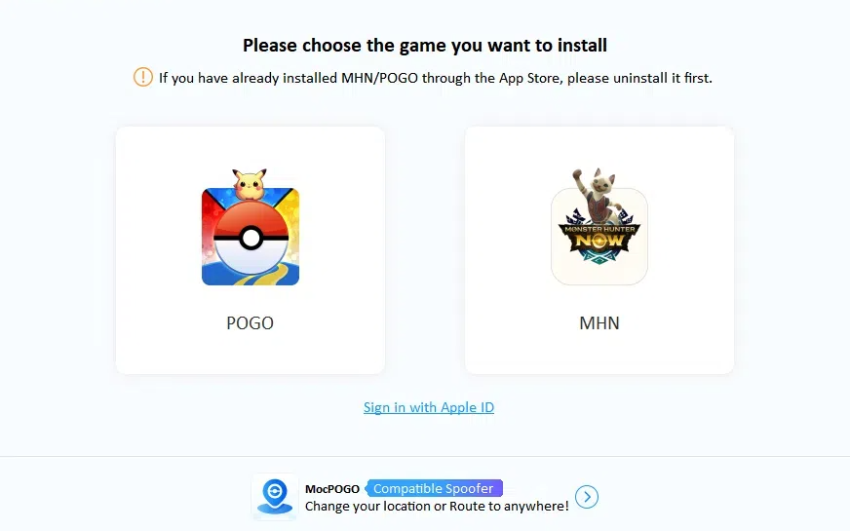
Step 2 Open it. Enter your Apple ID and password. It is needed to install the package.
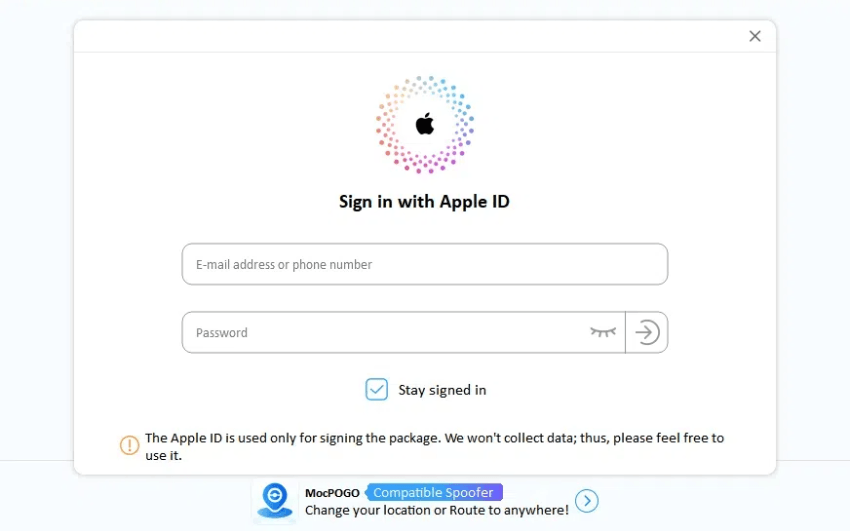
Step 3 Complete two-factor authentication.
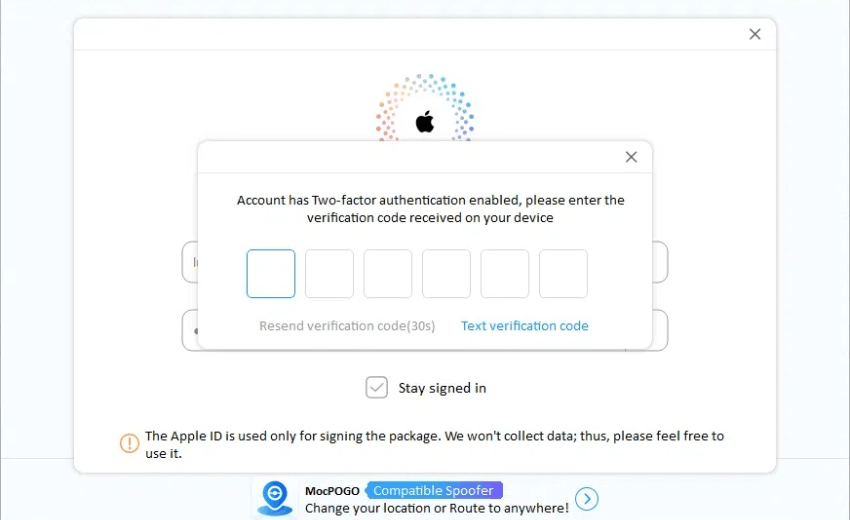
Step 4 Install the package on your device. Let the process complete.
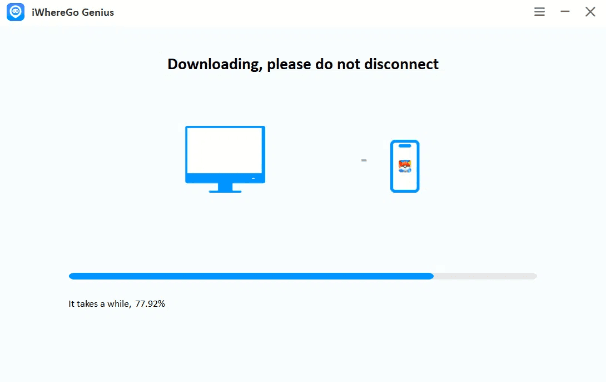
Step 5 After the installation, turn on Developer mode on the iPhone by following the steps.
Now, let’s see how you can use MocPOGO to change location in Pokemon Go without facing any errors.
Step 1 Download MocPOGO from the official website on your computer. Install the app.

168,282 people have downloaded it.
- Change GPS location on iOS device without jailbreak.
- Simulate GPS movement with custom speeds.
- Change the location of all location-based games/apps.
- Support GPS joystick to play AR game on PC.
- Multi-Device control up to 15 devices.
- Support the latest iOS 26/Android 16.
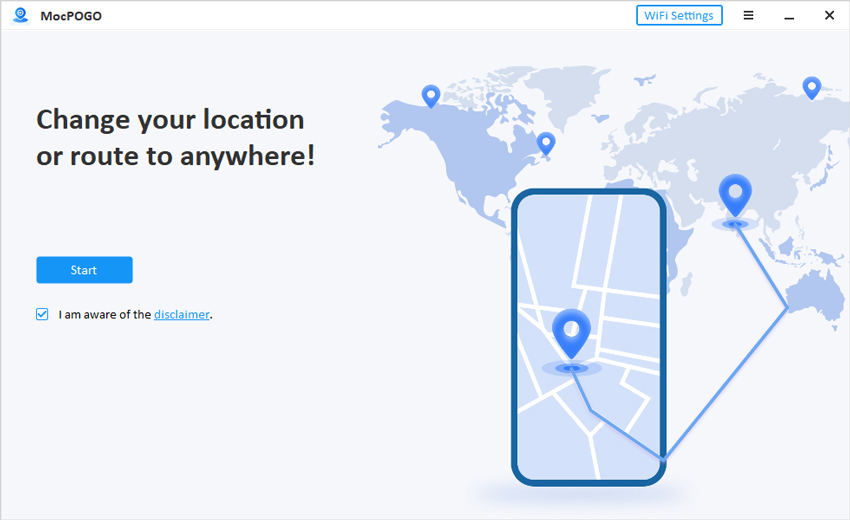
Step 2 Launch it and click Start.
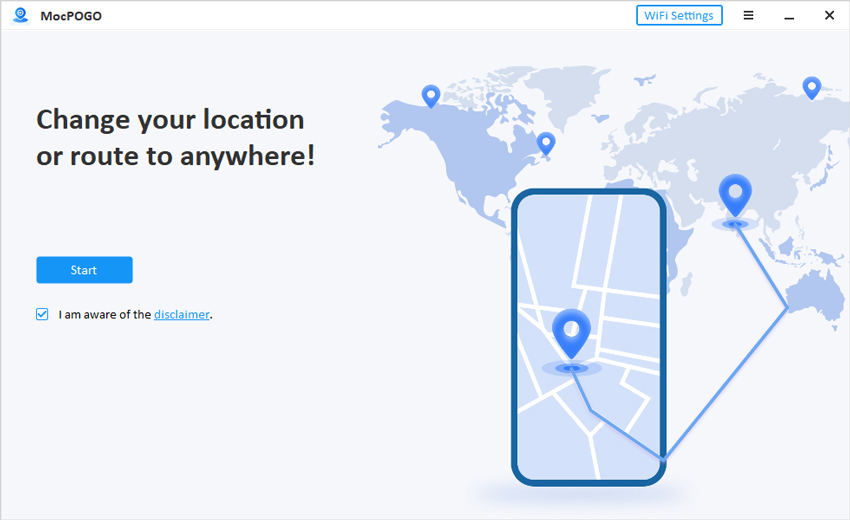
Step 3 Connect your device to the computer. Select iOS or Android. Follow the steps to enable Developer mode on iPhone and USB Debugging on Android.
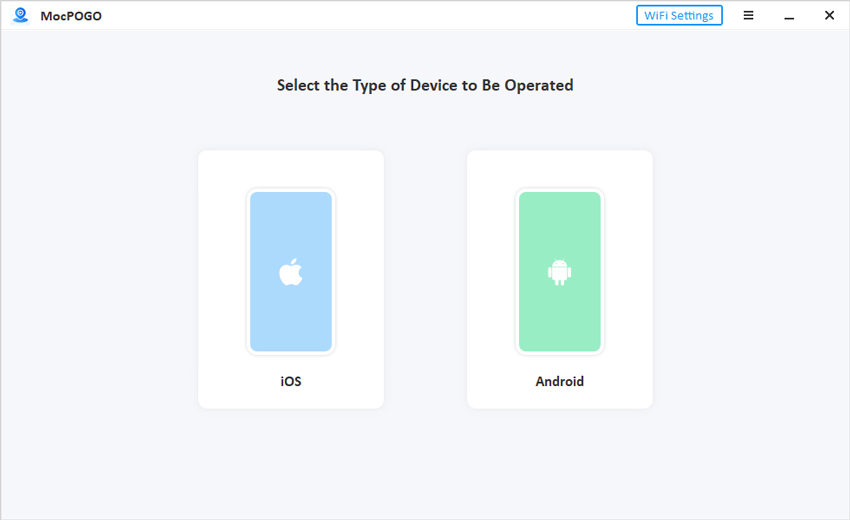
Step 4 You will see a map with your current location. Enter the desired location in the search bar. Click Search. Click Go to change the location instantly. Now, you can open Pokemon Go and play the game in the desired location.
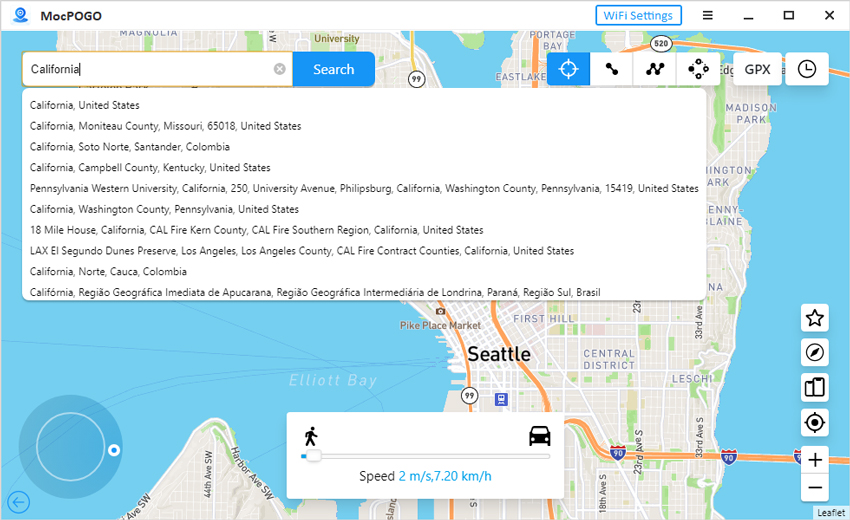
Method 2. Restart Pokemon Go
The error could be due to bugs, so restarting the app would be a great idea to get rid of the temporary files. Close the application and remove it from the recent applications. Open the app again and see if it works. You can also restart the device and open the app again.
Method 3. Check If the Location Service is Enabled
If the location service is disabled, the Pokemon Go app will not be able to fetch your location. Therefore, it will show the Failed to Detect Location 12 error.
You can check if the location service is still enabled.
On your iPhone, go to Settings. Tap Privacy and Security. Tap Location Services and turn it on.
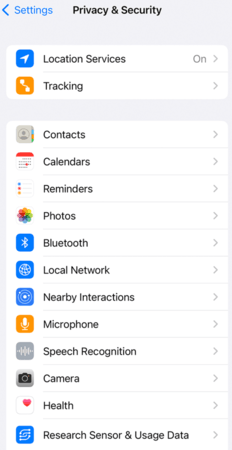
On Android, you can swipe up or down to open the panel. You will see the Location option there. If not, go to Settings. Tap Security & Location (or Location). You can turn on location and allow the Pokemon Go app to use it. Under location permissions for the app, select “Allowed All the Time.”
Method 4. Clear Cache in Pokemon Go
The files stored in the cache could be a reason for the error. You can clear the cache easily, and it won’t affect the data of the app.
Step 1: Go to Settings.
Step 2: Open App Manager.
Step 3: Tap Pokemon Go.
Step 4: Tap Clear Cache.
Method 5. Update Pokemon Go to the Latest Version
You could be using an outdated version of Pokemon Go, and it could cause the location error.
Go to the Play Store or App Store. Search for Pokemon Go. You will see the Update button there if the app is outdated.
Part 3. 5 Methods to Fix Pokemon Go Failed to Detect Location 12
The Pokemon Go Failed to Detect Location 12 error is not uncommon. After the recent update, every user who fakes the location has encountered it. It happens when you use an unreliable location spoofer. We have shared some working solutions to get rid of this error. The best solution is to use iWhereGO POGO Genius along with MocPOGO Location Changer. You will be able to spoof location in the game without encountering any error. It’s better than POGO Wizard Pokemon Go and other similar tools.

