How to Use BlueStacks to Spoof in Pokemon Go?
The growing craze of Pokemon Go is never going to fade away now. With more than 630 million downloads, people are spending a lot of time on their devices playing this game. However, not everyone likes to play games on their smartphone.
That’s why we are introducing Bluestacks, an Android emulator that allows you to play Pokemon Go on Windows and Mac. This app enables you to spoof your GPS location and play Pokemon Go seamlessly on your computer. So let’s figure out further about the Bluestacks Pokemon Go.
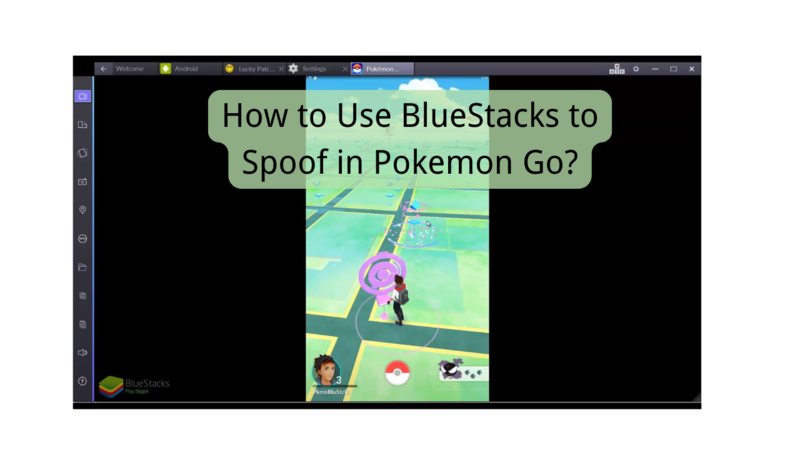
Part 1: What is BlueStacks?
Bluestacks is a popular Android emulator on a computer that allows you to play Android apps and games on Windows and Mac devices. Once you install this software on your device, it will enhance your Pokemon Go playing experience.
This program offers a variety of functions along with a fully customizable environment. By using this app, you can play any Android app and game without any hassle. You no longer have to limit your gaming experience to a small smartphone screen after installing Bluestacks.
Part 2: Is it Possible to Use BlueStacks to Spoof Pokemon Go in 2025?
The truth is yes! The latest Bluestacks 5.21 is here to make your gaming experience more impressive. It comes with some robust and incomparable features which have made it highly demanding among gamers.
But if you want to experience an enhanced level of thrill or adventure, get Bluestacks Pokemon Go version 4 on your Mac and Windows device. To spoof your location in Pokemon Go with Bluestacks, you only have to download it and install the spoofing app. Now, let’s find out how to use it for Bluestacks Pokemon Go spoofing.
Part 3: How to Download and Use BlueStacks in Pokémon GO?
To start your journey with the Bluestacks Pokemon Go, follow these instructions:
How to download?Step 1: Visit the official website of Bluestacks Pokemon Go and click on “Download Bluestacks”. Do check the version before hitting the download button.
Step 2: When the download completes, you can install it on your Windows or Mac.
Step 3: After the download finishes, Bluestacks launch automatically on your device.
Step 4: In the end, download the Pokemon Go in Bluestacks and you are ready to get a better feel of Pokemon Go gameplay.
There are times when Bluestacks Pokemon Go may not authenticate. If this is what you are facing too, move on to the next solution section.
Part 4: Full Solution to Fix BlueStacks Pokemon Go Unable to Authenticate
To fix the Bluestacks Pokemon Go authentication error, check the following things:
1: Wrong Version of Bluestacks
Pokemon Go isn’t compatible with the latest version of Bluestacks. If you want to run it on your Windows and Mac devices, make sure to install the Bluestacks version 4.10. It runs on Android 7 so you can easily run Pokemon Go on it.
2. Official Version of Pokemon Go
Pokemon Go isn’t compatible with the latest version of Bluestacks. If you want to run it on your Windows and Mac devices, make sure to install the Bluestacks version 4.10. It runs on Android 7 so you can easily run Pokemon Go on it.
3. Restart
Sometimes, Bluestacks doesn’t run in the first instant after installation. You have to restart and reset the game to restore its original state. Most of the time, a fresh restart fixes everything about the app and your system too.
4. Google Account
Have you logged in with the correct Google account credentials? Sometimes, players get the “Unable to authenticate Pokemon Go” error by using the Google account connected to the game. Please avoid this because Pokemon Go can’t collect or store the password of your account. Moreover, the support team can’t aid you in any way to access or reset your old password. Visit the account provider website to change the password then login to your Pokemon Go account.
Part 5: Bluestacks Pokemon Go Spoofing Best Alternative
Other than Bluestacks Pokemon Go spoofing solution, here’s another program you can try to spoof location on Pokemon Go. It’s none other than the MocPOGO Location Changer, a reliable location spoofer for all location-based apps and games. With this tool, you can transport from one point to another virtually in a single click. For spoofing, do these as instructed:

168,282 people have downloaded it.
- Change GPS location on iOS device without jailbreak.
- Simulate GPS movement with custom speeds.
- Change the location of all location-based games/apps.
- Support GPS joystick to play AR game on PC.
- Multi-Device control up to 15 devices.
- Support the latest iOS 26/Android 16.
Step 1 Install MocPOGO: Download MocPOGO from its official website and install it on your device. Launch it and click on “Start” to begin spoofing.
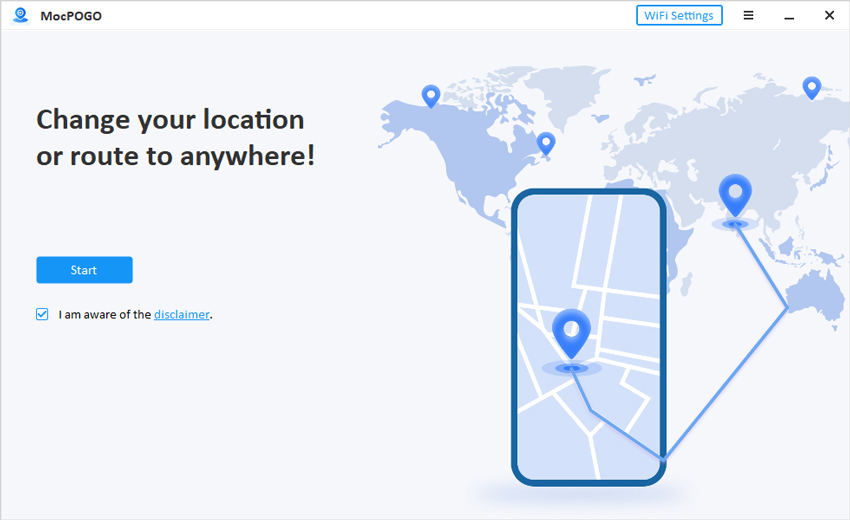
Step 2 Connect Your Device: If you are playing with your mobile device, connect it to the system and ensure that USB debugging is enabled.
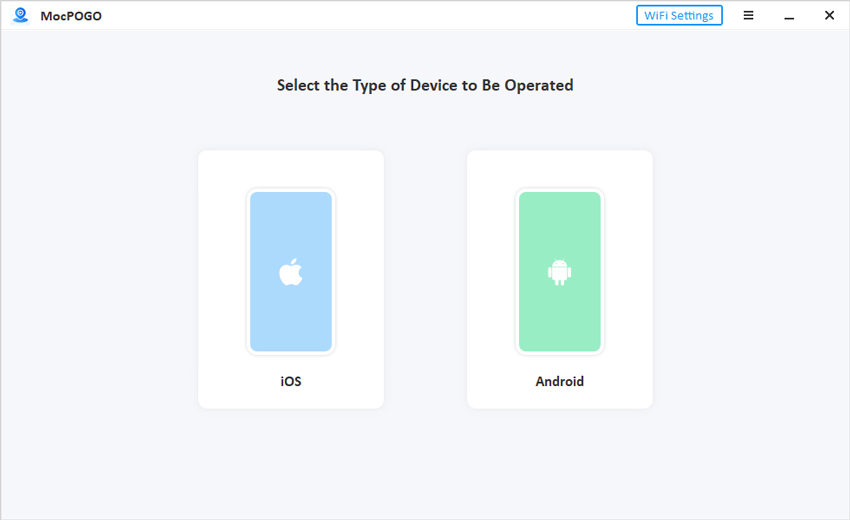
Step 3 Jump to Teleport Mode: Click on the “Teleport Mode” icon to access the current location. Thereafter, enter the location name and coordinates in the search box. Click on the “Search” button to move further.
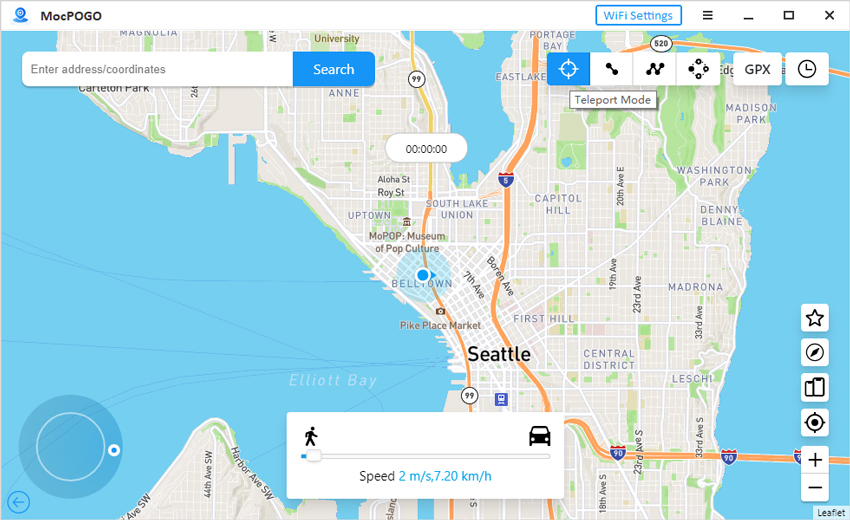
Step 4 Teleport to the Desired Point: At the end, click on the “Go” button to teleport to the desired location. Click on the “Teleport Mode” icon to access the current location. Thereafter, enter the location name and coordinates in the search box. Click on the “Search” button to move further.
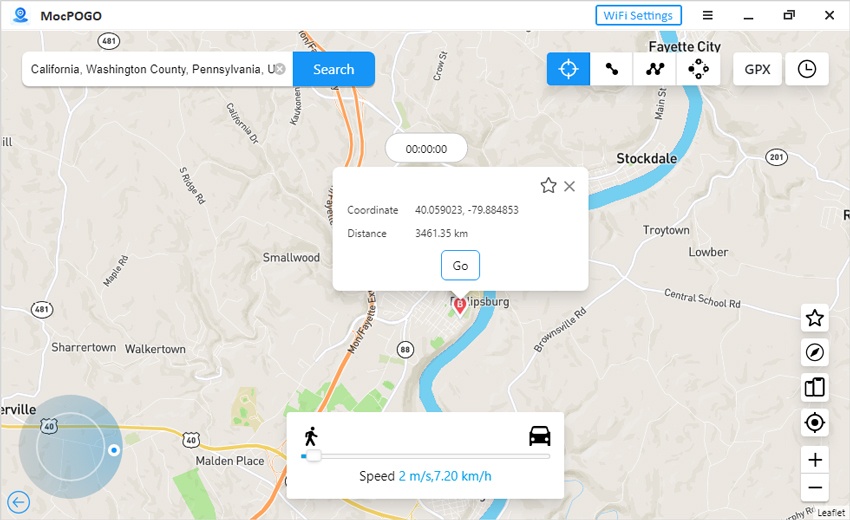
Conclusion
No wonder why people are crazy about the Pokemon Go game but everyone wants a better feel and experience. This is when the Bluestacks emulator comes to mind. It has incredible potential and permits you to run any Android game and app on your Windows and Mac systems. If you have trouble using Bluestacks Pokemon Go then the best alternative to use for spoofing is MocPOGO Location Changer. It supports all the latest Android and iOS versions and being future-ready, there’s no better option until now.

