How to Install POGO Genius for iOS Official Version
This is the detailed steps to install the POGO Genius for iOS official version. Here you need a code signing tool Signulous, which is our partner to sign and install POGO Genius. No computer needed and no risk.
Step 1: Link iPhone to Signulous
1. Find UDID automatically
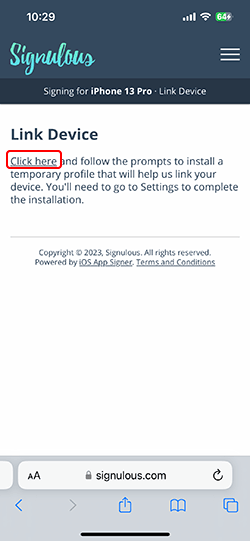
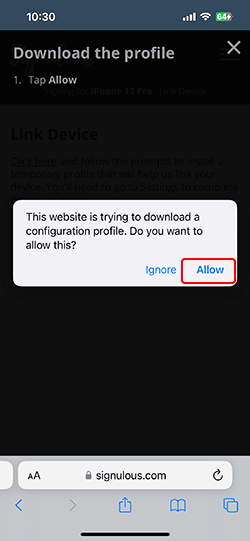
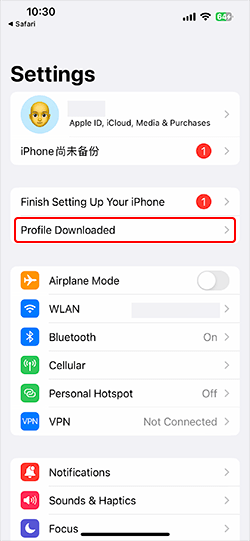
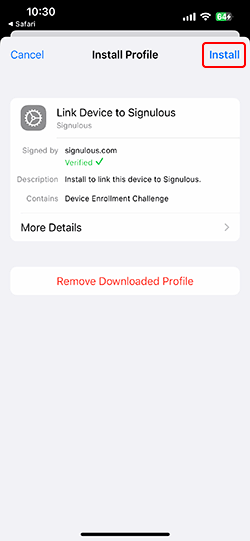
2. Now, your UDID will be filled automatically Here. UDID can’t be changed once it is submitted, please confirm that it is correct.
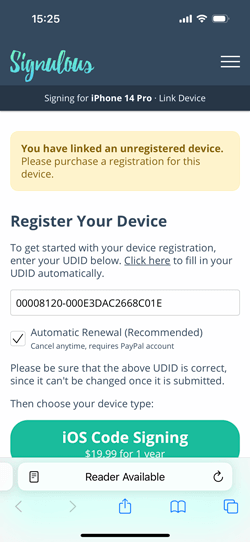
3.Choose iOS Code Signing
After entering UDID, you need to choose your device type. Please select “iOS Code Signing”. When you complete the purchase, you will receive a confirmation email.
Step 2: Register iPhone Using UDID
Once you’ve registered and linked to your iOS device, you will go to the signing dashboard page.
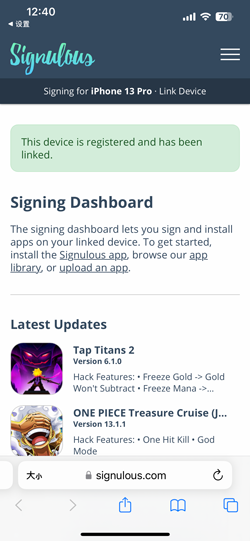
Step 3: Install POGO Genius for iOS in the App Library
1. Now, Click Here, and get POGO Genius in the App Library.
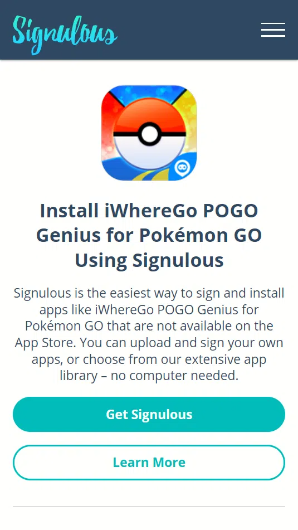
2. Hit “Sign App” to move on.
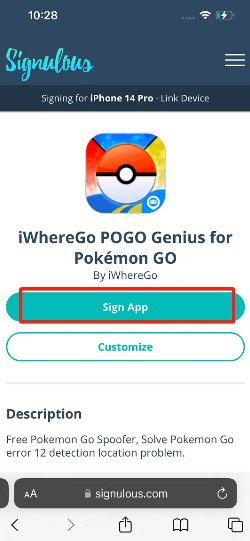
3. Last, click “Install App” to get Pokemon Go on your iPhone
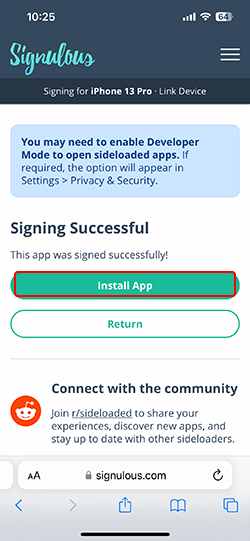

You can now enjoy Pokemon Go all features on your iOS device!
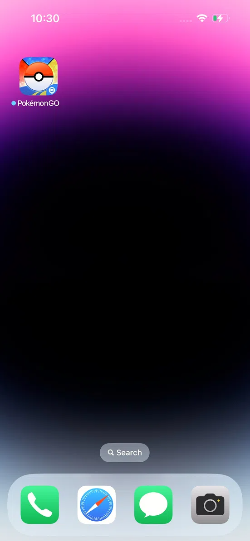
You can now enjoy Pokemon Go all features on your iOS device!
Note: If your device is iOS 16 version, you need to enable “Developer Mode” after installing. Check this guide to enable “Developer Mode”.
✅ If you fail to install POGO Genius, please contact the customer service team: [email protected].

