[Easy] What Should You Do When Apple ID Failed to Login?
What should you do when you log in to your Apple ID on iwhereGo Genius and receive the prompt “Login failed, please try again later”?

Don’t worry! The following steps will help you easily solve it!
Part 1. For Windows Devices
Step 1 Remove Windows device trust from Apple Account.
1.1 On a device that is signed into Apple ID, open Settings >> Avatar

1.2 On the iOS device authorized by Apple ID page, tap the current Windows computer name and click “Remove from Account”.

Step 2 Find the following file location on your computer and delete the “adi” folder.
Reference file location: C:\ProgramData\Apple Computer\iTunes
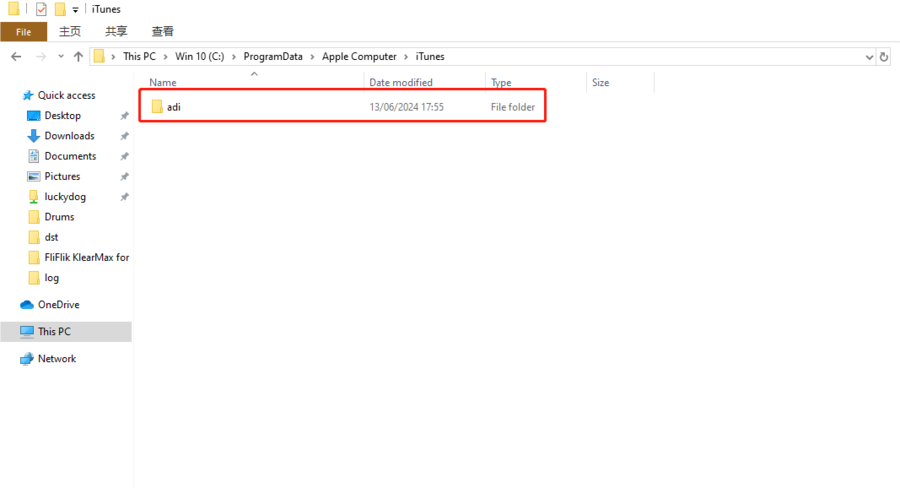
Step 3 Restart MHN Genius and Log in Apple ID again.
Part 2. For Mac Devices
Step 1 On your Mac, choose Apple menu > System Settings, then click “Sign in with your Apple ID” at the top of the sidebar.
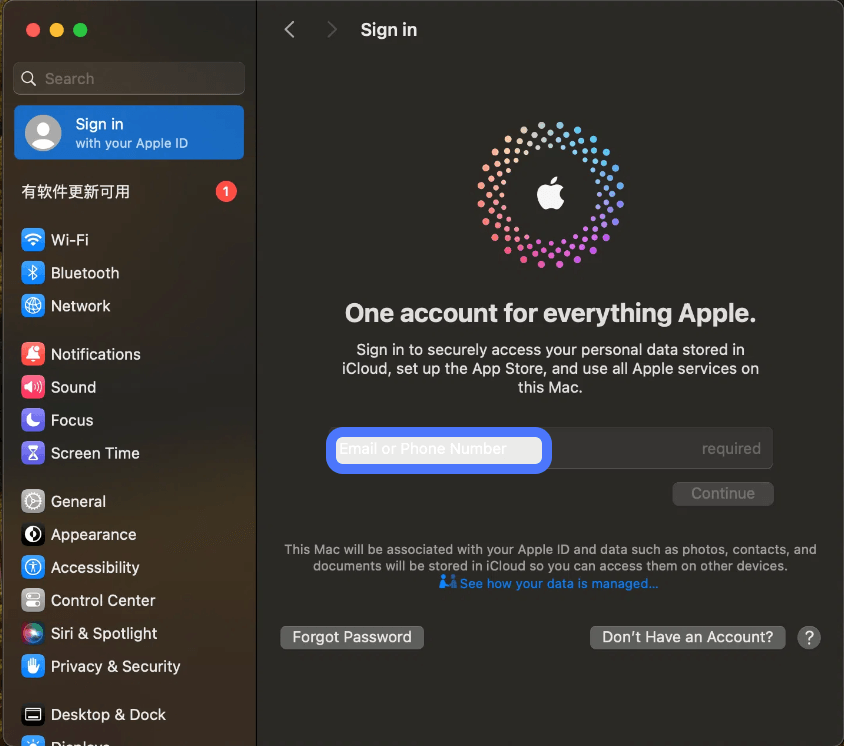
✅ Note: If you have any questions about the steps of using iWhereGo Genius, please contact the customer service team: [email protected].

